C1Splitter Panel Tasks Menu
To access the C1SplitterPanel Tasks menu, click the smart tag ( ) in the upper right corner of the C1SplitterPanel component. This will open the C1SplittePanel Tasks menu.
) in the upper right corner of the C1SplitterPanel component. This will open the C1SplittePanel Tasks menu.
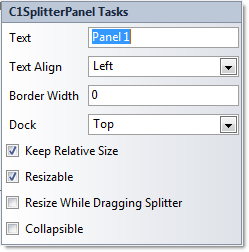
The C1SplitterPanel Tasks menu operates as follows:
Text
Specifies the name that appears in the Header element of the C1SplitterPanel.
Text Align
Click on the dropdown arrow to specify the alignment of the header text: Left, Center, and Right.
Border Width
Specifies the width of the C1SplitterPanel border, in pixels. The default Border width is 1 pixel.
Dock
Click on the dropdown arrow to specify the dock position of the C1SplitterPanel: Top, Bottom, Left, or Right.
Keep Relative Size
Unchecking this checkbox sets the KeepRelativeSize property to False.
Resizable
Unchecking this checkbox sets the Resizable property to False. If set to False, the panel will not be resized with a splitter.
Resize While Dragging Splitter
Indicates whether or not to resize the panel while the user is dragging the splitter. By default the checkbox is unchecked so the user can’t resize the panel while dragging the splitter.
Collapsible
Indicates whether or not the C1SplitterPanel can be collapsed. Check this checkbox to make the C1SplitterPanel collapsible. By default the panel is not collapsible.


