C1SplitContainer Tasks Menu
To access the C1SplitContainer Tasks menu, click the smart tag ( ) in the upper right corner of the C1SplitContainer control. This will open the C1SplitContainer Tasks menu.
) in the upper right corner of the C1SplitContainer control. This will open the C1SplitContainer Tasks menu.
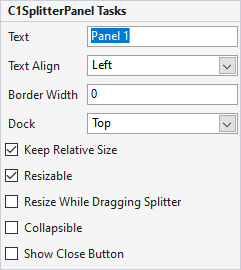
The following table provides a brief description of the options provided by the C1SplitContainer Tasks menu pro:
Add Panel
Clicking the Add Panel item adds a new C1SplitterPanel beneath the existing one.
Edit Panels
Clicking the Edit Panels item opens the C1SplitContainer.Panels Collection Editor where you can add, remove, or modify C1SplitterPanels.
Visual Style
The Visual Style dropdown box provides a list of styles to choose from: Custom, System, Office2007Black, Office2007Blue, Office2007Silver, Office2010Black, Office2010Blue, Office2010Silver, and Windows7.
Splitter Width
Specifies the width of the splitter element. The default splitter width is 4 pixels.
Splitter Color
Click the dropdown arrow and select a color to specify the background color for the splitter element.
Fixed Line Color
Click the dropdown arrow and select a color to specify the fixed line background color for the C1SplitContainer.
Header Height
Specifies the height of each C1SplitterPanel header. The default height is 21 pixels.
Line Below Header
Unchecking the checkbox removes the line below the header item.
About C1SplitContainer
Clicking About C1SplitContainer reveals the About dialog box. This dialog box displays the version number and licensing information for the SplitContainer product.
Dock in Parent Container
Clicking Dock in Parent Container docks the C1SplitContainer inside the parent container.
Show Close Button
Displays close button.


