Design-Time Support
RulesManager for WinForms comes with various design time options to make your programming tasks a lot easier. In addition to smart tags and context menu, it also provides collection editors that enable you to easily configure rules. The following sections discuss about various design-time options available in the RulesManager control.
Smart Tags
In Visual Studio, the RulesManager control includes a smart tag. A smart tag represents a short-cut tasks menu that provides the most commonly used properties in each component/command.
The RulesManager control provides quick and easy access to some common properties through its smart tag. To access the C1RulesManager Tasks smart tag panel, click the smart tag icon ( ) in the upper right corner of the map. This opens the C1RulesManager Tasks smart tag panel as shown in the following image.
) in the upper right corner of the map. This opens the C1RulesManager Tasks smart tag panel as shown in the following image.
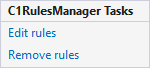
The following table provides a brief description of the options provided by C1RulesManager Tasks Smart tag panel:
| Options | Descriptions |
|---|---|
| Edit rules | Opens the IRule Collection Editor. |
| Remove rules | Removes the applied rules. |
Context Menu
RulesManager has additional commands with each context menu that Visual Studio provides for all .NET controls. To access RulesManager's context menu, right-click on the RulesManager control, and the context menu appears as follows:
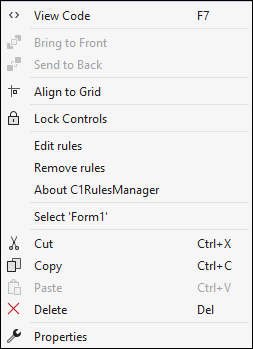
The following table demonstrates the commands provides by RulesManager context menu:
| Commands | Descriptions |
|---|---|
| Edit rules | Opens the IRule Collection Editor. |
| Remove rules | Removes the applied rules. |
| About C1RulesManager | Displays the RulesManager's About box. |
Besides these commands, the context menu also provides options such as View Code, Align to Grid, Cut, Copy, Paste, and so on, which are provided by the Visual Studio for all controls.
IRule Collection Editor
Apart from the tasks smart tag panels, RulesManager also provides IRule Collection Editor that can help you set a number of properties. IRule Collection Editor provides access to most of the rule's properties. It can be accessed by clicking on the Edit Rules option from the smart tag panel.
The IRule Collection Editor window appears as the following:
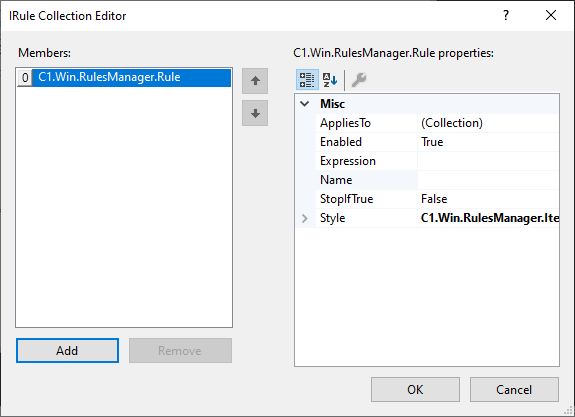
In the IRule Collection Editor window, the right pane displays properties like AppliesTo, Enabled, Expression, etc for each rule. The left pane displays a list of rules along with Add and Remove buttons which can be used to add and remove rules, respectively.


