In Visual Studio the C1CompositeChart control includes a smart tag. A smart tag represents a short-cut tasks menu that provides the most commonly used properties in C1CompositeChart.
The C1CompositeChart control provides quick and easy access to common properties through its smart tag.
To access the C1CompositeChart Tasks menu, click on the smart tag in the upper-right corner of the C1CompositeChart control. This will open the C1CompositeChart Tasks menu.
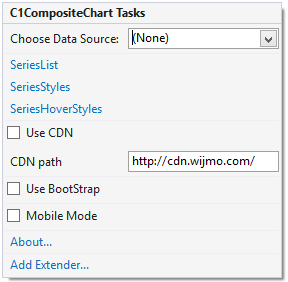
The C1CompositeChart Tasks menu operates as follows:
Choose Data Source:
Clicking on the Choose Data Source item opens a drop-down list where you can choose an existing data source or select a new data source to bind to.
SeriesList
When the SeriesList item is selected it opens the CompositeChartSeries Collection Editor dialog box where you can add or remove CompositeChartSeries members to the C1CompositeChart control. Once a CompositeChartSeries member is added you can modify its properties.
SeriesStyles
Clicking the SeriesStyles item opens up the ChartStyle Collection Editor dialog box where you can add or remove ChartStyle members to the C1ScatterChart control. Once a ChartStyle member is added you modify its properties.
SeriesHoverStyles
Clicking the SeriesHoverStyle item opens the ChartStyle Collection Editor dialog box where you can add or remove ChartStyle members to the C1ScatterChart control. Once a ChartStyle member is added you modify its properties.
Use CDN
When the Use CDN checkbox is selected it loads the client resources from CDN. This is not selected by default.
CDN path
Displays the url path of the CDN.
Use Bootstrap
Selecting the Use Bootstrap option allows you to apply Bootstrap theming to your control. To find more information on using Bootstrap theming in your application, see Bootstrap theming.
About
Clicking on the About item displays a dialog box, which is helpful in finding the version number of ASP.NET Web Forms Edition and online resources.