- Data Connectors Overview
- Free and Open Source Software (FOSS) License
- Redistributable Files
- OAuth Authorization
- Licensing
- ADO.NET provider for CSV
- ADO.NET provider for Dynamics 365 Sales
- ADO.NET provider for Google Analytics
- ADO.NET provider for JSON
- ADO.NET provider for Kintone
- ADO.NET provider for OData
- ADO.NET provider for QuickBooks Online
- ADO.NET provider for Salesforce
- ADO.NET provider for ServiceNow
- ADO.NET provider for Magento
- ADO.NET provider for Snowflake
- SQL Compliance
- Incremental Caching
- Proxy Server
- Logging
- Scaffolding
- DbFactory Support
- Visual Studio Integration
- Walkthrough
Scaffolding
Without the controls and designers that make configuration easy, designing applications in DataConnectors may at times require some extra effort. With the scaffolding feature for DataConnectors, creating applications with DataConnector becomes easier, as it generates relevant model classes based on the source entities, while also creating the DbContext class.
Note: DataConnectors support EntityFramework version 3.1, 6 and 8.
This is a walk-through for getting started with Scaffolding.
Create a Console App
In Visual Studio, select Create a new project from the Get started pane.
In the Create a new project dialog,
select Console App,
then click Next.
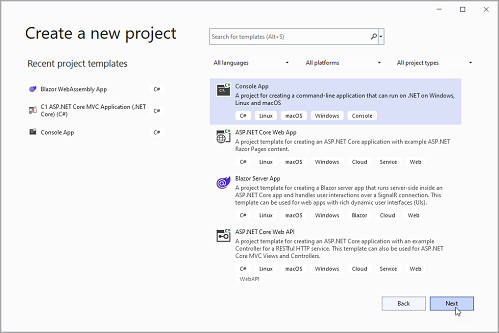
In the Configure your new project dialog, fill for the new project the fields:
Project name
Location
then click Next.
In the Additional information dialog,
select the target framework from the Framework dropdown (if it is not already selected),
then click Create.
Add the NuGet packages
In the Solution Explorer, right click Dependencies and select Manage NuGet Packages.
In NuGet Package Manager, select nuget.org as the Package source.
Search and select the following packages:
C1.EntityFrameworkCore.Salesforce
Microsoft.EntityFrameworkCore.Tools (version 3.1.0 or 6.0.0 or 8.0.0)
then click Install. User can check version compatibility here.
Note: If the scaffolding used is for 2020 v3 or prior versions,
select C1.EntityFrameworkCore.Salesforce & Microsoft.EntityFrameworkCore.Tools (version 2.1.0).
Initialize the Scaffolder
To implement Scaffolding using ADO.NET provider in Visual Studio, navigate to View -> Other Windows -> Package Manager Console.
To generate .cs files that represent the entity framework model for all the tables in the Salesforce datasource, run scaffolding command line with the following syntax (similar commands can be used to implement scaffolding in other DataConnectors as well):
Scaffold-DbContext "Username=****;Password=****;Security Token=****;OAuth Client Id=****;
OAuth Client Secret=****; OAuth Token Endpoint=https://ap17.salesforce.com/services/oauth2/token;
Url=https://ap17.salesforce.com/services/data/v42.0" C1.EntityFrameworkCore.SalesforceTo generate a single table (here "Account"), add the -Tables modifier, followed by the name of the table, like in the code below:
Scaffold-DbContext "Username=****;Password=****;Security Token=****;OAuth Client Id=****;
OAuth Client Secret=****; OAuth Token Endpoint=https://ap17.salesforce.com/services/oauth2/token;
Url=https://ap17.salesforce.com/services/data/v42.0" C1.EntityFrameworkCore.Salesforce -OutputDir "GeneratedCode" -Tables AccountFor multiple tables (here "Account" and "Order"), add their names separated by comma, like in the code below:
Scaffold-DbContext "Username=****;Password=****;Security Token=****;OAuth Client Id=****;
OAuth Client Secret=****; OAuth Token Endpoint=https://ap17.salesforce.com/services/oauth2/token;
Url=https://ap17.salesforce.com/services/data/v42.0" C1.EntityFrameworkCore.Salesforce -OutputDir "GeneratedCode" -Tables Account, Order

