Using C1 Scaffolding
Scaffolding is a code generation technique used by some MVC frameworks, like ASP.NET MVC applications. It is added to an MVC project to quickly add code that interacts with data models. Using scaffolding can reduce the amount of time to develop standard data operations in your project.
This topic helps you understand how to add an ASP.NET MVC control in your application using C1 Scaffolding. The ComponentOne ASP.NET MVC Edition provides scaffolding for FlexGrid, MultiRow, FlexSheet, FlexChart, FlexPie, Sunburst Chart, FlexRadar and Input controls.
Add C1 MVC control to scaffold
To add C1 MVC control in ASP.NET MVC application, follow these steps:
Configure the Data Source
To configure the data source for an MVC application, you can use the C1NWind database. The C1NWind.mdf file is available on your system at the following location:
Documents\ComponentOne Samples\ASP.NET MVC\v4.5.2\MVC\CS\MvcExplorer\App_Data
The steps to generate database for the application are as follows:
- Add C1NWind.mdf file to the App_Data folder in the Solution Explorer.
- In the Solution Explorer, right-click Models | Add | New Item | Data, and select ADO.NET Entity Data Model.
- Name the model as C1NWind, and click Add.
- In the Entity Data Model Wizard, select EF Designer from database, click Next.
C1NWind.mdf database is added to the data connection dropdown. - Click Next to choose Entity Framework version, and click Next.
- In the Choose Your Database Objects and Settings, select Tables, and click Finish.
The C1NWind.edmx file gets added to your project under the Models folder on successfully configuring the data source for your application.
Add Scaffolder
- In the Solution Explorer, right-click the project name and select Add | New Scaffolded Item. The Add Scaffold wizard appears.
- In the Add Scaffold wizard, select Common and then select C1 Scaffolder from the right pane. You can also select Common | MVC | Controller or Common | MVC | View and then C1 Scaffolder to add only a controller or a view.
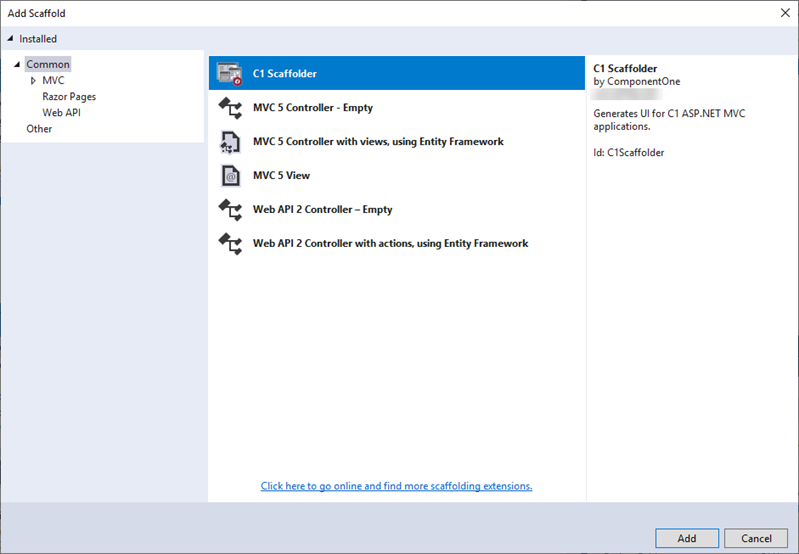
- Click Add. The Add Scaffolder wizard appears.
Add Control
Select a control as per your requirements, and then click Next. For example, we selected the FlexGrid control.
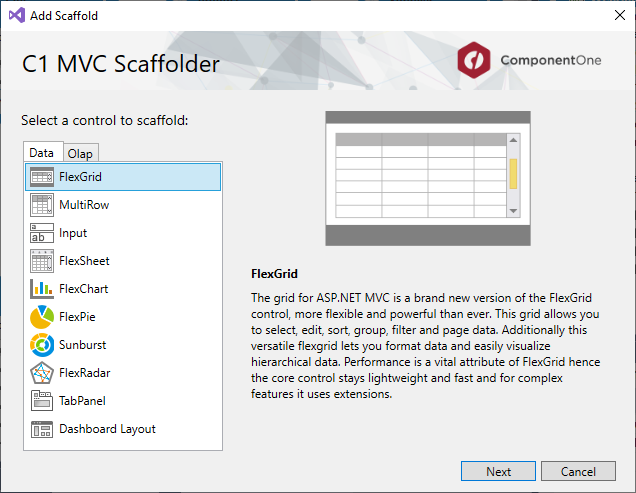
The C1 ASP.NET MVC FlexGrid wizard appears. By default, the wizard displays pre-filled fields in General tab.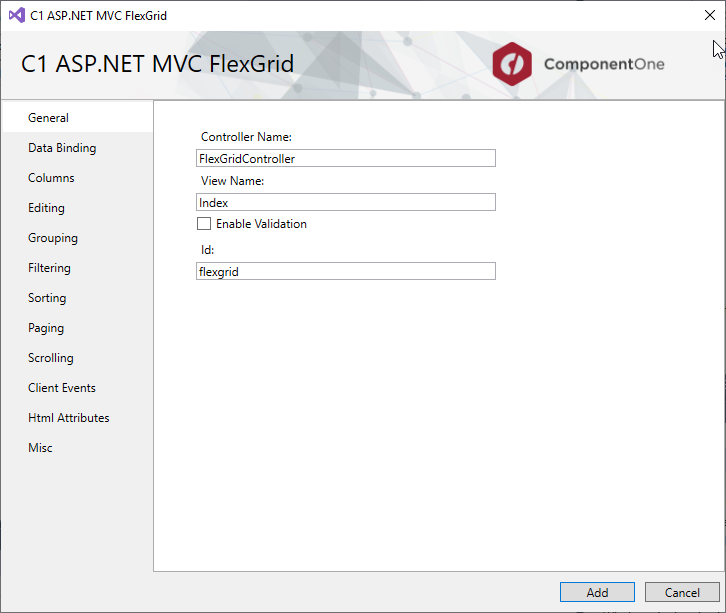
In the Data binding tab, specify the following:
- Select CollectionView from the Select Binding Source drop-down.
- Select In bound mode checkbox to be able to select the Model class and Data Context Class.
- Select Model Class from the drop-down list. The list shows all the available model types in the application in addition to the C1NWind.edmx model added in Step 1. In our case, we selected Product to populate products in the FlexGrid.
- Select Data Context Class from the drop-down list. In our case, we selected C1NWindEntities.
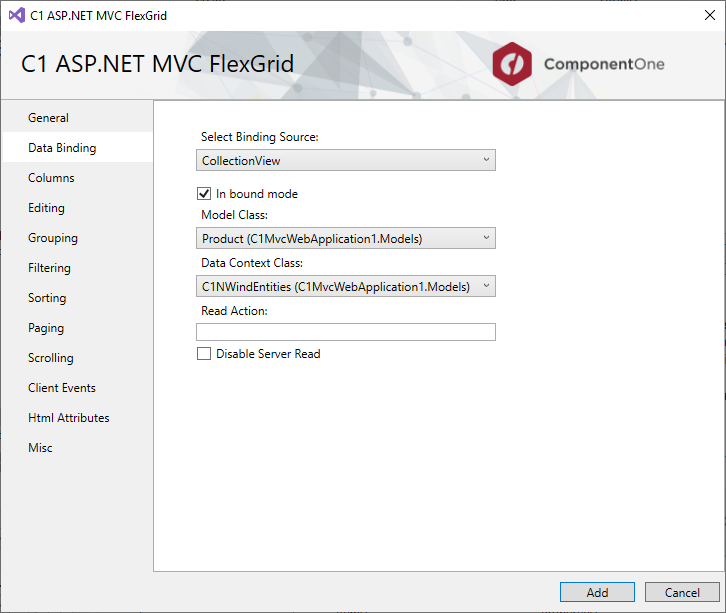
In the Columns tab, specify the columns in the FlexGrid control. By default, Auto Generate Columns is checked; if not, then you can add, delete, or move columns upward or downward in the sequence in which they should appear in the final view. In our case, we selected columns as shown in the following image:
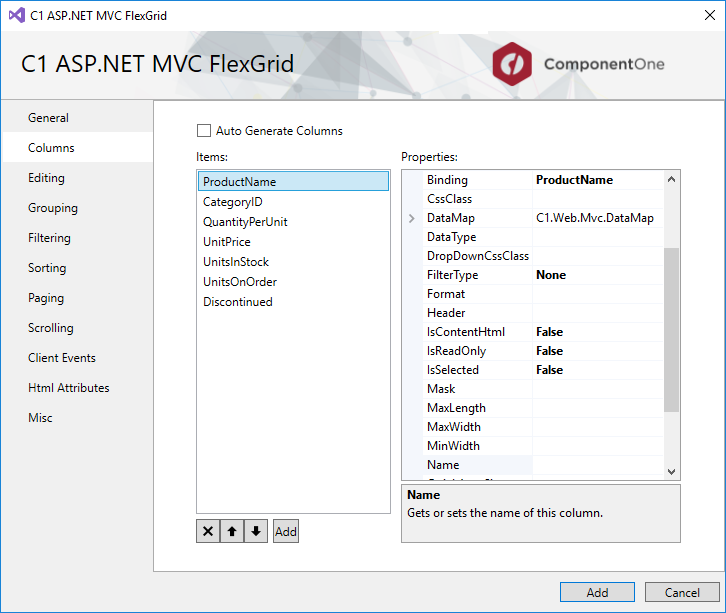
In the Editing tab, select Allow Edit and Allow Delete check boxes.
In the Grouping tab, select Show Groups checkbox and CategoryID checkbox from Group Descriptions in the Group Settings panel, and provide a name in Group Header Format, say Group by Category ID.
In the Filtering tab, select Allow Filtering checkbox and let the other settings be same as default.
In the Sorting tab, select Allow Sorting and make sure Show Sort check box is also checked.
In the Client Events tab, select the BeginningEdit checkbox.
Click Add.
You will notice that the Controller and View for the selected model is added to your project. The codes generated for the Controller and View are as follows:FlexGridController.cs
using System; using System.Collections.Generic; using System.Linq; using C1.Web.Mvc; using C1.Web.Mvc.Serialization; using System.Data; using System.Data.Entity; using System.Data.Entity.Validation; using System.Web; using System.Web.Mvc; //This code was generated by C1 Scaffolder. namespace C1MvcWebApplication1.Controllers { public class FlexGridController : Controller { C1MvcWebApplication1.Models.C1NWindEntities db = new C1MvcWebApplication1.Models.C1NWindEntities(); public ActionResult Index() { return View(db.Products); } public ActionResult Flexgrid_Update([C1JsonRequest]CollectionViewEditRequest<C1MvcWebApplication1.Models.Product> requestData) { return Update(requestData, db.Products); } private ActionResult Update<T>(CollectionViewEditRequest<T> requestData, DbSet<T> data) where T : class { return this.C1Json(CollectionViewHelper.Edit<T>(requestData, item => { string error = string.Empty; bool success = true; try { db.Entry(item as object).State = EntityState.Modified; db.SaveChanges(); } catch (DbEntityValidationException e) { error = string.Join(",", e.EntityValidationErrors.Select(result => { return string.Join(",", result.ValidationErrors.Select(err => err.ErrorMessage)); })); success = false; } catch (Exception e) { error = e.Message; success = false; } return new CollectionViewItemResult<T> { Error = error, Success = success && ModelState.IsValid, Data = item }; }, () => data.ToList<T>())); } public ActionResult Flexgrid_Delete([C1JsonRequest]CollectionViewEditRequest<C1MvcWebApplication1.Models.Product> requestData) { return Delete(requestData, db.Products, item => new object[] { item.ProductID }); } private ActionResult Delete<T>(CollectionViewEditRequest<T> requestData, DbSet<T> data, Func<T, object[]> getKeys) where T : class { return this.C1Json(CollectionViewHelper.Edit<T>(requestData, item => { string error = string.Empty; bool success = true; try { var resultItem = data.Find(getKeys(item)); data.Remove(resultItem); db.SaveChanges(); } catch (DbEntityValidationException e) { error = string.Join(",", e.EntityValidationErrors.Select(result => { return string.Join(",", result.ValidationErrors.Select(err => err.ErrorMessage)); })); success = false; } catch (Exception e) { error = e.Message; success = false; } return new CollectionViewItemResult<T> { Error = error, Success = success && ModelState.IsValid, Data = item }; }, () => data.ToList<T>())); } } }Index
@using C1.Web.Mvc @using C1.Web.Mvc.Fluent @using C1.Web.Mvc.Grid @model IEnumerable<C1MvcWebApplication1.Models.Product> <script> function flexgrid_BeginningEdit(sender, e){ // Implement the event handler for flexgrid_BeginningEdit. } </script> @(Html.C1().FlexGrid<C1MvcWebApplication1.Models.Product>() .AllowDelete(true).AutoGenerateColumns(false).GroupHeaderFormat("Group by Category ID").OnClientBeginningEdit("flexgrid_BeginningEdit") .Columns(csb=> { csb.Add().Binding("ProductName"); csb.Add().Binding("CategoryID"); csb.Add().Binding("QuantityPerUnit"); csb.Add().Binding("UnitPrice"); csb.Add().Binding("UnitsInStock"); csb.Add().Binding("UnitsOnOrder"); csb.Add().Binding("Discontinued"); }) .Filterable() .Bind(cvsb=>cvsb .GroupBy("CategoryID") .Update(Url.Action("Flexgrid_Update")).Delete(Url.Action("Flexgrid_Delete")).Bind(Model)) .Height("800px").Id("flexgrid"))Run the project.
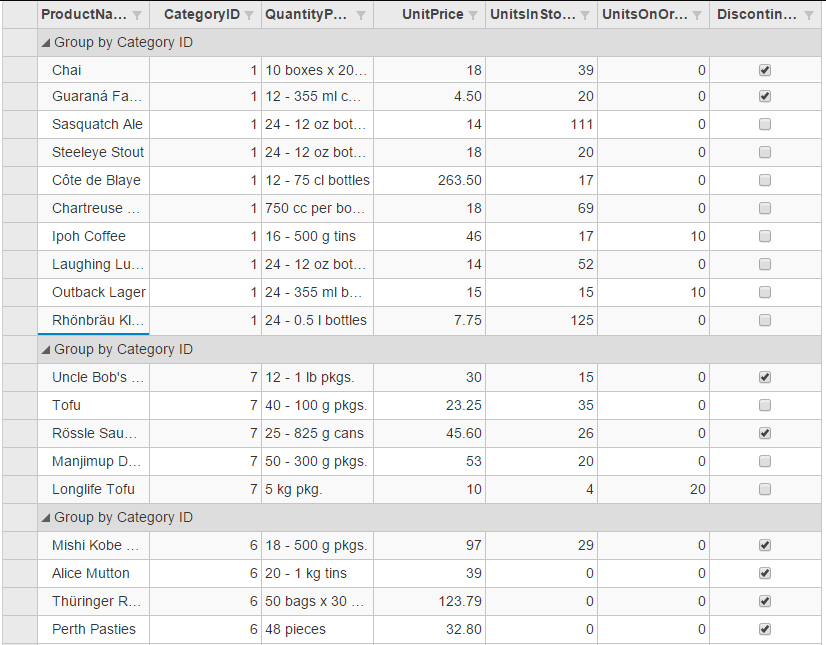
Insert C1 MVC Control
In addition to adding C1 MVC controls at the time of application creation, you can also insert C1 MVC controls in an existing application using the Insert C1 MVC Control option. The Insert C1 MVC Control option allows you to easily add a fully functional control in the view code of an application. This option can be accessed through the context menu displayed in the design area of a View file in ASP.NET MVC application.
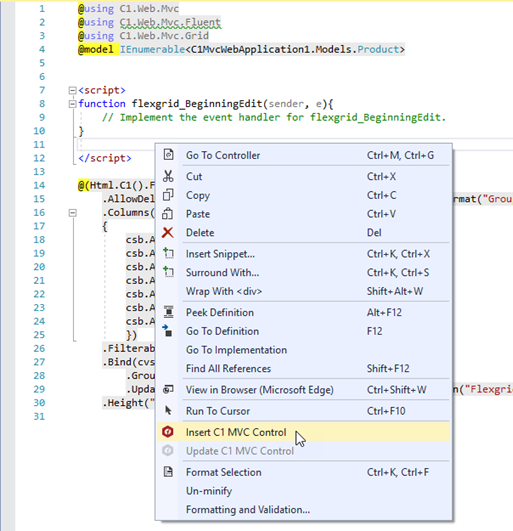
Selecting the Insert C1 MVC Control option from the menu invokes the Add Scaffold dialog, which can further be used the same way as described in step 2 and 3 of the above section.
Update C1 MVC Control
Besides inserting C1 MVC Controls, you can also update C1 MVC controls in an existing application using the Update C1 MVC Control option. The Update C1 MVC Control option allows you to update the properties of a control. This option can be accessed through the context menu displayed in the design area of a View file in ASP.NET MVC application.
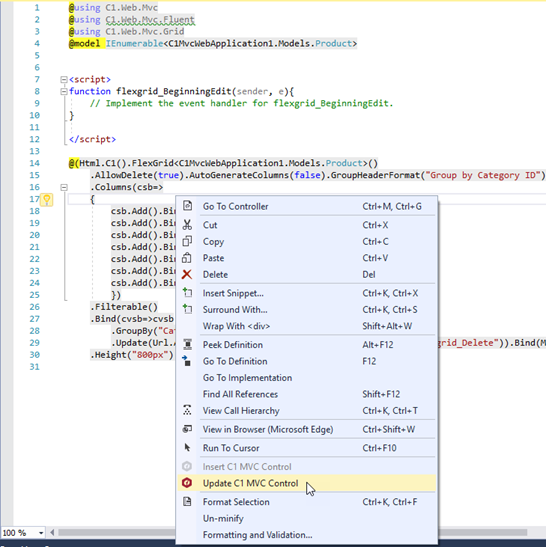
Selecting the Update C1 MVC Control option from the menu invokes the Add Scaffold dialog, which can further be used the same way as described in step 2 and 3 of the using C1 Scaffolder section above .


