Export in Desktop Viewers
Your application with the ActiveReports Viewer can contain any exports with any available dialogs. You can export your reports from ActiveReports Viewers to various formats, depending on the report type. This topic discusses all possible export options.
Note: As export options are customizable, the Export dialog may display a different list of export options.
To export a report in the Viewer, go to File menu and select Export (Ctrl+E).
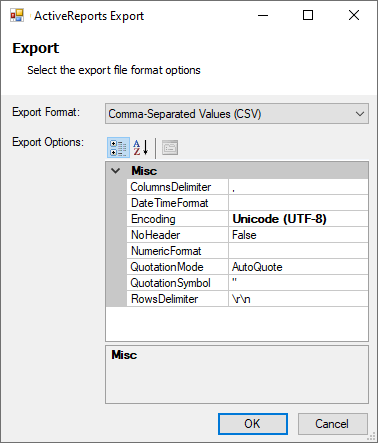
Below you can find full information on properties of each export format option.
Page/RDLX reports
For Page and RDLX reports, the following export formats are available.
Portable Document Format (PDF)
Microsoft Excel WorkSheet (XLS, XLSX)
Microsoft Excel WorkSheet - Data (CSV, XLSX)
Microsoft Word Document (DOC, DOCX)
Comma-separated values (CSV)
JavaScript Object Notation (JSON)
Text Print (TXT)
Image Format (BMP, GIF, JPEG, TIFF, PNG)
Hypertext Markup Language (HTML)
MIME Hypertext Markup Language (MHT)
Rich Text Format (RTF)
eXtensible Markup Language (XML)
For RDLX Dashboard reports, the following formats are available.
Comma-Separated Values (CSV)
JavaScript Object Notation (JSON)
Text Print (TXT)
Microsoft Excel WorkSheet - Data (CSV, XLSX)
eXtensible Markup Language (XML)
Portable Document Format (PDF)
Portable Document Format (PDF) is a format recommended for printing and for preserving formatting.
PDF is considered as the best format for printing and it also supports interactive features like Document Map, Bookmarks and Hyperlinks. However, in case you have any data hidden (like in a drill-down report) at the time of rendering, it does not show up in the output.
PDF Rendering Properties
Property | Description |
|---|---|
Application | Set the value that appears for application in the Document Properties dialog of the PDF viewer application. |
Author | Enter the name of the author to appear in the Document Properties dialog of the PDF viewer application. |
CenterWindow | Set to True to position the document's window in the center of the screen. |
DisplayMode | Specifies how the document is displayed when opened. FullScreen mode displays the document with no menu bar, window controls, or any other window visible. |
DisplayTitle | Set to True to display text you enter in the Title property. When set to False it displays the name of the PDF file. |
DocumentToAddAfterReport | Indicates the path of the PDF document to be inserted at the end of the rendering output. |
DocumentToAddBeforeReport | Indicates the path of the PDF document to be inserted at the beginning of the rendering output. |
DpiX | Set the horizontal resolution of the rendered PDF file. |
DpiY | Set the vertical resolution of the rendered PDF file. |
EmbedFonts | Select how the fonts used in the report should be embedded in the PDF document. Note: By default, all fonts get embedded in the exported PDF document. |
Encrypt | Determines whether the document is encrypted or not. Note: If Encrypt is set to False, permissions and passwords have no effect. |
EndPage | The last page of the report to render. The default value is the value for StartPage, that is, 0. |
FallbackFonts | Gets or sets a comma-delimited string of font families to locate missing glyphs from the original font. |
FitWindow | True to resize the document’s window to fit the size of the first displayed page. Default value: false. |
HideMenubar | True to hide the viewer application’s menu bar when the document is active. Default value: false. |
HideToolbar | True to hide the viewer application’s toolbars when the document is active. Default value: false. |
HideWindowUI | True to hide user interface elements in the document’s window (such as scroll bars and navigation controls), leaving only the document’s contents displayed. Default value: false. |
ImageInterpolation | Interpolation value of images. Allows to enable/disable image interpolation, when exporting the file to PDF. |
Keywords | Keywords associated with the document. |
NeverEmbedFonts | Gets or sets the semicolon-delimited string of the font families to be embedded in the PDF document. |
OwnerPassword | The owner password that can be entered in the reader that permits full access to the document regardless of the specified user permissions. |
PageHeight | The page height value, in inches, to set for the report. You must include an integer or decimal value followed by "in" (for example, 1in). This value overrides the report's original settings. |
PageWidth | The page width value, in inches, to set for the report. You must include an integer or decimal value followed by "in" (for example, 1in). This value overrides the report's original settings. |
Pagination | Gets or sets the value that indicates whether to use pagination in the exported PDF document. |
Permissions | Specifies the user permissions for the document. Permissions can be combined using a comma between values. |
PrintLayoutMode | Specifies layout mode to be used for PDF document. |
PrintOnOpen | Gets or sets the value indicating whether the document should be printed after open. |
PrintPresets | Gets or sets the PDF print preset dialog. |
SizeToFit | Determines whether PDF pages are fit to the selected paper size or not. |
StartPage | The first page of the report to render. A value of 0 indicates that all pages are rendered. |
Subject | The subject of the document. |
Title | The title of the document. |
UserPassword | The user password that can be entered in the reader. If this value is left empty, the user will not be prompted for a password, however the user will be restricted by the specified permissions. |
Version | Set the PDF version. The supported versions are: PDF-1.2 |
WatermarkAngle | Specify the degree of angle for the watermark text on the PDF document. Valid values range from 0 to 359, where 0 is horizontal, left to right. |
WatermarkColor | Select a color for the watermark text on the PDF document. The default value for the watermark color is gray, but you can select any Web, System, or Custom color. |
WatermarkFontName | Set the font to use for the watermark on the PDF document. |
WatermarkFontSize | Set the font size to use for the watermark on the PDF document. |
WatermarkFontStyle | Set the font style to use for the watermark on the PDF document. |
WatermarkPrintOnly | Specify whether to print a report with a watermark on it. The default value is False. |
WatermarkTitle | Enter text (i.e. CONFIDENTIAL) to use as the watermark on the PDF document. |
Microsoft Excel WorkSheet (XLS, XLSX)
You can export excel files in two formats: Xls and Xlsx. XLSX is a format that opens in Microsoft Excel as a spreadsheet. This export does not render reports exactly as they appear in the Viewer due to inherent differences in the formats. The XLSX export filter has a number of useful properties that allow you to control your output.
Reports rendered in Excel support a number of interactive features like Bookmarks and Hyperlinks. However, in case you have any data hidden at the time of rendering (like in a drill-down report), it does not show up in the output. It is recommended that you expand all toggle items prior to rendering.
Excel Rendering Properties
Property | Description |
|---|---|
Author | Gets or sets the name of the author of the document. |
Categories | Sets the name of the categories that appears in the Categories field in the Properties of the exported Excel document. |
FileFormat | Specifies the output format of the Excel document, i.e. Xls or Xlsx. |
OpenXmlStandard | Specifies the level of Open XML document conformance on exporting in Xlsx file format. You can choose from the following values: * Strict: The default value. * Transitional: The Excel file generated by scheduled task execution using Strict (the default value of OpenXMLStandard) cannot be viewed on IOS devices. |
PageSettings | Initializes Excel file print settings: PageOrientation and PaperSize. |
Pagination | Forces pagination or galley report layout mode. |
RightToLeft | Shows direction of sheets from right to left. |
Security | Initializes the document security. |
SheetMode | Indicates how to split the report pages into the excel sheets. You can choose from the following modes: * PagePerSheet: Each report page is exported to a separate excel sheet * SectionPerSheet: Each report section is exported to a separate excel sheet * SingleSheet: Entire report is exported to a single excel sheet |
SheetName | Indicates the name of the sheet. |
Title | Gets or sets the title of the document. |
UseCompression | Indicates whether to use compression when exporting document to an Xlsx file. |
UseDefaultPalette | Indicates whether to export the document with the default Excel palette. |
Microsoft Excel WorkSheet - Data (CSV, XLSX)
You can export excel files in two formats, Xlsx and Csv.
Excel Data exports only data from Tablix, Table, and Matrix data regions, preserving the data region structure and ignoring layout-related features (page break, cumulative total, etc). Other controls and data regions of the original report are ignored at this export.
Note: If a report does not contain any data region (Table or Tablix), a Csv file is not generated.
For the Xlsx format, when a report has multiple data regions, each data region is exported to a separate excel sheet.
For the Csv format, a separate CSV file is created for each data region, available in the report.
Excel Data Rendering Properties
Property | Description |
|---|---|
Csv | Csv related properties. See Csv Rendering Properties below. |
FileFormat | Indicates whether to use Csv or OpenXml format for the output file. |
Xlsx | OpenXml related properties. See Xlsx Rendering Properties below. |
Csv Rendering Properties
Property | Description |
|---|---|
ColumnsDelimiter | Sets or returns the text inserted between columns. |
DateTimeFormat | Specifies the default format for date values. |
Encoding | Specifies the encoding schema for output. |
NoHeader | Specifies whether to omit the CSV Header. |
NumericFormat | Specifies the default format for numeric values. |
QuotationSymbol | Sets or returns the qualifier character to put around results. |
RowsDelimiter | Sets or returns the text inserted between rows. |
Xlsx Rendering Properties
Property | Description |
|---|---|
AllowImages | Indicates whether to allow images or just plain data content. |
Author | Gets or sets the name of the author of the document. |
AutoRowsHeight | Indicates whether to export rows height or specify auto height. |
Categories | Sets the name of the categories that appears in the Categories field in the Properties of the exported Excel document. |
OpenXmlStandard | Specifies the level of Open XML document conformance on exporting in Xlsx file format. You can choose from the following values: * Strict: The default value. * Transitional: The Excel file generated by scheduled task execution using Strict (the default value of OpenXMLStandard) cannot be viewed on IOS devices. |
RightToLeft | Shows direction of sheets from right to left. |
Security | Sets the document encryption and security. |
Title | Gets or sets the title of the document. |
UseCompression | Indicates whether to use compression on exporting to an Xlsx file. |
Microsoft Word Document (DOC, DOCX)
You can export Page reports and RDLX reports to Microsoft Office Open XML (OOXML) format (.Docx) or Word HTML format (.Doc) using the FileFormat property.
The Word HTML format (.Doc) provides greater layout accuracy for Page and RDLX Reports in Microsoft Word, while the OOXML format (.Docx) provides excellent editing experience for the exported reports.
Note: OOXML and Word HTML formats have a great difference: while Word HTML is almost WYSIWYG, OOXML allows editing and has a number of limitations. To learn about the limitations for both Word HTML and OOXML, see Word Export.
The OOXML format (.Docx) is recommended in the following scenarios:
Open exported reports in a wide range of applications: You can open and modify the exported Word document in any of the following applications.
Microsoft Office 2013+
Microsoft Office for Mac 2016+
iWork and Pages for OS X (all supported versions)
LibreOffice
Google Quickoffice for Android
Documents Free (Mobile Office Suite) by SavySoda for iOS
Customize reports after exporting: Positioning and arrangement of report elements in the exported document is implemented using the OOXML format (.Docx) which provides a natural document flow for editing the exported documents.
Use Word automation features: With support for automation features in the OOXML format (.Docx), tasks that previously required manual adjustments in the exported Word document are now handled automatically. Report elements such as page header and footer, expressions, heading levels, and table of contents are automatically transformed to the OOXML format (.Docx).
Set compatibility mode: You can render a report as a Word document that is compatible with Microsoft Word 2007, 2010, or 2013 using the DocumentCompatibleVersion property from the export settings.
Word Rendering Properties
Common properties
Property | Description |
|---|---|
Author | Sets the name of the author that appears in the Author field of the Properties dialog in the rendered Word document. |
Categories | Sets the name of the categories that appears in the Categories field in the Properties of the exported Word document. |
FileFormat | Sets the output file format to HTML (.Doc) or Office Open XML (OOXML) (.Docx). By default the file format is set to HTML format. |
Title | Sets the title for a document that appears in the Title field of properties dialog in the rendered Word document. |
HTML format
Property | Description |
|---|---|
BaseUrl | Sets the base URL for any relative hyperlinks that appear in the Hyperlink base field of the Properties dialog in the rendered Word document. |
Generator | Sets the identity of the document generator in the rendered Word document. |
PageHeight | Sets the height of the report pages in inches for the rendered Word document. The value in this property overrides the original settings in the report. |
PageWidth | Sets the width of the report pages in inches for the rendered Word document. The value in this property overrides the original settings in the report. |
OOXML format
Property | Description |
|---|---|
CompanyName | Sets the name of the organization or company that appears in the Company field of Properties dialog in the rendered Word document. |
DocumentCompatibilityVersion | Sets the compatibility mode of the document to previous versions (Microsoft Word 2007 - 2013) of Word. By default the compatibility version is set to Word2013. |
DpiX | Sets the horizontal resolution of the images in the rendered Word document. By default DpiX is set to 96. |
DpiY | Sets the vertical resolution of the images in the rendered Word document. By default DpiY is set to 96. |
PageSettings | Initializes Word document print settings wrt. PageOrientation and PaperSize. * PageOrientation: sets a value that specifies whether the document pages should be printed in portrait or landscape in the rendered Word document. * PaperSize sets the paper size for the page. |
SecuritySettings | Sets the document encryption and security. * Password: Sets a password that must be provided to open the rendered Word document. * ReadOnlyRecommended: Sets a value that indicates whether Microsoft Office Word displays a message whenever a user opens the document, suggesting that the document is read-only. * WritePassword: Sets the write password that is required for saving changes in the rendered Word document. |
TOCAutoUpdate | Automatically updates the TableOfContents control while opening the Word document. By default TOCAutoUpdate is set to False. |
Comma-separated values (CSV)
Comma-Separated Values (CSV) is a form of structured data in a plain text. The text in a CSV file is saved as series of values separated by comma.
CSV Rendering Properties
Property | Description |
|---|---|
ColumnsDelimiter | Sets or returns the text inserted between columns. |
DateTimeFormat | Specifies the default format for date values, for example, 'yyyy-MM-dd'. |
Encoding | Specifies the encoding schema for output. |
NoHeader | Specifies whether to omit the CSV Header. |
NumericFormat | Specifies the format for numeric values, for example, '0.####'. |
QuotationMode | Specifies whether to add double quotes to the exported data. * AutoQuote – Simple values are exported without quotes. The quotes are added only when the data contains column or row delimiters. This is the default export behavior. * AlwaysQuote – Exported values are always quoted. |
QuotationSymbol | Sets or returns the qualifier character to put around results. |
RowsDelimiter | Sets or returns the text inserted between rows. |
JavaScript Object Notation (JSON)
JavaScript Object Notation (JSON) is a text-based data format in which the data is stored in the hierarchical form.
JSON Rendering Properties
Property | Description |
|---|---|
Formatted | Specifies whether to format the file with tabs and spaces for readability. |
QuotePropertyNames | Specifies whether to enclose property names in quotation marks. |
Image Format (BMP, GIF, JPEG, TIFF, PNG)
Image Format option converts your report to an image file. Make sure that you select the ImageType property to any of the image formats available: BMP, GIF, JPEG, TIFF, and PNG.
By default, a separate file is created for each page in a report and an index to each corresponding file name is added (for example, image001.PNG, image002.PNG, etc).
Reports rendered as images do not support any of the interactive features of ActiveReports reports. Any data hidden at the time of export is hidden in the image.
Note: To render the entire report as a single image, set the Pagination property to False.
Image Rendering Properties
Property | Description |
|---|---|
Compression | Sets or returns a value which specifies the compression to be used when exporting. |
Dither | Specifies whether the TIFF image should be dithered when saving to a black and white output format, like CCITT3 or Rle. This property has no effect if the CompressionScheme property is set to Lzw or None(represents color output). |
DpiX | Adjust the horizontal resolution of rendered images. The default value is 200. |
DpiY | Adjust the vertical resolution of rendered images. The default value is 200. |
ImageType | Select the type of image to which you want to render the report. Supported types are BMP, GIF, JPEG, TIFF, and PNG. |
Pagination | By default, each page of a report is rendered as a separate image. Set this value to False to render the entire report as a single image. |
Quality | Gets or sets the quality of the report to be rendered as a JPEG image. |
Hypertext Markup Language (HTML)
HTML, or hypertext markup language, is a format that opens in a Web browser. You can export your reports to HTML format. It is a good format for delivering content because virtually all users have an HTML browser.
Reports rendered in HTML support a number of interactive features. Hyperlinks, Bookmarks and Drill through links can be rendered to HTML. However, Document Maps are not available in this format. For a drill down report, make sure that the data you want to display is expanded before rendering, otherwise it renders in the hidden state.
Note: HTML is not the best format for printing. Use the PDF rendering extension instead.
HTML Rendering Properties
Property | Description |
|---|---|
EmbedImages | Set to true to embed image in the html file. |
Fragment | Determine whether or not the full html text will be returned or just the contents contained inside the body tag will be returned. True indicates only the content inside the body tag will be return; otherwise false. The default is False. |
OutputTOC | Indicates whether the report's existing TOC should be added in the output. |
RenderingEngine | The RenderingEngine property is set to Mixed by default for improved quality output. The choices are Html or Mixed, where Mixed uses SVG to render charts. |
StyleStream | Set the StyleStream to True to create an external .css file containing style information from your report controls' style properties. If you prefer to have style information embedded in the HTML file, set the StyleStream property to False. |
LinkTarget | Specify a link target to control whether drill down reports and other links open in a new window or reuse the current window. By default, no value is set and links open in the same window. A value of _blank opens the link in a new window, or you can specify a window using window_name. By default this value is not set. |
Mode | Galley mode renders the report in one HTML stream. Select Paginated mode to render each page as a section inside the HTML document. |
MIME Hypertext Markup Language (MHT)
The MHT file extension refers to MIME HTML documents, a format for archiving web pages saved by web browsers, including Internet Explorer and Firefox. MHT files can contain resources like images, flash, java, audio, external links and html code. At that, MHT files contain all elements within a single file.
MHT Rendering Properties
Property | Description |
|---|---|
Fragment | Set to True to return only the contents inside the body tags (to embed it within a Web page). Set to False to return the full HTML text. |
Output TOC | Indicates whether to include a table of contents, if available, in the exported report. |
Mode | Select Paginated to render each page as a section inside the HTML document, with page headers and footers. The Galley mode renders one long page with a single page header and footer. |
Link Target | Enter a value of a target for hyperlinks contained inside a report. A value of _blank opens a new window; _self opens in the same window. |
Rich Text Format (RTF)
Note: The RTF export, otherwise supported only in Section reports, is possible in Page/RDLX reports too since this export uses the section report document (RDF format) internally.
RTF or RichText format, opens in Microsoft Word, and is native to WordPad. This export does not render reports exactly as they appear in the Viewer due to inherent differences in the formats.
RTF Rendering Properties
Property | Description |
|---|---|
EnableShapes | Indicates whether to export the Shapes and Lines to the RTF format if set to True. Microsoft Word is required to view it correctly. |
Pagination | Indicates whether to use pagination for the output RTF document. |
eXtensible Markup Language (XML)
XML is a useful format for delivering data to other applications as the resulting XML file opens in an internet browser.
XML format does not support interactive features except that when rendering a report to XML, complete drill-down data is shown regardless of whether the data is rendered in expanded state or not.
Xml Rendering Properties
Property | Description |
|---|---|
Encoding | Select the encoding schema to use in the XML transformation. |
XslStylesheet | Select the existing XSL Stylesheet file to use to transform the resulting XML file. Note: When using the XslStylesheet option, be sure to save the file in the correct file format, such as HTML. |
Text Print (TXT)
Text Print is a format recommended for printing the reports with Table and Tablix data regions in the tabular format, preserving the grouping, layout, and formatting.
Xml Rendering Properties
Property | Description |
|---|---|
CharHeight | Specifies the character height in points. |
CharWidth | Specifies the character width in points. |
FontFamily | Specifies the monospace font family. You can choose from Consolas, Courier New, and Lucida Console. |
FontSize | Specifies the font height in points. Recommended values are: 11 for Consolas, 10 for Courier New, and 10 for Lucida Console. |
HorizontalPaddings | Specifies the horizontal padding: * Keep: Retain the original padding * Adjust: Adjust the padding * Remove: Remove the padding |
LineEnding | Specifies the end of a line. |
Section Reports
For Section reports, you can use these export format options.
Portable Document Format (PDF)
Microsoft Excel Workbook (XLS, XLSX)
Hypertext Markup Language (HTML)
MIME Hypertext Markup Language (MHT)
Rich Text Format (RTF)
Tagged Image Format (TIFF)
Plain Text (TXT)
PDF Document Format (PDF) (Section report)
PDF Rendering Properties
Property | Description |
|---|---|
ConvertMetaToPng | Sets or returns a value indicating whether Windows metafiles are converted to PNG files in the exported PDF document. |
ExportBookmarks | Sets or returns a value indicating whether bookmarks are exported to the PDF document. |
FontFallback | Gets or sets a comma-delimited string of font families that will be used to lookup glyphs missing in the original font. |
ImageInterpolation | Specifies the images interpolation value. Allows to enable/disable image interpolation, when exporting the file to PDF. |
ImageQuality | Specifies the quality used for any images that are converted by ActiveReports. Note that if a JPG image is used in the report, it is written directly to PDF without any conversion. Other image formats may incur a conversion, which this value will effect. |
ImageResolution | Sets or returns the resolution of images converted from metafiles. |
NeverEmbedFonts | Sets or returns a semicolon-delimited string of values indicating fonts that should not be embedded in a PDF document. Note: When you add fonts to NeverEmbedFonts property, 2 bytes characters may be distorted in PDF output since the export filter in such cases uses the glyphs from the default system font. |
Options | Returns an object allowing you to specify viewer preferences and document information options for the exported PDF document. |
Application | Set the value that appears for application in the Document Properties dialog of the PDF viewer application. |
Author | Enter the name of the author to appear in the Document Properties dialog of the PDF viewer application. |
CenterWindow | Set to True to position the document's window in the center of the screen. |
DisplayMode | Select how to display bookmarks when the document is first opened. * None (default) bookmarks are not displayed until opened by the user. * Outlines shows bookmarks in outline format. * Thumbs shows bookmarks as thumbnails. * FullScreen shows the document in full screen, and bookmarks are not displayed. |
DisplayTitle | Set to True to display text you enter in the Title property. When set to False it displays the name of the PDF file. |
FitWindow | True to resize the document’s window to fit the size of the first displayed page. Default value: false. |
HideMenubar | True to hide the viewer application’s menu bar when the document is active. Default value: false. |
HideToolbar | True to hide the viewer application’s toolbars when the document is active. Default value: false. |
HideWindowUI | True to hide user interface elements in the document’s window (such as scroll bars and navigation controls), leaving only the document’s contents displayed. Default value: false. |
Keywords | Keywords associated with the document. |
OnlyForPrint | Indicates whether the PDF is only for print. |
Subject | The subject of the document. |
Title | The title of the document. |
PrintPresets | Returns an object allowing you to specify the print presets. |
Security | Returns the PdfSecurity object for initializing document encryption and security. |
Encrypt | Determines whether the document is encrypted or not. Note: If Encrypt is set to False, permissions and passwords have no effect. |
OwnerPassword | The owner password that can be entered in the reader that permits full access to the document regardless of the specified user permissions. |
Permissions | Specifies the user permissions for the document. Permissions can be combined using a comma between values. |
UserPassword | The user password that can be entered in the reader. If this value is left empty, the user will not be prompted for a password, however the user will be restricted by the specified permissions. |
Version | Sets or returns the version of the PDF format the exported document is saved in. |
Pagination | Gets or sets the value that indicates whether to use pagination in the exported PDF document. This property is only useful for Page/RDLX reports exports through RDF and does not affect a section report. |
Watermark | Specifies whether a report is exported to PDF with a watermark on it. |
Microsoft Excel Workbook (XLS, XLSX) (Section report)
Excel Rendering Properties
Property | Description |
|---|---|
AutoRowHeight | Sets the height of rows based on the contents. Otherwise, XlsExport calculates the height of rows. |
DisplayGridLines | Indicated whether to export the document with grid lines. |
MinColumnWidth | Specifies the minimum width (in inches) of the column in the exported document. |
MinRowHeight | Specifies the minimum height (in inches) of the row in the exported document. |
PageSettings | Initializes Excel file print settings: PageOrientation and PaperSize. |
Pagination | Forces pagination or galley report layout mode. This property is only useful for Page/RDLX reports exports through RDF and does not affect a section report. |
RemoveVerticalSpace | Specifies whether to completely remove empty vertical spacing from the output. |
RightToLeft | Shows direction of sheets from right to left. |
SheetName | Specifies the name of the sheet. |
Security | Initializes the document security. |
UseDefaultPalette | Indicates whether to export the document with the default Excel palette. |
FileFormat | Specifies the output format of the Excel document, i.e. Xls or Xlsx. |
OpenXmlStandard | Specifies the level of Open XML document conformance on exporting in Xlsx file format. You can choose from the following values: * Strict: The default value. * Transitional: The Excel file generated by scheduled task execution using Strict (the default value of OpenXMLStandard) cannot be viewed on IOS devices. |
MultiSheet | Indicates whether to generate a single-sheet or multi-sheet Excel document. |
EnableToggles | Allows to export collapsible rows in the detail and row groups of the Table control of an RDLX report. This property gets displayed in the Export menu when the Pagination property is set to False |
UseCellMerging | Set to True to merge the cells together. |
UseCompression | Indicates whether to use compression on exporting an Xlsx file. |
Hypertext Markup Language (Section report)
HTML Rendering Properties
Property | Description |
|---|---|
BookmarkStyle | Sets or returns a value indicating whether to create a page of bookmarks if the ActiveReports document contains bookmarks. |
CharacterSet | Sets or returns the character set encoding that will be used in the exported HTML pages. |
CreateFramesetPage | Sets or returns a value indicating whether the HTML pages appear in a frame set. If set to True, any bookmark entries appear on the left, and the report document contents appear on the right. The resulting file will use the specified filename with the extension ".frame.html". |
IncludeHtmlHeader | Sets or returns a value indicating whether the exported HTML files will include normal HTML page headers such as the HTML, HEAD, and BODY elements. |
IncludePageMargins | Sets or returns a value indicating whether the page's margins are included in the output. |
MultiPage | Sets or returns a value indicating whether multiple HTML pages are generated for the document. |
Output Type | Gets or sets a value indicating whether the document will be exported as DHTML or HTML. |
Pagination | Gets or sets the value, that indicates whether to use pagination for the resultant html document. This property is only useful for Page/RDLX reports exports through RDF and does not affect a section report. |
RemoveVerticalSpace | Sets or returns a value indicating whether to completely remove empty vertical spacing from the output. |
Title | Sets or returns the Title used in the header of HTML pages. |
MIME Hypertext Markup Language (MHT) (Section report)
The MHT file extension refers to MIME HTML documents, a format for archiving web pages saved by web browsers, including Internet Explorer and Firefox. MHT files can contain resources like images, flash, java, audio, external links and html code. At that, MHT files contain all elements within a single file.
MHT Rendering Properties
Property | Description |
|---|---|
BookmarkStyle | Sets or returns a value indicating whether to create a page of bookmarks if the ActiveReports document contains bookmarks. |
CharacterSet | Sets or returns the character set encoding that will be used in the exported HTML pages. |
CreateFramesetPage | Sets or returns a value indicating whether the HTML pages appear in a frame set. If set to True, any bookmark entries appear on the left, and the report document contents appear on the right. The resulting file will use the specified filename with the extension ".frame.html". |
IncludeHtmlHeader | Sets or returns a value indicating whether the exported HTML files will include normal HTML page headers such as the HTML, HEAD, and BODY elements. |
IncludePageMargins | Sets or returns a value indicating whether the page's margins are included in the output. |
MultiPage | Sets or returns a value indicating whether multiple HTML pages are generated for the document. |
Output Type | Gets or sets a value indicating whether the document will be exported as DHTML or HTML. |
Pagination | Gets or sets the value, that indicates whether to use pagination for the resultant html document. This property is only useful for Page/RDLX reports exports through RDF and does not affect a section report. |
RemoveVerticalSpace | Sets or returns a value indicating whether to completely remove empty vertical spacing from the output. |
Title | Sets or returns the Title used in the header of HTML pages. |
Rich Text Format (RTF) (Section report)
RTF, or RichText format, opens in Microsoft Word, and is native to WordPad. This export does not render reports exactly as they appear in the Viewer due to inherent differences in the formats.
RTF Rendering Properties
Property | Description |
|---|---|
EnableShapes | Indicates whether to export the Shapes and Lines to the RTF format if set to True. Microsoft Word is required to view it correctly. |
Pagination | Indicates whether to use pagination for the output RTF document. This property is only useful for Page/RDLX reports exports through RDF and does not affect a section report. |
Tagged Image Format (TIFF) (Section report)
TIFF Rendering Properties
Property | Description |
|---|---|
CompressionScheme | Specifies the compression scheme to be used when exporting a TIFF file. |
Dither | Specifies whether the image should be dithered when saving to a black and white output format, like CCITT3 or Rle. This property has no effect if the CompressionScheme property is set to Lzw or None(represents color output). |
DpiX | Adjust the horizontal resolution of rendered images. The default value is 96. |
DpiY | Adjust the vertical resolution of rendered images. |
Pagination | By default, each page of a report is rendered as a separate image. Set this value to False to render the entire report as a single image. This property is only useful for Page/RDLX reports exports through RDF and does not affect a section report. |
Plain Text (TXT) (Section report)
Export your ActiveReports documents to plain text.
TXT Rendering Properties
Property | Description |
|---|---|
Encoding | Gets or sets the character encoding used for the exported text. |
PageDelimiter | Gets or sets the character or sequence of characters that marks the beginning or end of a page. |
PreserveHiddenText | Indicates whether invisible text and partially cut-off text are exported. |
QuotationMode | Specifies whether to add double quotes to the exported data. |
QuotationSymbol | Gets or sets the quotation symbol. |
SuppressEmptyLines | Gets or sets a value which determines whether empty lines will be inserted for layout purposes. |
TextDelimiter | Gets or sets the character or sequence of characters that marks the beginning or end of a text field. |


