-
Spread for ASP.NET 18 Product Documentation
-
Developer's Guide
- Getting Started
- Understanding the Product
- Namespaces Overview
- Working with the Spread Designer
- Customizing User Interaction
-
Customizing the Appearance
- Customizing the Appearance of the Overall Component
- Customizing the Appearance of the Sheet
- Customizing the Appearance of Rows and Columns
- Customizing the Appearance of Headers
-
Customizing the Appearance of a Cell
- Working with the Active Cell
- Customizing the Colors of a Cell
- Aligning Cell Contents
- Customizing Cell Borders
- Customizing the Margins and Spacing of the Cell
- Creating and Applying a Custom Style for Cells
- Assigning a Cascading Style Sheet to a Cell
- Creating a Range of Cells
- Spanning Cells
- Allowing Cells to Merge Automatically
- Using Sparklines
- Customizing with Cell Types
- Managing Data Binding
- Managing Data in the Component
- Managing Formulas
- Managing File Operations
- Using Sheet Models
- Maintaining State
- Working with the Chart Control
- Using Touch Support with the Component
- Assembly Reference
- Client-Side Scripting Reference
- Import and Export Reference
-
Developer's Guide
Adding a Sparkline to a Cell
You can add a sparkline to a cell using code or the designer.
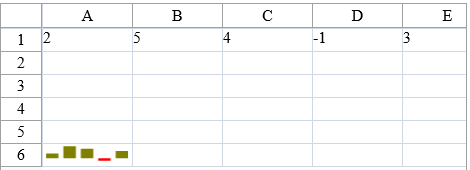
Using Code
Specify a cell to create the sparkline in.
Specify a range of cells for the data.
Set any properties for the sparkline (such as points and colors).
Add the sparkline to the cell with the AddSparkline method.
Example
This example creates a column sparkline in a cell and shows negative and series colors.
FarPoint.Web.Spread.SheetView sv = new FarPoint.Web.Spread.SheetView();
FarPoint.Web.Spread.Chart.SheetCellRange data = new FarPoint.Web.Spread.Chart.SheetCellRange(sv, 0,0,1, 5);
FarPoint.Web.Spread.Chart.SheetCellRange data2 = new FarPoint.Web.Spread.Chart.SheetCellRange(sv, 5,0,1,1);
FarPoint.Web.Spread.ExcelSparklineSetting ex = new FarPoint.Web.Spread.ExcelSparklineSetting();
ex.ShowMarkers = true;
ex.ShowNegative = true;
ex.NegativeColor = Color.Red;
// Use with a Column or Winloss type
ex.SeriesColor = Color.Olive;
fpSpread1.Sheets[0] = sv;
fpSpread1.Sheets[0].RowCount = 6;
fpSpread1.Sheets[0].ColumnCount = 6;
sv.Cells[0, 0].Value = 2;
sv.Cells[0, 1].Value = 5;
sv.Cells[0, 2].Value = 4;
sv.Cells[0, 3].Value = -1;
sv.Cells[0, 4].Value = 3;
fpSpread1.Sheets[0].AddSparkline(data, data2, FarPoint.Web.Spread.SparklineType.Column, ex);Dim sv As New FarPoint.Web.Spread.SheetView()
Dim data As New FarPoint.Web.Spread.Chart.SheetCellRange(sv, 0, 0, 1, 5)
Dim data2 As New FarPoint.Web.Spread.Chart.SheetCellRange(sv, 5, 0, 1, 1)
Dim ex As New FarPoint.Web.Spread.ExcelSparklineSetting()
ex.ShowMarkers = True
ex.ShowNegative = True
ex.NegativeColor = Color.Red
' Use with a Column or Winloss type
ex.SeriesColor = Color.Olive
FpSpread1.Sheets(0) = sv
FpSpread1.Sheets(0).RowCount = 6
FpSpread1.Sheets(0).ColumnCount = 6
sv.Cells(0, 0).Value = 2
sv.Cells(0, 1).Value = 5
sv.Cells(0, 2).Value = 4
sv.Cells(0, 3).Value = -1
sv.Cells(0, 4).Value = 3
FpSpread1.Sheets(0).AddSparkline(data, data2, FarPoint.Web.Spread.SparklineType.Column, ex)Using the Spread Designer
Type data in a cell or a column or row of cells in the designer.
Select a cell for the sparkline.
Select the Insert menu.
Select a sparkline type.
Set the Data Range in the Create Sparklines dialog (such as =Sheet1!$E$1:$E$3).
Select OK.
Select Apply and Exit from the File menu to save your changes and close the designer.


