-
Spread for ASP.NET 18 Product Documentation
-
Developer's Guide
- Getting Started
- Understanding the Product
- Namespaces Overview
- Working with the Spread Designer
-
Customizing User Interaction
- Customizing Interaction with the Overall Component
- Working with AJAX
- Customizing the Toolbars
- Customizing Interaction with Rows and Columns
- Managing Filtering of Rows of User Data
- Customizing Grouping of Rows of User Data
- Customizing Sorting of Rows of User Data
- Customizing Interaction with Cells
- Customizing Selections of Cells
- Managing Printing
- Customizing the Appearance
- Customizing with Cell Types
- Managing Data Binding
- Managing Data in the Component
- Managing Formulas
- Managing File Operations
- Using Sheet Models
- Maintaining State
- Working with the Chart Control
- Using Touch Support with the Component
- Assembly Reference
- Client-Side Scripting Reference
- Import and Export Reference
-
Developer's Guide
Allowing User Sorting
You can allow the user to sort with the AllowSort property. The following image shows the column after the user has double-clicked on the header.
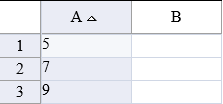
Using Code
Use the AllowSort property to allow user sorting.
Example
The following example sets the AllowSort property.
FarPoint.Web.Spread.SheetView sv = new FarPoint.Web.Spread.SheetView();
FpSpread1.ActiveSheetView.SetValue(0, 0, 9);
FpSpread1.ActiveSheetView.SetValue(1, 0, 5);
FpSpread1.ActiveSheetView.SetValue(2, 0, 7);
sv = FpSpread1.ActiveSheetView);
sv.AllowSort = true;Dim sv As FarPoint.Web.Spread.SheetView
FpSpread1.ActiveSheetView.SetValue(0, 0, 9)
FpSpread1.ActiveSheetView.SetValue(1, 0, 5)
FpSpread1.ActiveSheetView.SetValue(2, 0, 7)
sv = FpSpread1.ActiveSheetView
sv.AllowSort = TrueUsing the Spread Designer
Select the Settings menu in the Sheet Settings section.
Select the General icon.
Set the AllowSort check box.
Click OK to close the dialog.
Click Apply and Exit to close the Spread Designer.


