-
Spread for ASP.NET 18 Product Documentation
-
Developer's Guide
- Getting Started
- Understanding the Product
- Namespaces Overview
- Working with the Spread Designer
- Customizing User Interaction
- Customizing the Appearance
-
Customizing with Cell Types
- Understanding How Cell Types Work
-
Working with Editable Cell Types
- Setting a Currency Cell
- Limiting Values for a Currency Cell
- Setting a Date-Time Cell
- Displaying a Calendar in a Date-Time Cell
- Displaying a Number Pad in Number Cells
- Setting a Double Cell
- Setting a General Cell
- Setting an Integer Cell
- Setting a Percent Cell
- Setting a Regular Expression Cell
- Setting a Text Cell
- Working with Graphical Cell Types
- Working with ASP.NET AJAX Extender Cell Types
- Using Validation Controls
- Managing Data Binding
- Managing Data in the Component
- Managing Formulas
- Managing File Operations
- Using Sheet Models
- Maintaining State
- Working with the Chart Control
- Using Touch Support with the Component
- Assembly Reference
- Client-Side Scripting Reference
- Import and Export Reference
-
Developer's Guide
Limiting Values for a Currency Cell
You can set the minimum and maximum values that can be entered in a currency cell and notify the user with a message if the entry is smaller than the minimum or larger than the maximum. Use the MinimumValue and MaximumValue properties of the CurrencyCellType class to set the values.
Double, integer, and percent cells also support minimum and maximum values.
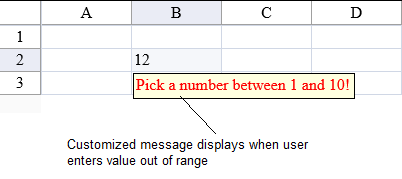
To assign the CurrencyCellType to a cell, refer to Setting a Currency Cell.
Using Code
Create the currency cell type and set a custom error message.
Specify the minimum or maximum value or both of a currency cell type.
Assign the currency cell type to a cell.
Example
FarPoint.Web.Spread.CurrencyCellType currcell = new FarPoint.Web.Spread.CurrencyCellType("Pick a number between 1 and 10!");
currcell.MinimumValue = 1;
currcell.MaximumValue = 10;
FpSpread1.ActiveSheetView.Cells[1,1].CellType = currcell;Dim currcell As New FarPoint.Web.Spread.CurrencyCellType("Pick a number between 1 and 10!")
currcell.MinimumValue = 1
currcell.MaximumValue = 10
FpSpread1.ActiveSheetView.Cells(1,1).CellType = currcellUsing the Spread Designer
In the work area, select the cell or cells for which you want to set the cell type.
Select the Home menu.
Select the SetCellType icon under the CellType section.
Select the cell type and set cell properties such as MinimumValue, MaximumValue, or ErrorMessage.
Select OK to close the dialog.
Click Apply and Exit to close the Spread Designer.


