-
Spread for ASP.NET 18 Product Documentation
-
Developer's Guide
- Getting Started
- Understanding the Product
- Namespaces Overview
- Working with the Spread Designer
- Customizing User Interaction
- Customizing the Appearance
- Customizing with Cell Types
- Managing Data Binding
- Managing Data in the Component
- Managing Formulas
- Managing File Operations
- Using Sheet Models
- Maintaining State
- Working with the Chart Control
- Using Touch Support with the Component
- Assembly Reference
- Client-Side Scripting Reference
- Import and Export Reference
-
Developer's Guide
Setting a List Box Cell
A list box cell is a cell that displays a list of items when selected.
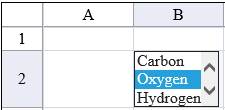
To create a cell that contains a list box, follow this procedure.
For details on the properties and methods for this cell type, refer to the ListBoxCellType class in the Assembly Reference.
Using Code
Define the list box cell type by creating an instance of the ListBoxCellType class.
Specify the list of items.
Assign the list box cell type to a cell.
Example
Display the list of several elements.
FarPoint.Web.Spread.ListBoxCellType lbcell = new FarPoint.Web.Spread.ListBoxCellType();
lbcell.Items = new String[] {"Carbon", "Oxygen", "Hydrogen"};
lbcell.SelectedBackColor = System.Drawing.Color.Yellow;
lbcell.SelectedForeColor = System.Drawing.Color.DarkBlue;
FpSpread1.ActiveSheetView.Cells[1, 1].CellType = lbcell;Dim lbcell As New FarPoint.Web.Spread.ListBoxCellType()
lbcell.Items = new String() {"Carbon", "Oxygen", "Hydrogen"}
lbcell.SelectedBackColor = System.Drawing.Color.Yellow
lbcell.SelectedForeColor = System.Drawing.Color.DarkBlue
FpSpread1.ActiveSheetView.Cells(1, 1).CellType = lbcellUsing the Spread Designer
In the work area, select the cell or cells for which you want to set the cell type.
Select the Home menu.
Select the SetCellType icon under the CellType section.
Select the cell type and any other cell properties.
Select OK to close the dialog.
Click Apply and Exit to close the Spread Designer.


