-
Spread for ASP.NET 18 Product Documentation
-
Developer's Guide
- Getting Started
- Understanding the Product
- Namespaces Overview
- Working with the Spread Designer
- Customizing User Interaction
- Customizing the Appearance
- Customizing with Cell Types
- Managing Data Binding
- Managing Data in the Component
- Managing Formulas
- Managing File Operations
- Using Sheet Models
- Maintaining State
- Working with the Chart Control
- Using Touch Support with the Component
- Assembly Reference
- Client-Side Scripting Reference
- Import and Export Reference
-
Developer's Guide
Setting a Label Cell
A label cell is a cell that cannot be edited by the end user and serves as a label for other cells.
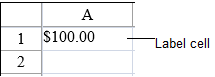
To create a cell that contains a label, follow this procedure.
For details on the properties and methods for this cell type, refer to the LabelCellType class in the Assembly Reference.
Using Code
Define the label cell type by creating an instance of the LabelCellType class.
Format and specify the text to appear as the label.
Assign the label cell type to a cell.
Example
This example creates a label cell that displays a currency value.
FarPoint.Web.Spread.LabelCellType lblcell = new FarPoint.Web.Spread.LabelCellType();
int i =100;
string fstring = i.ToString("C");
lblcell.FormatString = fstring;
FpSpread1.ActiveSheetView.Cells[0, 0].CellType = lblcell;
FpSpread1.ActiveSheetView.Cells[0, 0].Text = fstring;Dim lblcell As New FarPoint.Web.Spread.LabelCellType()
Dim i As Integer = 100
Dim fstring As String = i.ToString("C")
lblcell.FormatString = fstring
FpSpread1.ActiveSheetView.Cells(0, 0).CellType = lblcell
FpSpread1.ActiveSheetView.Cells(0, 0).Text = fstringUsing the Spread Designer
In the work area, select the cell or cells for which you want to set the cell type.
Select the Home menu.
Select the SetCellType icon under the CellType section.
Select the cell type and any other cell properties.
Select OK to close the dialog.
Click Apply and Exit to close the Spread Designer.


