-
Spread for ASP.NET Product Documentation
-
Developer's Guide
- Getting Started
- Understanding the Product
- Namespaces Overview
- Working with the Spread Designer
- Customizing User Interaction
- Customizing the Appearance
-
Customizing with Cell Types
- Understanding How Cell Types Work
-
Working with Editable Cell Types
- Setting a Currency Cell
- Limiting Values for a Currency Cell
- Setting a Date-Time Cell
- Displaying a Calendar in a Date-Time Cell
- Displaying a Number Pad in Number Cells
- Setting a Double Cell
- Setting a General Cell
- Setting an Integer Cell
- Setting a Percent Cell
- Setting a Regular Expression Cell
- Setting a Text Cell
- Working with Graphical Cell Types
- Working with ASP.NET AJAX Extender Cell Types
- Using Validation Controls
- Managing Data Binding
- Managing Data in the Component
- Managing Formulas
- Managing File Operations
- Using Sheet Models
- Maintaining State
- Working with the Chart Control
- Using Touch Support with the Component
- Assembly Reference
- Client-Side Scripting Reference
- Import and Export Reference
-
Developer's Guide
Setting a Double Cell
You can use double (numeric value) cells to restrict users to entering double-precision floating point numbers and to display data as these numbers. You can also specify minimum and maximum values as well as the number of decimal digits.
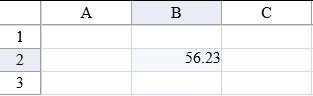
The double cell has a default error message that is displayed if the user types an invalid value and tries to leave the cell.
You can specify an edit mode format with the EditMode property and the DoubleCellType.EditModeSettings class.
For details on the properties and methods for this cell type, refer to the DoubleCellType class.
Using Code
Define the double cell type by creating an instance of the DoubleCellType class.
Assign the double cell type to a cell.
Example
This example sets a cell to a double cell type.
FarPoint.Web.Spread.DoubleCellType dblcell = new FarPoint.Web.Spread.DoubleCellType();
FpSpread1.ActiveSheetView.Cells[1, 1].CellType = dblcell;Dim dblcell As New FarPoint.Web.Spread.DoubleCellType()
FpSpread1.ActiveSheetView.Cells(1, 1).CellType = dblcellUsing the Spread Designer
In the work area, select the cell or cells for which you want to set the cell type.
Select the Home menu.
Select the SetCellType icon under the CellType section.
Select the cell type and any other cell properties.
Select OK to close the dialog.
Click Apply and Exit to close the Spread Designer.


