-
Spread for ASP.NET 18 Product Documentation
-
Developer's Guide
- Getting Started
- Understanding the Product
- Namespaces Overview
- Working with the Spread Designer
-
Customizing User Interaction
- Customizing Interaction with the Overall Component
- Working with AJAX
- Customizing the Toolbars
- Customizing Interaction with Rows and Columns
- Managing Filtering of Rows of User Data
- Customizing Grouping of Rows of User Data
- Customizing Sorting of Rows of User Data
- Customizing Interaction with Cells
- Customizing Selections of Cells
- Managing Printing
- Customizing the Appearance
- Customizing with Cell Types
- Managing Data Binding
- Managing Data in the Component
- Managing Formulas
- Managing File Operations
- Using Sheet Models
- Maintaining State
- Working with the Chart Control
- Using Touch Support with the Component
- Assembly Reference
- Client-Side Scripting Reference
- Import and Export Reference
-
Developer's Guide
Adding a Note to a Cell
You can add a note to a cell or range of cells. The note may contain text such as a comment, a question, or documentation describing the origin of the cell's value. When the pointer is over a cell that has a note, the note text displays in a box next to the cell. Notes cannot be placed in cells in the column or row headers.
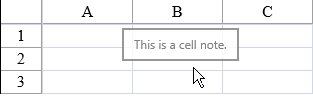
Using the Properties Window
At design time, in the Properties window, select the FpSpread component.
Select the Sheets property.
Click the button to display the SheetView Collection Editor.
Select the Cells drop-down.
Select the cells for which you want to set the note.
Set the Note property.
Select OK.
Using a Shortcut
Set the Note property for the cells in the sheet of the component.
Example
This example code sets the Note property for a range of Cell objects.
FpSpread1.Sheets[0].ColumnCount = 4;
FpSpread1.Sheets[0].RowCount = 4;
FpSpread1.Sheets[0].Cells[1, 1, 3, 3].Note = "This is the note that describes the value.";
FpSpread1.Sheets[0].Cells[1, 1, 3, 3].Value = "Value Here";FpSpread1.Sheets(0).ColumnCount = 4
FpSpread1.Sheets(0).RowCount = 4
FpSpread1.Sheets(0).Cells(1, 1, 3, 3).Note = "This is the note that describes the value."
FpSpread1.Sheets(0).Cells(1, 1, 3, 3).Value = "Value Here"Using Code
Set the Note property for the Cell object for a range of cells.
Example
This example code sets the Note property for a range of Cell objects.
FarPoint.Web.Spread.Cell range1;
range1 = fpSpread1.ActiveSheetView.Cells[1, 1, 3, 3];
range1.Value = "Value Here";
range1.Note = "This is the note that describes the value.";Dim range1 As FarPoint.Web.Spread.Cell
range1 = fpSpread1.ActiveSheetView.Cells(1, 1, 3, 3)
range1.Value = "Value Here"
range1.Note = "This is the note that describes the value."Using the Spread Designer
In the work area, select the cell or cells for which you want to set the notes to display.
In the properties list (in the Misc group), select the Note property and type in the text of the note.
Another way is to select the Cells property and click on the button to call up the Cell, Column, and Row editor and select the cells in that editor.
From the File menu choose Apply and Exit to apply your changes to the component and exit Spread Designer.


