- Document Solutions for PDF Overview
- Key Features
- Getting Started
- Product Architecture
- Features
- Access Primitive and High-Level PDF Objects
- Render HTML to PDF
- Save PDF as Image
- Barcodes in PDF
- Best Practices
- Document Solutions PDF Viewer Overview
- Tutorials
- Samples
- Walkthrough
- API Reference
- Release Notes
Quick Start
The following quick start sections help you in getting started with the DsPdf library:
Create and Save a PDF Document
This quick start covers how to create a simple PDF document having a single page and draw string on it in a specified font using a .NET Core or .NET Standard application. Follow the steps below to get started:
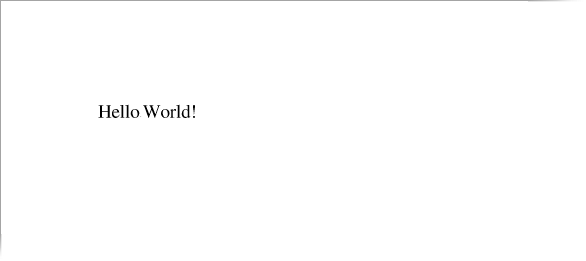
Step 1: Create a new PDF document
Create a new application (.NET Core Console App\Windows Forms App) and add the references.
Include the following namespaces
using GrapeCity.Documents.Pdf;
using GrapeCity.Documents.Text;
Create a new PDF document using an instance of GcPdfDocument and define a text format for drawing a string, through code.
// Create a new PDF document: GcPdfDocument doc = new GcPdfDocument(); // Add a page, and get its Graphics object to draw on: GcPdfGraphics g = doc.NewPage().Graphics; // Create a text format for the "Hello World!" string: TextFormat tf = new TextFormat(); // Use standard Times font tf.Font = StandardFonts.Times; // Pick a font size: tf.FontSize = 14;
Step 2: Draw a string on the PDF document
Add the following code that uses DrawString method of GcGraphics class to draw string.
// Draw the string at (1",1") from top/left of page
//(72 dpi is the default PDF graphics' resolution):
g.DrawString("Hello World!", tf, new PointF(72, 72));Step 3: Save the document
Save the document using Save method of the GcPdfDocument class.
//Save PDF document
doc.Save("filename.pdf");Load and Modify a PDF Document
This quick start covers how to load an existing PDF document, modify and save it using a .NET Core or .NET Standard application. Follow the steps below to get started:
Step 1: Load an existing document in DsPdf
Create a new application (.NET Core Console App\Windows Forms App) and add the references.
Include the following namespace
using GrapeCity.Documents.Pdf;
Load an existing document using Load method of the GcPdfDocument class.
GcPdfDocument doc = new GcPdfDocument(); //Create an object of filestream var fs = new FileStream(Path.Combine("DocAttachment.pdf"), FileMode.Open, FileAccess.Read); //Load the document doc.Load(fs);
Step 2: Modify the document
Add a new page to the document using NewPage method of the GcPdfDocument class.
//Add a new page in the document GcPdfGraphics g = doc.NewPage().Graphics;Add the following code that uses DrawString method of GcGraphics class to draw string.
//Add text on the new page g.DrawString("This is a newly added page in the modified document.", new TextFormat() { Font = StandardFonts.Times, FontSize = 12 }, new PointF(72, 72));
Step 3: Save the document
Save the document using Save method of the GcPdfDocument class.
//Save the document
doc.Save("ModifiedDocument.pdf");

