C1MediaPlayer Elements
This section provides a visual and descriptive overview of the elements that comprise the C1MediaPlayer control. The following image lists the default elements of the C1MediaPlayer control.
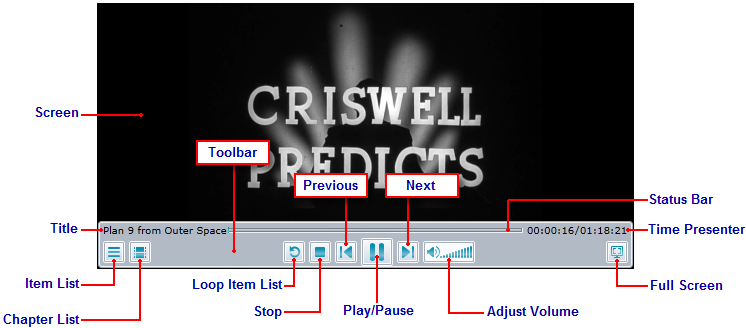
For a description of each C1MediaPlayer element, refer the table below.
| Element | Description |
|---|---|
| Screen | The C1MediaPlayer content area displays videos. For more information on the content area, see Screen. |
| Toolbar | The toolbar displays all of the media player controls. The toolbar only appears at startup and when it is hovered over by a cursor. |
| Title | The title, which is set using the C1MediaItem.Title property, is used to display the title of a picture, video, or music file. The title is displayed by default, but you can remove it by setting the C1MediaPlayer.IsTitleVisible property to False. |
| Item List | The Item List button opens or closes the item list, which is essentially a play list that contains all of the media items added to the control. You can remove the Item List button by setting the C1MediaPlayer.IsItemListButtonVisible property to False. |
| Chapter List | The Chapter List button opens or closes the chapter list, which displays all of the chapters added to the current media item. You can remove the Chapter List button by setting the C1MediaPlayer.IsChapterListButtonVisible property to False. |
| Loop Item List | The Loop Item List button turns looping on or off. Looping is off by default, but you can turn on looping by setting the C1MediaPlayer.IsLooping property to True. You can remove the Loop Item List button by setting the C1MediaPlayer.IsLoopButtonVisible property to False. |
| Stop | The Stop button will stop the C1MediaPlayer control from playing its contents. To remove the Stop button, set the C1MediaPlayer.IsStopButtonVisible property to False. |
| Previous | The Previous button allows you to rewind to the preceding media file. You can remove the Previous button by setting the C1MediaPlayer.IsPreviousButtonVisible property to False. |
| Play/Pause | The Play/Pause button plays or pauses the open media file. The button changes depending on whether the media file is currently stopped, playing, or paused. If the media player is stopped or paused, the Play button will appear; if the media player is playing, the Pause button will appear. |
| Next | The Next button allows you to fast-forward to the subsequent media file. You can remove the Next button by setting the C1MediaPlayer.IsNextButtonVisible property to False. |
| Adjust Volume | The adjust volume slider controls the content of the media file you are currently viewing. You can click the mute button  to mute sound. to mute sound. |
| Full Screen | The Full Screen button opens and closes the full screen view of the C1MediaPlayer control. When the control is in full screen mode, you can return to its regular size by either clicking the Full Screen button again or by pressing ESC on your keyboard. To remove the Full Screen button, set the C1MediaPlayer.IsFullScreenButtonVisible property to False. |
| Time Presenter | The time presenter displays both the time elapsed and the time remaining in the current media file. You can remove the time presenter by setting the C1MediaPlayer.IsTimePresenterVisible property to False. |
| Status Bar | The status bar indicates both the time elapsed and the time remaining in the currently media file. It's also a slider bar that allows you to change your location in the current media file. To remove the status bar, set the IsPositionSliderVisible property to False. |


