Integration with Grids
InputPanel supports seamless integration with grid controls including MS DataGrid and ComponentOne's FlexGrid and DataGrid. These grid controls come with a baked-in data template, RowDetailsTemplate, which can be used to embed UI elements within a collapsible section for each row. Using this template, the InputPanel can be embedded to display the details of each row in a compact layout. You can interact with the template in XAML view, and set its binding in code to implement integration. In this section, we discuss how InputPanel can be integrated in FlexGrid control.
The following image shows an InputPanel integrated with a FlexGrid (C1FlexGrid).
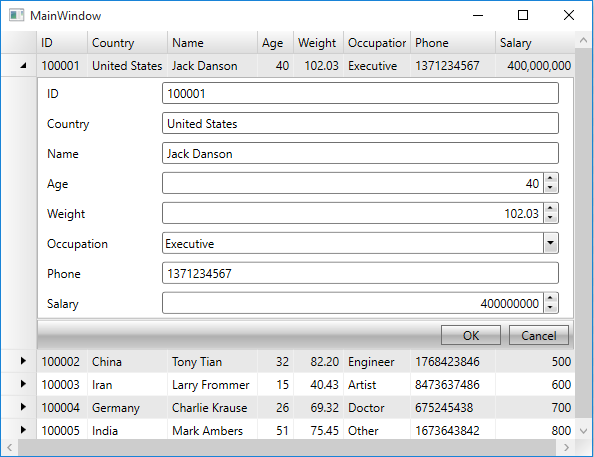
To integrate InputPanel with ComponentOne FlexGrid
Step 1: Set up the application
Create a WPF application and add the InputPanel control onto the designer.
Add C1.WPF.DataGrid dll in the References folder of your application.
Initialize the RowDetailsTemplate of the grid in XAML view and set binding property as illustrated.
<c1:C1FlexGrid Name="flexgrid"> <c1:C1FlexGrid.RowDetailsTemplate> <DataTemplate> <c1:C1InputPanel CurrentItem="{Binding .}"/> </DataTemplate> </c1:C1FlexGrid.RowDetailsTemplate> </c1:C1FlexGrid>
Step 2: Create a data source
Create a Customer class to add records into the InputPanel, and an enumeration to accept values for Occupation field.
Public Class Customer Public Property ID() As String Get Return m_ID End Get Set m_ID = Value End Set End Property Private m_ID As String Public Property Country() As String Get Return m_Country End Get Set m_Country = Value End Set End Property Private m_Country As String Public Property Name() As String Get Return m_Name End Get Set m_Name = Value End Set End Property Private m_Name As String Public Property Age() As Integer Get Return m_Age End Get Set m_Age = Value End Set End Property Private m_Age As Integer Public Property Weight() As Double Get Return m_Weight End Get Set m_Weight = Value End Set End Property Private m_Weight As Double Public Property Occupation() As Occupation Get Return m_Occupation End Get Set m_Occupation = Value End Set End Property Private m_Occupation As Occupation Public Property Phone() As String Get Return m_Phone End Get Set m_Phone = Value End Set End Property Private m_Phone As String Public Property Salary() As Integer Get Return m_Salary End Get Set m_Salary = Value End Set End Property Private m_Salary As Integer Public Sub New(id As String, country As String, name As String, age As Integer, weight As Double, occupation As Occupation, phone As String, salary As Integer) Me.ID = id Me.Country = country Me.Name = name Me.Age = age Me.Weight = weight Me.Occupation = occupation Me.Phone = phone Me.Salary = salary End Sub End Class Public Enum Occupation Doctor Artist Educator Engineer Executive Other End Enumpublic class Customer { public string ID { get; set; } public string Country { get; set; } public string Name { get; set; } public int Age { get; set; } public double Weight { get; set; } public Occupation Occupation { get; set; } public string Phone { get; set; } public int Salary { get; set; } public Customer(string id, string country, string name, int age, double weight, Occupation occupation, string phone, int salary) { this.ID = id; this.Country = country; this.Name = name; this.Age = age; this.Weight = weight; this.Occupation = occupation; this.Phone = phone; this.Salary = salary; } } public enum Occupation { Doctor, Artist, Educator, Engineer, Executive, Other }Switch to the MainWindow.xaml.cs file and add the following code to create a collection of records in the class constructor.
Dim data As New List(Of Customer)() data.Add(New Customer("100001", "United States", "Jack Danson", 40, 102.03, Occupation.Executive, "1371234567", 400000000)) data.Add(New Customer("100002", "China", "Tony Tian", 32, 82.2, Occupation.Engineer, "1768423846", 500)) data.Add(New Customer("100003", "Iran", "Larry Frommer", 15, 40.432, Occupation.Artist, "8473637486", 600)) data.Add(New Customer("100004", "Germany", "Charlie Krause", 26, 69.32, Occupation.Doctor, "675245438", 700)) data.Add(New Customer("100005", "India", "Mark Ambers", 51, 75.45, Occupation.Other, "1673643842", 800))List<Customer> data = new List<Customer>(); data.Add(new Customer("100001", "United States", "Jack Danson", 40, 102.03, Occupation.Executive, "1371234567", 400000000)); data.Add(new Customer("100002", "China", "Tony Tian", 32, 82.2, Occupation.Engineer, "1768423846", 500)); data.Add(new Customer("100003", "Iran", "Larry Frommer", 15, 40.432, Occupation.Artist, "8473637486", 600)); data.Add(new Customer("100004", "Germany", "Charlie Krause", 26, 69.32, Occupation.Doctor, "675245438", 700)); data.Add(new Customer("100005", "India", "Mark Ambers", 51, 75.45, Occupation.Other, "1673643842", 800));
Step 3: Integrate InputPanel with FlexGrid
To integrate the InputPanel with FlexGrid, set the ItemsSource property of the grid to the collection in the class constructor.
flexgrid.ItemsSource = dataflexgrid.ItemsSource = data.ToList<Customer>();
Similarly, you can integrate InputPanel with MS DataGrid and ComponentOne DataGrid using RowDetailTemplate property.


