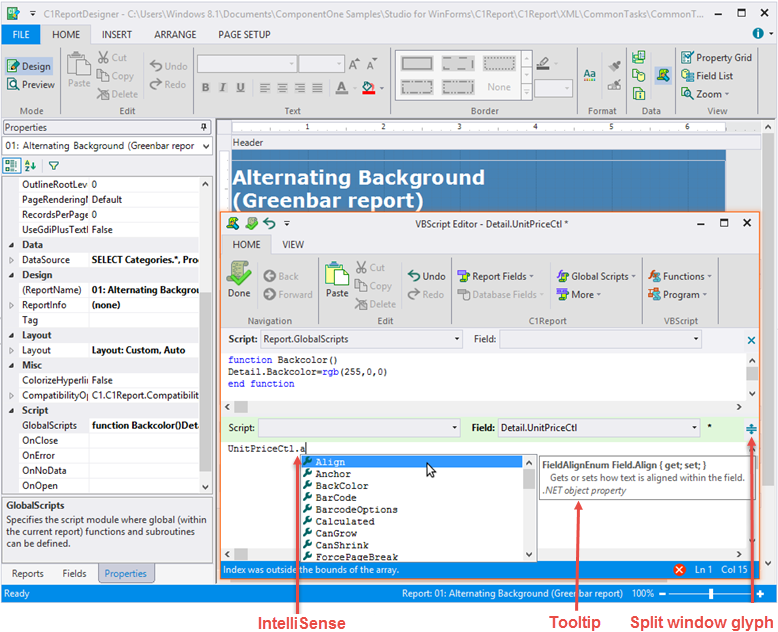In This Topic
VBScript expressions are widely used throughout a report definition to retrieve, calculate, display, group, sort, filter, parameterize, and format the contents of a report. Some expressions are created for you automatically (for example, when you drag a field from the Toolbox onto a section of your report, an expression that retrieves the value of that field is displayed in the text box). However, in most cases, you create your own expressions to provide more functionality to your report.
Note the following differences between VBScript expressions and statements:
- Expressions return values, you can assign them to things like Field.Text, for example:
Field1.Calculated = true
Field1.Text = "iif( 1=1, 1+2, 1+3 )"
- Statements don't return values. You can assign them to event properties like OnFormat. For example:
c1r.OnOpen = "if 1=1 then msgbox("OK!!!") else msgbox("ooops")"
C1Report relies on VBScript to evaluate expressions in calculated fields and to handle report events.
VBScript is a full-featured language, and you have access to all its methods and functions when writing C1Report expressions. For the intrinsic features of the VBScript language, refer to the Microsoft Developer's Network (MSDN).
Global Scripts can be written in the new VBScript Editor. This editor allows users to define VBScript functions and subroutines that are accessible throughout the report. To directly access the VBScript Editor, press F7 and to close the editor and save the changes, use the shortcut key Ctrl+W. Users can switch between scripts and also change options such as fonts or colors within the editor. The editor also makes the scripting experience intuitive and easy for developers with advanced features such as syntax check, pre-defined VBScript functions, and rearranged scripting functions.
To write global scripts using VBScript Editor option,
- Go to Home Tab of C1ReportDesigner.
- Click VBScript Editor and write desired global script; for example,
function Backcolor()
Detail.Backcolor=rgb(255,0,0)
end function
You can also write global scripts using GlobalScripts property of C1ReportDesigner as follows:
- Select the report in which you want to write global script.
- Go to the GlobalScripts property of the report and then click ellipses. This opens VBScript Editor dialog box.
- Write the global script as above, in the VBScript Editor.
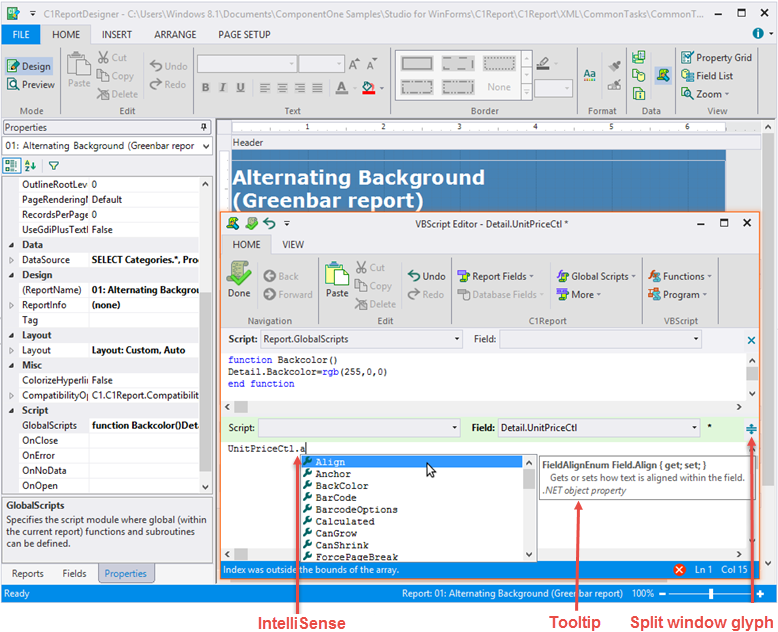
So, you have defined a global function 'Backcolor()', which can be used throughout the report.
The VBScript Editor has the following additional features:
-
IntelliSense: Provides auto code completion prompts for the scripts supported by VBScript Editor. IntelliSense in VBScript Editor has following features:
-
- The IntelliSense window that displays a context-dependent list of available words also displays a detailed help on VBScript functions and keywords in a small tooltip or help window. The italic font on the detailed help basically shows the category to which the current item belongs (such as 'VBScript function', 'C1Report aggregate script function', .NET object property, and so on).
- On editing DataSource.Filter, the editor opens as Expression Editor - DataSource.Filter and IntelliSense shows keywords or functions available in that with corresponding help.
- Icons associated with IntelliSense entries indicate the type of the entry. The icons' color palette is different for VBScript, report built-in stuff, and DataSource.Filter.
- When a user types and Intellisense window is opened, the list is filtered according to the letters being typed for example, typing 't' will only show words that contain the letter 't', typing 'te' will narrow the list to words that contain 'te', and so on.
- Backspace in the IntelliSense window undoes the last filter.
- Pressing square bracket '[' shows the list of available db fields.
- Pressing dot '.' after the name of an object such as a report, field, or section shows the .NET properties available for that object
- Pressing Ctrl+J, Ctrl+Space, or a letter after a non-letter character shows the list of available VBScript functions, keywords, etc. depending on the context.
-
Split Window: Lets you view or write two same or different scripts in single VBScriptEditor. By default, the VBScript editor opens as a single window.
To switch to Split Window
Switch to the split window mode by clicking the split window glyph and dragging it down to open another editor at the top. The windows can be resized by dragging the divider between the windows.
To switch back to the single window
Click the 'x' glyph on the top right corner of the window to close the top window, turn the split mode off, and zoom out the bottom window. The enabled or disabled state of ribbon buttons depends on the current window, which is shown with a light green caption bar. The split window mode has following additional functionalities:
- Switch between the two windows by pressing F6.
- Hide the top window in a split window mode by dragging the split window glyph or the divider line high enough across the top window.
Note that Global Scripts dropdown in VBScript Editor is enabled only if you have previously defined global script(s) in your report.
C1Report extends VBScript by exposing additional objects, variables, and functions. These extensions are described in the sections listed in See Also.
See Also