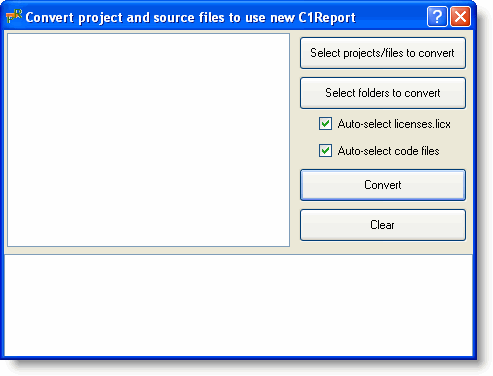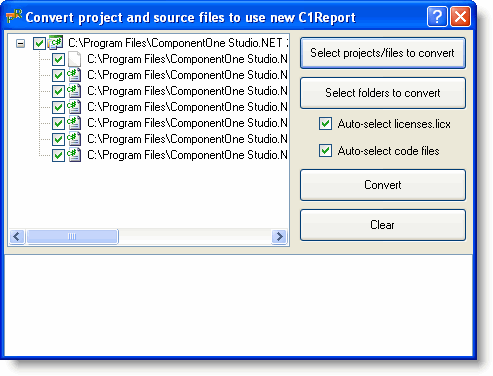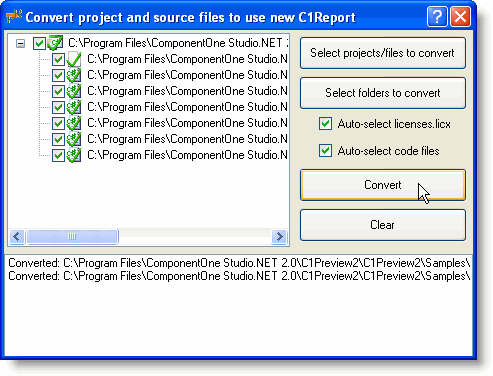Converting a Preview for WinForms Project to Reports for WinForms
In This Topic
In the 2008 v3 release of the ComponentOne Studio Enterprise, the Preview for WinForms and Reports for WinForms products were merged into one product: Reports for WinForms. The new Reports for WinForms contains the C1Report component as well as all components and controls that were previously provided by the C1Preview assemblies, but, because the assemblies now have different names, projects that used Preview for WinForms must have references changed to the new assemblies.
You may want to use this utility if:
- You have existing C# or VB projects that use C1PrintDocument or any of the previewing WinForms controls previously provided by the C1.Win.C1Preview.4 assembly (C1PrintPreviewControl, C1PrintPreviewPane, and so on). OR
- You have an existing C# or VB project that used the old C1Report control (build 2.5 or earlier) provided by a single C1.Win.C1Report.4 assembly.
Specifically, this utility performs the following:
- In C# or VB projects, references are changed from C1.C1Preview.4 and C1.Win.C1Preview.4 to the C1.C1Report.4 and C1.Win.C1Report.4 assemblies.
- In licenses.licx files, references for C1PrintDocument and preview controls are updated to reference the corresponding report assemblies.
- Also in licenses.licx files, references for C1Report residing in the C1.Win.C1Report.4 assembly are updated to point to the C1.C1Report.4 assembly where it now resides.
- In C# or VB source code files, all mentions of the C1.Win.C1Report namespace are replaced with C1.C1Report.
The Convert2Report utility can convert multiple projects and/or individual files. You can download the Convert2Report.exe utility from ComponentOne HelpCentral. Using this utility, select and convert your files.
To convert a project, complete the following steps:
- Download and open the Convert2Report.exe file, located on ComponentOne HelpCentral. The application window will look like the following:
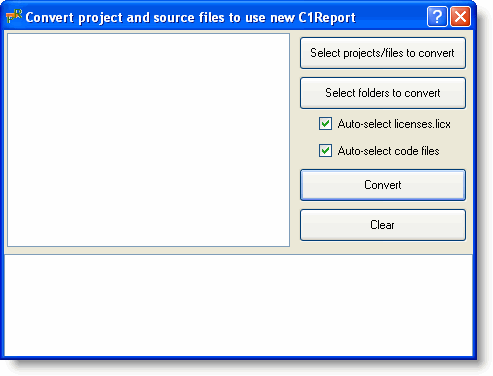
- Keep the Auto-select licenses.licx and Auto-select code files check boxes to auto select all included files when a project file is selected for upgrade.
- Click Select projects/files to convert or Select folders to convert button. The Open or Browse For Folder dialog box will open.
- In the Open or Browse For Folder dialog box, locate the files or folder you wish to convert and select OK.
Click the Select projects/files to convert or Select folders to convert button again to choose more files and to clear your selection and choose files again, press the Clear button.
Your dialog box will look similar to the following:
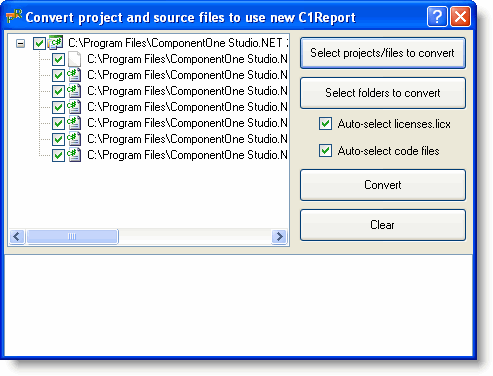
- Confirm the files you are converting in the left pane. You can check or uncheck files to change what will be converted.
- Click Convert to convert your Preview for WinForms project to using Reports for WinForms.
Files that have been successfully converted will display a green check mark in the left pane.
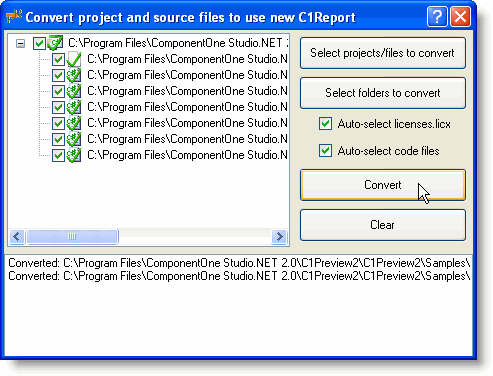
The bottom pane will list the code and licensing files that have been converted as well as the saved locations for the original and converted files. By default the original file will be saved in the same directory as FileName.original and the converted file will be saved as the original file name (overwriting that file).
- Close the utility after successfully converting all files.