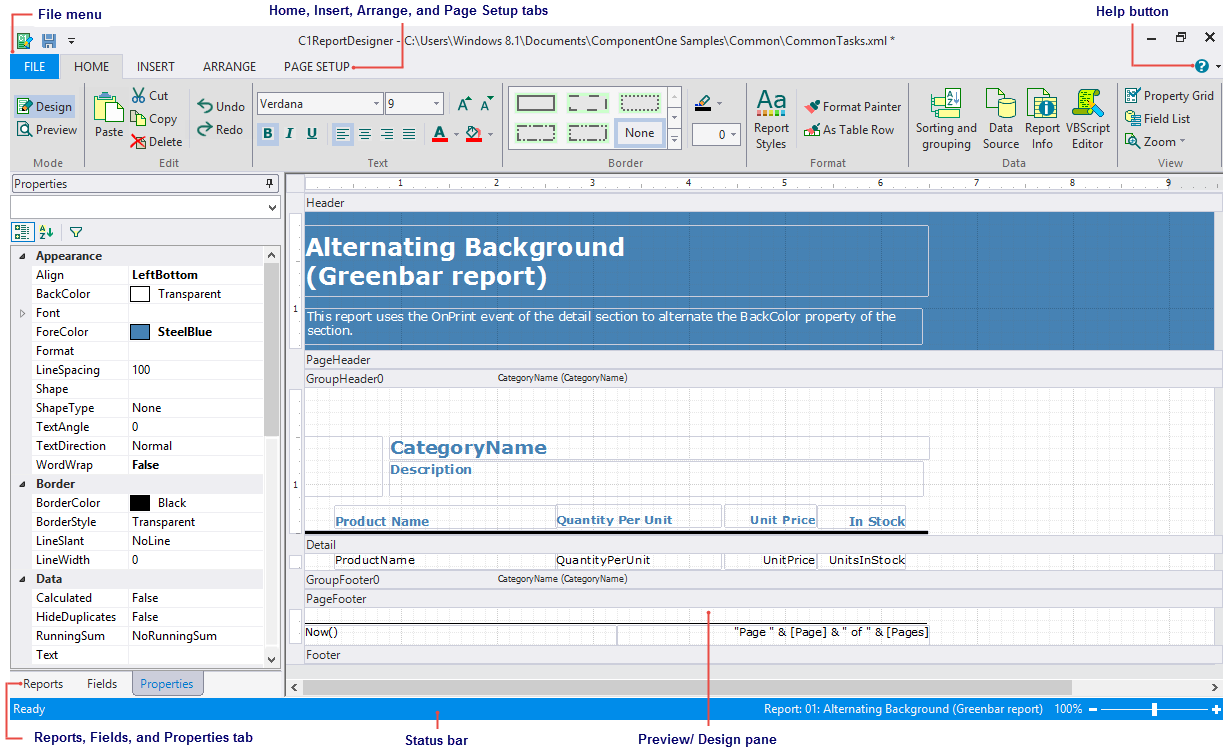In This Topic
The C1ReportDesigner application is a tool used for creating and editing C1Report report definition files. The Designer allows you to create, edit, load, and save files (XML) that can be read by the C1Report component. It also allows you to import report definitions from Microsoft Access files (MDB) and VSReport 1.0 (VSR).
To run the Designer, double-click the C1ReportDesigner.exe file located by default in the following path for .NET 4.0:
- C:\Program Files (x86)\ComponentOne\Apps\v4.0 for 64 bit platform
- C:\Program Files\ComponentOne\Apps\v4.0 for 32 bit platform
Note that this directory reflects the default installation path and its path may be different if you made changes to the installation path. For steps on running the Designer from Visual Studio, see Accessing C1ReportDesigner from Visual Studio.
Here's what the Designer looks like with the CommonTasks.xml file opened:
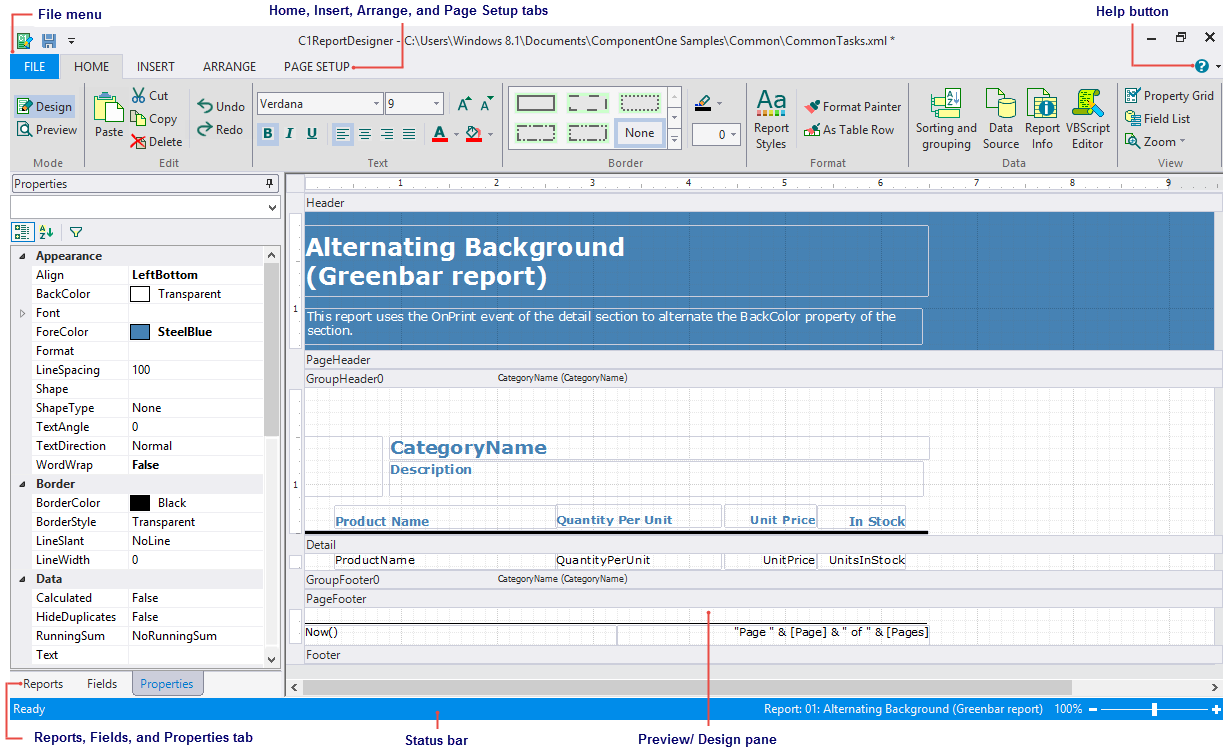
The main Designer window has the following components:
- File menu: Click the File menu to load and save report definition files and to import and export report definitions. See File Menu for more information.
- Design mode: Provides shortcuts to the Edit, Text, Data, etc. menu functions. By default, Design Mode is selected which consists of Home, Insert, Arrange, Page Setup Tabs.
- Preview mode: Provides a preview of the report. See Preview Mode for more information.
- Help button: Provides options to open the online help file and view the About screen, which displays information about the application.
- Reports tab: Lists all reports contained in the current report definition file. You can double-click a report name to preview or edit the report. You can also use the list to rename, copy, and delete reports.
- Fields tab: Lists all the fields contained in the current report.
- Properties tab: Allows you to edit properties for the objects that are selected in the Designer.
- Status bar: The status bar displays information about what the Designer is working on (for example, loading, saving, printing, rendering, importing, and so on). You can zoom in and out of a selected report by dragging the zoom slider at the right of the status bar.
The topics that follow explain how you can use the C1ReportDesigner application to create, edit, use, and save report definition files.
See Also