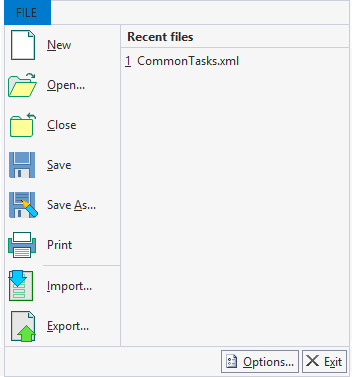In This Topic
The File menu provides shortcut to load and save report definition files and to import and export report definitions. You can also access the C1ReportDesigner application's options through the File menu.
The following image displays the File menu:
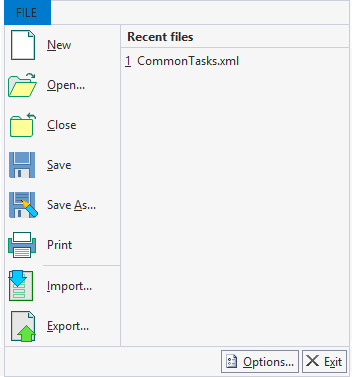
The menu includes the following options:
- New: Creates a new report definition file.
- Open: Brings up the Open Report Definition File dialog box, enabling you to select an existing file to open.
- Close: Closes the current report definition file.
- Save: Saves the report definition file, to the location previously saved.
- Save As: Opens the Save Report Definition dialog box allowing you to save your report definition as an XML file.
- Print: Prints the current report. Note that Print button is enabled only in preview mode of C1ReportDesigner application.
- Import: Opens the Import Report Definition dialog box enabling you to import Microsoft Access (.mdb and .adp) files and Crystal Reports (.rpt) files. See Importing Microsoft Access Reports and Importing Crystal Reports for more information.
- Export: Exports the current report file as an HTML, PDF, RTF, XLS, XLSX, TIF, TXT, ZIP, XPS, or C1DX file. Note that Export button is enabled only in preview mode of C1ReportDesigner application.
- Recent files: Lists recently opened report definition files. To reopen a file, select it from the list.
- Options: Opens the C1ReportDesigner Options dialog box which allows you to customize the default appearance and behavior of the C1ReportDesigner application. See Setting C1ReportDesigner Options for more information.
- Exit: Closes the C1ReportDesigner application.