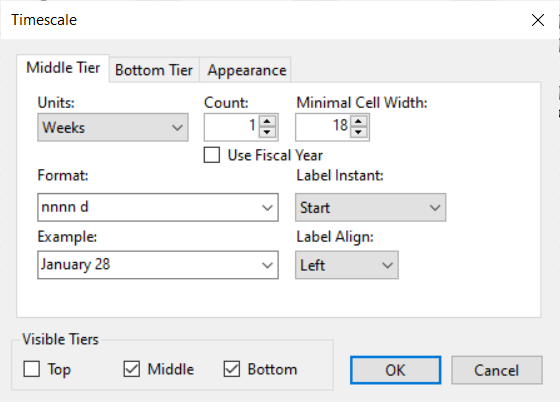In This Topic
The Timescale dialog box is used for setting the minimum date/time and maximum date/time, specifying visible tiers, and customizing the appearance of the current day, nonworking time, and/or the project start/finish time at run time.
To Access the Timescale dialog box
Click on the Timescale button in the C1GanttView Toolbar.
The Timescale dialog box appears as the following:
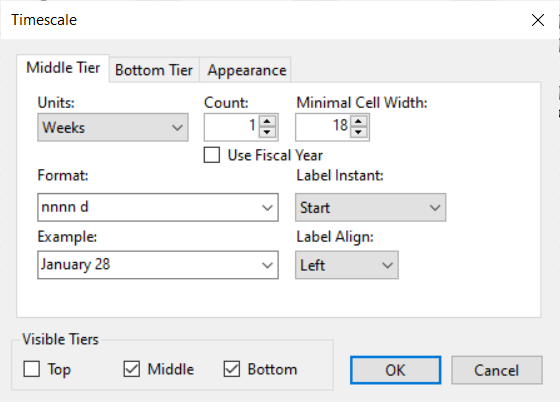
By default, two tiers ( Middle and Bottom) are displayed. Moreover, a separate tab appears for each enabled tier (Middle Tier, BottomTier, Top Tier).
The items in the groupbox for each Middle Tier, Bottom Tier, or Top Tier tab consists of the following:
- Units dropdown listbox - It enables you to specify the time you wish to use.
- Count numeric box - You can specify the frequency of unit labels on the timescale tier.
- Minimal Cell Width numeric box – It enables you to specify the minimal cell width in pixels for each tier.
- Minimal Cell Width numeric box – It enables you to specify the minimal cell width in pixels for each tier.
- Use Fiscal Year checkbox- You can specify whether to base your timescale tier labels on the calendar year or fiscal year. Select the checkbox to base the timescale tier labels on your fiscal-year settings instead of your calendar year settings.
- Format dropdown listbox - It enables you to specify the format you wish to use to display for the time unit. The default format is, nnnn d.
- Label Instant dropdown listbox – You can specify the location of instant label: Start, End, Middle, Range, or Overlapped Range.
- Example dropdown listbox – It enables you to specify the result of the date format you entered in the Format textbox.
- Label Align dropdown listbox – It enables you to specify the alignment of the specified tier, Left, Center, Right, or Justify.
See Also