The Zoom dialog box is used for changing the scale view of tiers on the chart view. The zoom operations will adjust the timescale and start date of Chart View to display the entire time range in the visible area.
Click on the Zoom button, , in the C1GanttView Toolbar.
The Zoom dialog box appears as the following:
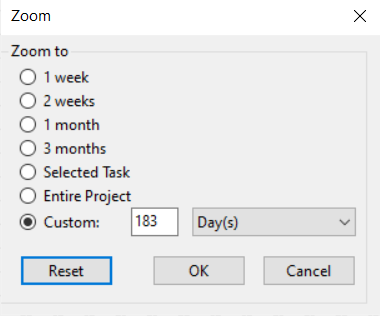
You can specify the time range you wish to zoom to. You can do so by selecting one of the following options or you can also specify your own time range in the custom option:
Besides the predefined time range, you can also zoom to a specific time range by selecting the Custom option in the Zoom dialog box. Once you enter a custom time range in the Count, select Unit (Day(s),Week(s), Thirds of Month(s), Month(s), Quarter(s), Half Year(s), Year(s). The maximum value of Count in the input text box is 9999.
When Zoom dialog is loading, the number in the text box will have the initial value based on the current duration that the chart view is representing. The Reset button resets the value in the custom text box to the initial value.
The number in the text box must satisfy the following conditions:
If you specify an integer in the Count textbox outside the valid range, the following error message will be shown:
The following table displays the default maximum count for each unit used:
| Unit | Max Count |
|---|---|
| Minutes | 50 |
| Hours | 24 |
| Days | 7 |
| Weeks | 3 |
| Thirds of Months | 3 |
| Month | 3 |
| Quarters | 2 |
| Half-Years | 1 |
| Years | 50 |