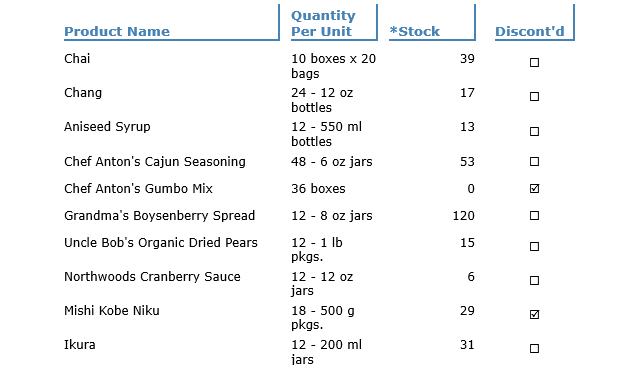- FlexReport for WinForms Overview
- Key Features
- FlexReport versus other Reporting Controls
- Core Classes
- Design-Time Support
- Quick Start
- FlexReport Designer
- FlexReportDesigner Control
- Data Binding
- Load Reports
- Create Reports
- Sections of FlexReport
- Fields and Custom Fields
- Modifying the Fields
- Parameters
- VBScripting with ExpressionEditor
- Filtering Data
- Grouping Data
- Sorting Data
- Customize Reports
- Styling the Reports
- Export Reports
- Preview and Print Reports
- Deployment
- FlexViewer
Checkbox Field
The Checkbox field lets users to select or clear a check box in the report. By default, it appears as an empty box with the text on the right. It takes the Boolean value, and if it evaluates to true, a check or tick mark appears in the check box.
To add data-bound Checkbox in FlexReportDesigner application:
Create a new FlexReport in FlexReportDesigner.
Bind it with Products Table. Select these fields - 'Product Name', 'Quantity Per Unit', 'Stock', and 'Discontinued'.
From the Insert tab, click Checkbox field
 and select 'Discontinued' data field.
and select 'Discontinued' data field.Drop the data field in the Detail section of the report, below the Discontinued label in the group header.
From Properties window, set CheckAlign to CenterMiddle.
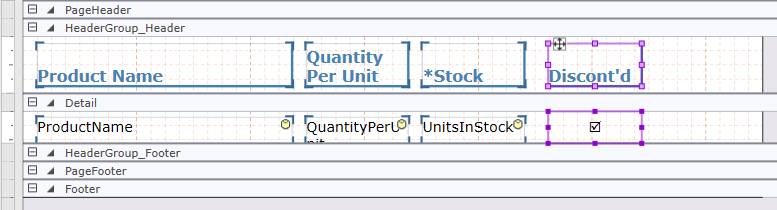
Preview the report.