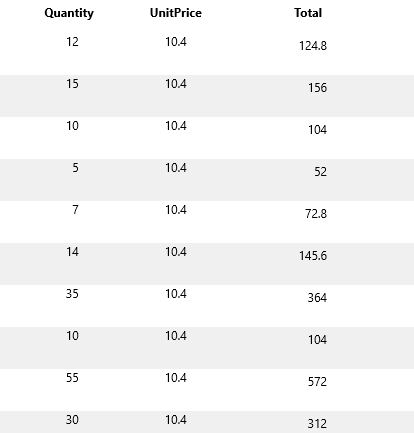- FlexReport for WinForms Overview
- Key Features
- FlexReport versus other Reporting Controls
- Core Classes
- Design-Time Support
- Quick Start
- FlexReport Designer
- FlexReportDesigner Control
- Data Binding
- Load Reports
- Create Reports
- Sections of FlexReport
- Fields and Custom Fields
- Modifying the Fields
- Parameters
- VBScripting with ExpressionEditor
- Filtering Data
- Grouping Data
- Sorting Data
- Customize Reports
- Styling the Reports
- Export Reports
- Preview and Print Reports
- Deployment
- FlexViewer
Calculated Field
In order to create fields that do not use raw data, Calculated fields are the best option. Calculated fields contain expressions that are evaluated at run-time. They are used to generate those data values that are not stored in the data base.
Add Predefined Calculated Field
Some predefined expressions are available in the dropdown of Calculated Fields. To add such fields, follow the steps below:
- Create a new FlexReport in FlexReportDesigner.
- From Insert tab, add two Calculated fields
 - 'Date Created' and 'Page n of m', in the PageFooter section:
- 'Date Created' and 'Page n of m', in the PageFooter section: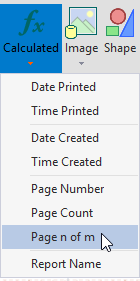
- Note the expressions in these calculated fields in the design area.

- Preview the report.
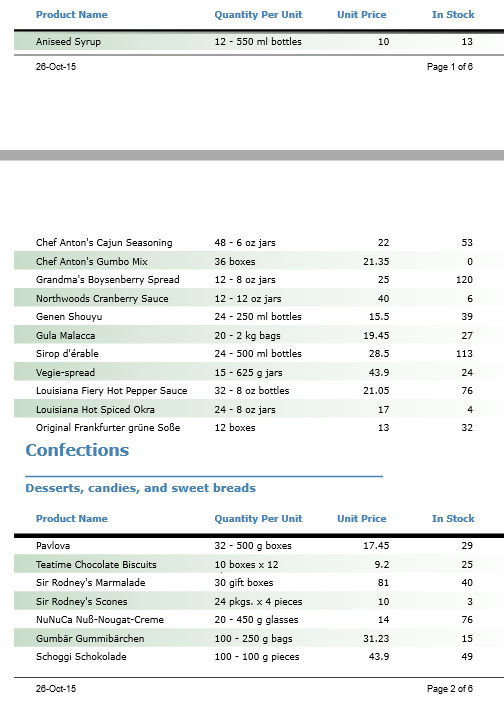
Add Custom Calculated Field
To define a Calculated field and add the field in the FlexReport Designer application:
Create a new report.
Bind the report with 'Orders Details'Table.
In Group Header, add a Text field 'Total' to display label for the total price.
In Data group under Home tab, select Main | Edit... from the Data Sources drop-down. The Data Sources dialog opens.
In the Data Sources dialog, select Calculated Fields tab, click Add button to add a calculated field and set the Name and Expression for the field.
Observe that selecting Expression field opens the VBScript Editor.In the VBScript Editor, write the following expression and select Done to close the editor.
Quantity*UnitPriceClick OK to close the Data Sources dialog.
Go to the Insert tab, expand the Text dropdown from the Fields group.
Select the recently created calculated field from the Calculated Fields category and drop it in the Details section of the report as shown in the following image.
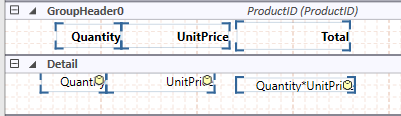
Preview the report.