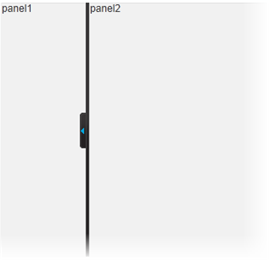Creating a Full-Sized Splitter
In This Topic
The C1SplitterExtender control allows you to create a full-sized splitter that fills the page. Simply set the FullSplit property to take advantage of this feature.
-
Create an ASP.NET Web application.
-
Add a standard Panel control to the main content of your page and add the following markup to the Panel.
<asp:Panel runat="server" ID="Panel1">
<div>
panel1
</div>
<div>
panel2
</div>
</asp:Panel>
-
Click the Panel smart tag and select Add Extender from the Tasks menu.
-
In the Extender Wizard, select C1SplitterExtender and click OK. A C1SplitterExtender control is added to the page and the TargetControlID is set to Panel1.
-
Select View | Properties Window in the Visual Studio menu.
-
Click the drop-down list at the top of the Properties window and select Panel1_C1SplitterExtender.
-
Set the C1SplitterExtender.FullSplit property to True.
-
Press F5 to run the application. The splitter will look similar to this: