In the previous steps of the quick start you created a simple application with a C1ToolTip control assigned to a Button control, and you customized the ToolTip's appearance and behavior. In this step, you'll run the application and explore some of the run-time interactions possible with the C1ToolTip control.
Complete the following steps:
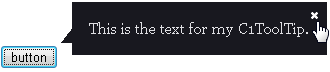
Notice we changed how to close the C1Tooltip by setting its CloseBehavior property to "Sticky".
Congratulations! You've completed the C1ToolTip quick start. If you'd like to continue exploring ToolTip for ASP.NET Web Forms, see the Tooltip for ASP.NET Web Forms Samples.