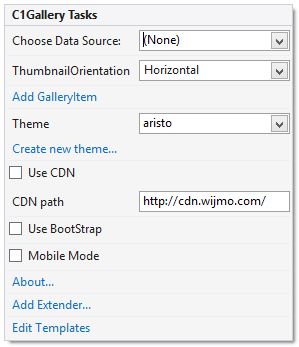In This Topic
In Visual Studio, the C1Gallery control includes a smart tag. A smart tag represents a short-cut tasks menu that provides the most commonly used properties in C1Gallery.
The C1Gallery control provides quick and easy access to common properties through its smart tag.
To access the C1Gallery Tasks menu, click on the smart tag in the upper-right corner of the C1Gallery control. This will open the C1Gallery Tasks menu.
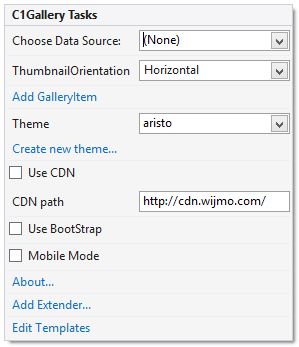
The C1Gallery Tasks menu operates as follows:
- Choose Data Source
Choose an existing data source or create a new connection through the Data Source Configuration Wizard.
- Thumbnail Orientation
Sets the orientation of the thumbnail images in the control either Horizontal or Vertical. The default orientation is Horizontal.
- Add GalleryItem
Clicking the Add GalleryItem item opens the C1Gallery Designer, allowing you to add and edit items in the C1Gallery control.
- Theme
Clicking the Theme drop-down box allows you to select from various visual schemes. For more information about available visual styles, see Themes.
- Create New Theme...
The Create new theme... option opens ThemeRoller for Visual Studio. This allows you to customize a theme without leaving your development environment. To find more information on using ThemeRoller in your application, see ThemeRoller for Visual Studio.
- Use CDN
Selecting the Use CDN check box will indicate that the widget extender must load client resources from a content delivery network. By default this box is not checked.
- CDN Path
Indicates the path for the content delivery network. Enter a URL here to change the path.
- Use Bootstrap
Selecting the Use Bootstrap option applies Bootstrap theming to your control. To find more information on using Bootstrap theming in your application, see Bootstrap Theming.
- About
Clicking the About item displays a dialog box, which is helpful in finding the version number of ASP.NET Web Forms Edition and online resources.
- Edit Templates
Clicking this option invokes Template Editing Mode.
See Also