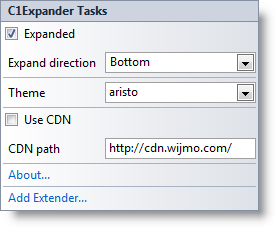In This Topic
In Visual Studio, the C1Expander control includes a smart tag. A smart tag represents a short-cut tasks menu that provides the most commonly used properties in C1Expander.
The C1Expander control provides quick and easy access to common properties through its smart tag.
To access the C1Expander Tasks menu, click on the smart tag in the upper-right corner of the C1Expander control. This will open the C1Expander Tasks menu.
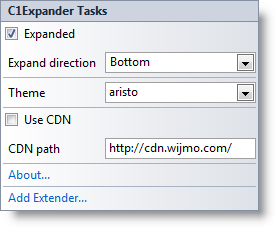
The C1Expander Tasks menu operates as follows:
- Expanded
Selecting the Expanded check box sets the Expanded property to True and the C1Expander control will initially appear expanded on page load. By default the Expanded is selected. If you want the control to appear collapsed initially uncheck this check box.
- Expand Direction
Selecting the ExpandDirection drop-down list allows you to change the direction the C1Expander control will expand. The ExpandDirection property can be set to Top, Right, Bottom, and Left. By default the ExpandDirection property is set to Bottom.
- Theme
Clicking the Theme drop-down box allows you to select from various visual schemes. For more information about available visual styles, see Themes.
- Use CDN
Selecting the Use CDN check box will indicate that the widget extender must load client resources from a content delivery network. By default this box is not checked.
- CDN Path
Indicates the path for the content delivery network. Enter a URL here to change the path.
- About
Clicking on the About item displays the About dialog box, which is helpful in finding the version number of Expander for ASP.NET Web Forms and online resources.
- Add Extender
Clicking the Add Extender item opens the Extender Wizard, allowing you to add an extender to the C1Expander control.
See Also