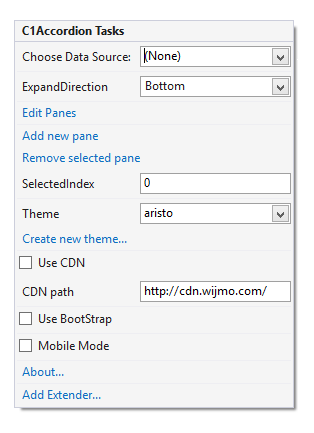In This Topic
In Visual Studio, C1Accordion control includes a smart tag. A smart tag represents a short-cut tasks menu that provides the most commonly used properties in C1Accordion.
The C1Accordion control provides quick and easy access to common properties through its smart tag.
To access the C1Accordion Tasks menu, click on the smart tag ( ) in the upper-right corner of the C1Accordion control. This will open the C1Accordion Tasks menu.
) in the upper-right corner of the C1Accordion control. This will open the C1Accordion Tasks menu.
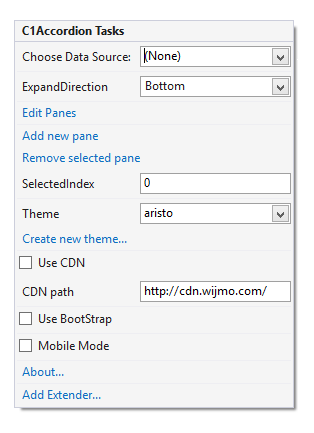
The C1Accordion Tasks menu operates as follows:
- Choose Data Source
Clicking on the Choose Data Source item opens a drop-down list where you can choose an existing data source or select a new data source to bind to.
- ExpandDirection
Set this property to determine where the accordion will appear when a C1AccordionPane is clicked. Options include: Top, Right, Bottom, and Left.
- Edit Panes
Clicking Edit Panes opens the Accordion Designer Form, where panes can be added, removed, and reordered. You can preview the C1Accordion here as well as set a variety of properties defining the appearance, behavior, and more for each C1AccordionPane.
- Add new pane
Clicking the SeriesHoverStyle item opens the ChartStyle Collection Editor dialog box where you can add or remove ChartStyle members to the C1BarChart control. Once a ChartStyle member is added you modify its properties.
- Remove selected pane
Clicking Remove selected pane deletes the currently selected C1AccordionPane in the C1Accordion control.
- SelectedIndex
Set this property to determine the C1AccordionPane to be initially displayed.
- Theme
The Theme drop-down box allows you to set the Theme property and change the C1Accordion control's appearance to one of the five predefined themes. By default this is set to the Aristo theme.
- Create new theme
The Create new theme option will open ThemeRoller for Visual Studio, allowing you to create a new, custom theme for your application. To find more information on using ThemeRoller in your application, see ThemeRoller for Visual Studio.
- Use CDN
When the Use CDN checkbox is selected it loads the client resources from CDN. This is not selected by default.
- CDN path
Displays the url path of the CDN.
- Use Bootstrap
When the Use Bootstrap checkbox is selected, Bootstrap theming will be applied to the control. To find more information on using Bootstrap theming in your application, see Bootstrap theming.
- About
Clicking on the About item displays a dialog box, which is helpful in finding the version number of ASP.NET Web Forms Edition and online resources.
See Also
![]() ) in the upper-right corner of the C1Accordion control. This will open the C1Accordion Tasks menu.
) in the upper-right corner of the C1Accordion control. This will open the C1Accordion Tasks menu.