TreeMap chart lets you enable selection of its data items and groups. User can select a node and draw focus on it by simply clicking it. You need to set the SelectionMode property provided by the FlexChartBase class to either of the following values in the ChartSelectionMode enumeration:
The following image illustrates default selection of data point in TreeMap.
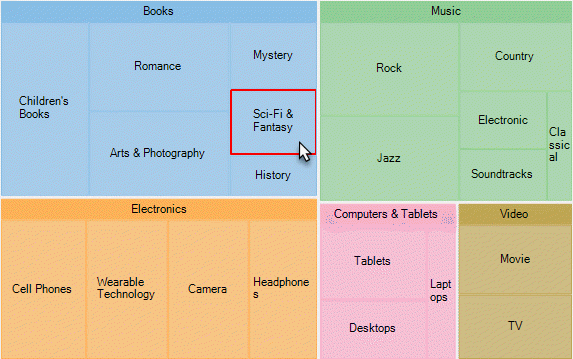
The following code snippet shows how to set the SelectionMode property for a tree map chart.
| XAML |
Copy Code
|
|---|---|
<Chart:C1TreeMap Binding="sales" MaxDepth="2" BindingName="type" ChildItemsPath="items" ItemsSource="{Binding DataContext.Data}" SelectionMode="Point"> |
|
To customize the TreeMap selection, you can use SelectionStyle property and stylize the selected item as illustrated in the following image.
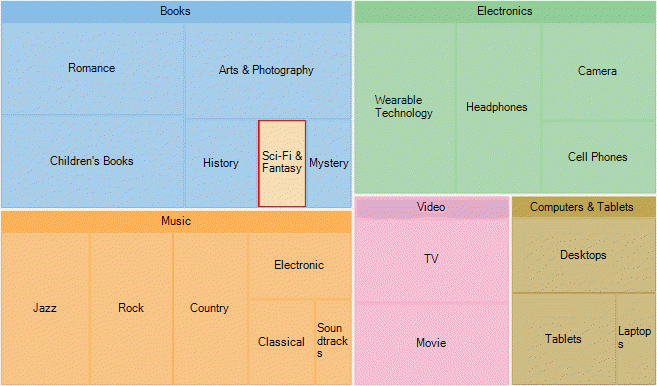
The following code snippet demonstrates utilizing SelectionStyle property to change fill color of the TreeMap node that is selected.
| XAML |
Copy Code
|
|---|---|
<Chart:C1TreeMap Binding="sales" MaxDepth="2" BindingName="type" ChildItemsPath="items" ItemsSource="{Binding DataContext.Data}" SelectionMode="Point"> <Chart:C1TreeMap.SelectionStyle> <Chart:ChartStyle Fill="Wheat"/> </Chart:C1TreeMap.SelectionStyle> |
|
Additionally, you can customize the behavior of TreeMap selection by handling SelectionChanged event. Also, you can utilize SelectedIndex and SelectedItem properties, and reuse the obtained information in your application.