Compressing and Decompressing Folders
C1Zip allows users to zip entire folders without tampering the original folder structure and compress them into a zip archive, and decompress them back.
In this topic, you will learn how to compress and decompress folders using C1.Zip library.
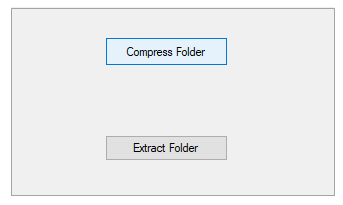
Compress Folders
The Zip library provides the AddFolder method in C1ZipEntryCollection to compress an entire folder into a zip file, preserving the folder structure for later expansion. The AddFolder method has many overloads in the class. In the code snippet, we have used the AddFolder(string path, string searchPattern, bool includeSubfolders) method. This overload method uses the parameters such as path, which is the full path of the folder to be added to the zip file, searchPattern, which is a mask that specifies which files to add, and includeSubfolders, which can be set to true to include sub folders, and set to false to only include files at the root level. In the code snippet, the AddFolder method is called on the Entries property of the C1ZipFile object.
WinForms
This is the C# Code for compressing and decompressing folders in WinForms applications:
private void button1_Click(object sender, EventArgs e)
{
// Create the C1ZipFile member
C1.Zip.C1ZipFile zip = new C1.Zip.C1ZipFile();
zip.Create(@"C:\temp\file.zip");
// Compress the folder into a zip file
zip.Entries.AddFolder(@"C:\temp\Data-dll", "*.*", true);
}
This is the VB Code for compressing and decompressing folders in WinForms applications:
Private Sub Button1_Click(sender As Object, e As EventArgs) Handles Button1.Click
Dim zip As C1.Zip.C1ZipFile = New C1.Zip.C1ZipFile()
zip.Create("C:\temp\file.zip")
' Compress the folder into a zip file
zip.Entries.AddFolder("C:\temp\Data-dll", "*.*", True)
End Sub
WPF
This is the C# code for compressing and decompressing folders in WPF applications:
void BtnNew_Click(object sender, RoutedEventArgs e)
{
// Create the C1ZipFile member.
zip = new C1ZipFile();
// Show open file dialog.
SaveFileDialog fo = new SaveFileDialog();
fo.Filter = "Zip Files (*.zip) | *.zip";
var open = fo.ShowDialog();
if (open.HasValue && open.Value)
{
try
{
// Create zip file.
zip.Create(fo.FileName);
}
catch
{
MessageBox.Show("Can't create ZIP file, please try again.", "C1Zip");
}
}
}
This is the VB code for compressing and decompressing folders in WPF applications:
Private Sub BtnNew_Click(ByVal sender As Object, ByVal e As RoutedEventArgs)
' Create the C1ZipFile member.
zip = New C1ZipFile()
' Show open file dialog.
Dim fo As SaveFileDialog = New SaveFileDialog()
fo.Filter = "Zip Files (*.zip) | *.zip"
Dim open = fo.ShowDialog()
If open.HasValue AndAlso open.Value Then
Try
' Create zip file.
zip.Create(fo.FileName)
Catch
MessageBox.Show("Can't create ZIP file, please try again.", "C1Zip")
End Try
End If
End Sub
Decompress Folders
The Zip library provides the ExtractFolder method in C1ZipEntryCollection class to extract the contents of the zip file into a specified path. The method has the path parameter, which denotes destination path for the unzipped files. Note that if the zip file contains compressed folders, new folders will be created under the destination path to preserve the hierarchical structure of the zip archive. In the code snippet, the ExtractFolder method is called on the Entries property of the C1ZipFile object.
WinForms
This is the C# Code for compressing and decompressing folders in WinForms applications:
private void button2_Click(object sender, EventArgs e)
{
C1.Zip.C1ZipFile zip = new C1.Zip.C1ZipFile();
zip.Open(@"C:\temp\imagelist.zip");
// Decompress the zip file into a folder
zip.Entries.ExtractFolder(@"C:\temp\empty");
}
This is the VB Code for compressing and decompressing folders in WinForms applications:
Private Sub Button2_Click(sender As Object, e As EventArgs) Handles Button2.Click
Dim zip As C1.Zip.C1ZipFile = New C1.Zip.C1ZipFile()
zip.Open("C:\temp\imagelist.zip")
' Decompress the zip file into a folder
zip.Entries.ExtractFolder("C:\temp\empty")
End Sub
WPF
This is the C# code for compressing and decompressing folders in WPF applications:
private void BtnOpen_Click(object sender, RoutedEventArgs e)
{
// Create the C1ZipFile member.
zip = new C1ZipFile();
Microsoft.Win32.OpenFileDialog op = new Microsoft.Win32.OpenFileDialog();
op.Filter = "Zip(*.zip)|*.zip";
var open = op.ShowDialog();
if (open.HasValue && open.Value)
{
if (zip == null)
{
zip = new C1ZipFile();
}
zip.Open(op.FileName);
btnExtract.IsEnabled = true;
UpdateDisplay();
}
}
This is the VB code for compressing and decompressing folders in WPF applications:
Private Sub BtnOpen_Click(ByVal sender As Object, ByVal e As RoutedEventArgs)
' Create the C1ZipFile member.
zip = New C1ZipFile()
Dim op As OpenFileDialog = New OpenFileDialog()
op.Filter = "Zip(*.zip)|*.zip"
Dim open = op.ShowDialog()
If open.HasValue AndAlso open.Value Then
If zip Is Nothing Then
zip = New C1ZipFile()
End If
zip.Open(op.FileName)
Me.btnExtract.IsEnabled = True
UpdateDisplay()
End If
End Sub
See Also
Compressing and Decompressing Files


