Compressing and Decompressing Files
The Zip library provides classes that are designed to compress uploaded files into your database and thereby reduce the saved data size. You can also decompress zip files and restore it to its original state with C1.Zip.
In this topic, you will learn how to compress and decompress files using C1.Zip library.
The snapshot depicts an application that uses two button controls and a list view control. The button control events are used to show the compress and decompression of files, while the list view displays the content of the zip file.
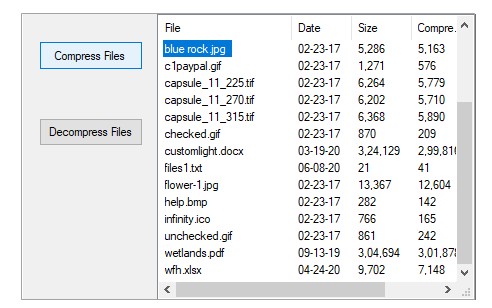
Note that with the Zip library, a user can compress and decompress different types of files, be it in image file format (jpg, png, gif, tif, or bmp), .docx file format, .xlsx,file format, .txt file format or .pdf file formats.
Compressing Files
The C1.Zip library provides the Create method in C1ZipFile class, which creates an empty zip file on the disk. This method uses the fileName parameter, which is the name of the zip file to create, including the path. If a zip file by the same name already exists, the Create method deletes the old zip files and adds the new one.
Let's say, we want to compress files at a location to this zip file. For this, the user will need to get the location of application directory by using the ExecutablePath property of the Application class using the System.Windows.Forms namespace. All the files in the specified directory are populated in the zip file using the GetFile property of the Directory class using System.IO namespace and the Add method of C1ZipEntryCollection class that uses the fileName parameter, which is nothing but the name of the file to add to the zip file. The user can also call other overload Add methods depending upon the parameters and data types required.
WinForms
This is the C# Code for compressing and decompressing files in WinForms applications:
private void btnCompress_Click(object sender, EventArgs e)
{
// create zip file
zip.Create(@"C:\temp\txtfile.zip");
// get app dir
string s = Application.ExecutablePath;
s = s.Substring(0, s.IndexOf(@"\bin")) + @"\resources";
// populate zip file and list
foreach (string f in Directory.GetFiles(s))
{
string FileName = f.ToLower();
if (FileName.EndsWith("zip")) continue; // skip self
listView1.Items.Add(Path.GetFileName(FileName)); // add to list
zip.Entries.Add(FileName); // add to zip file
}
// Update display.
UpdateDisplay();
}
private void UpdateDisplay()
{
// Remove any existing items.
listView1.Items.Clear();
// Add each entry.
foreach (C1ZipEntry ze in zip.Entries)
{
// Calculate the compression amount.
double pct = 0;
if (ze.SizeUncompressed > 0)
{
pct = 1 - (((double)ze.SizeCompressed) / ((double)ze.SizeUncompressed));
}
// Build ListView item.
ListViewItem lvi = new ListViewItem(new string[] { ze.FileName, Microsoft.VisualBasic.Strings.Format(ze.Date, "MM/dd/yy"), Microsoft.VisualBasic.Strings.Format(ze.SizeUncompressed, "#,##0"), Microsoft.VisualBasic.Strings.Format(ze.SizeCompressed, "#,##0"), Microsoft.VisualBasic.Strings.Format(pct, "00 %") });
// Save ZipEntry into item tag.
lvi.Tag = ze;
// Add item to ListView.
listView1.Items.Add(lvi);
}
// Update UI.
bool hasEntries = (listView1.Items.Count > 0);
}
This is the VB Code for compressing and decompressing files in WinForms applications:
Private Sub btnCompress_Click(sender As Object, e As EventArgs) Handles btnCompress.Click
'Create Zip file
zip.Create("C:\temp\txtfile.zip")
Dim s As String = Application.ExecutablePath
s = s.Substring(0, s.IndexOf("\bin")) & "\resources"
For Each f As String In Directory.GetFiles(s)
Dim FileName As String = f.ToLower()
If FileName.EndsWith("zip") Then Continue For
listView1.Items.Add(Path.GetFileName(FileName))
'Add files
zip.Entries.Add(FileName)
Next
' Done.
UpdateDisplay()
End Sub
Private Sub UpdateDisplay()
' Remove any existing items.
listView1.Items.Clear()
' Add each entry.
For Each ze As C1ZipEntry In zip.Entries
Dim pct As Double = 0
' Calculate the compression amount.
If ze.SizeUncompressed > 0 Then
pct = 1 - ((CDbl(ze.SizeCompressed)) / (CDbl(ze.SizeUncompressed)))
End If
' Build ListView item.
Dim lvi As ListViewItem = New ListViewItem(New String() {ze.FileName, Microsoft.VisualBasic.Strings.Format(ze.Date, "MM/dd/yy"), Microsoft.VisualBasic.Strings.Format(ze.SizeUncompressed, "#,##0"), Microsoft.VisualBasic.Strings.Format(ze.SizeCompressed, "#,##0"), Microsoft.VisualBasic.Strings.Format(pct, "00 %")})
' Save ZipEntry into item tag.
lvi.Tag = ze
' Add item to ListView.
listView1.Items.Add(lvi)
Next
' Update UI.
Dim hasEntries As Boolean = (listView1.Items.Count > 0)
End Sub
WPF
This is the C# code for compressing and decompressing files in WPF applications:
private void BtnCompress_Click(object sender, RoutedEventArgs e)
{
// Create the C1ZipFile member.
zip = new C1ZipFile();
// Create zip file
zip.Create(@"C:\temp\txtfile.zip");
// Get app dir
string s = System.Reflection.Assembly.GetExecutingAssembly().Location;
s = s.Substring(0, s.IndexOf(@"\bin")) + @"\resources";
// Populate zip file and list
foreach (string f in Directory.GetFiles(s))
{
string FileName = f.ToLower();
// Skip self
if (FileName.EndsWith("zip")) continue;
listView1.Items.Add(System.IO.Path.GetFileName(FileName));
// Add password for each entry that is compressed
zip.Entries.Add(FileName); // add to zip file
}
// Done.
UpdateDisplay();
}
void UpdateDisplay()
{
var sel = listView1.SelectedItem;
listView1.ItemsSource = null;
if (zip == null)
{
return;
}
//_flex.ItemsSource = _zip.Entries;
if (zip.Entries.Count == 0)
{
zip = null;
}
listView1.SelectedItem = sel;
}
This is the VB code for compressing and decompressing files in WPF applications:
Private Sub BtnCompress_Click(ByVal sender As Object, ByVal e As RoutedEventArgs)
' Create the C1ZipFile member.
zip = New C1ZipFile()
' Create zip file
zip.Create("C:\temp\txtfile.zip")
' Get app dir
Dim s As String = Assembly.GetExecutingAssembly().Location
s = s.Substring(0, s.IndexOf("\bin")) & "\resources"
' Populate zip file and list
For Each f As String In Directory.GetFiles(s)
Dim FileName As String = f.ToLower()
' Skip self
If FileName.EndsWith("zip") Then Continue For
Me.listView1.Items.Add(IO.Path.GetFileName(FileName))
' Add password for each entry that is compressed
zip.Entries.Add(FileName) ' add to zip file
Next
' Done.
UpdateDisplay()
End Sub
Private Sub UpdateDisplay()
Dim sel = Me.listView1.SelectedItem
Me.listView1.ItemsSource = Nothing
If zip Is Nothing Then
Return
End If
'_flex.ItemsSource = _zip.Entries;
If zip.Entries.Count = 0 Then
zip = Nothing
End If
Me.listView1.SelectedItem = sel
End Sub
The UpdateDisplay utility function is called to display the contents of the zip file in the List View control.
Decompressing Files
The Zip library provides the Extract method in C1ZipEntryCollection class to extract files from the current zip file, which uses the fileName parameter, which denotes the names of the entry to be extracted. The class also provides many other overloads of the Extract method.
WinForms
This is the C# Code for compressing and decompressing files in WinForms applications:
private void btnDecompress_Click(object sender, EventArgs e)
{
// Make sure we have some selected entries.
int cnt = listView1.SelectedIndices.Count;
if (cnt == 0)
{
MessageBox.Show("Sorry, no files to extract...", "C1Zip");
return;
}
// Confirm with user.
DialogResult dr;
string msg;
msg = "Please confirm that you want to extract " + cnt.ToString() + " entries.";
dr = MessageBox.Show(msg, "C1Zip", MessageBoxButtons.OKCancel, MessageBoxIcon.Question);
if (dr != DialogResult.OK) return;
// Extract all selected entries.
C1ZipEntry ze;
foreach (ListViewItem lvi in listView1.SelectedItems)
{
ze = (C1ZipEntry)lvi.Tag;
if (ze.SizeCompressed > 0)
{
zip.Entries.Extract(ze.FileName);
}
}
// Done.
UpdateDisplay();
}
This is the VB Code for compressing and decompressing files in WinForms applications:
Private Sub btnExpand_Click(sender As Object, e As EventArgs) Handles btnExpand.Click
' Make sure we have some selected entries.
Dim cnt As Integer = listView1.SelectedIndices.Count
If cnt = 0 Then
MessageBox.Show("Sorry, no files to extract...", "C1Zip")
Return
End If
Dim dr As DialogResult
Dim msg As String
' Confirm with user.
msg = "Please confirm that you want to extract " & cnt.ToString() & " entries."
dr = MessageBox.Show(msg, "C1Zip", MessageBoxButtons.OKCancel, MessageBoxIcon.Question)
If dr <> DialogResult.OK Then Return
' Extract all selected entries.
Dim ze As C1ZipEntry
For Each lvi As ListViewItem In listView1.SelectedItems
ze = CType(lvi.Tag, C1ZipEntry)
If ze.SizeCompressed > 0 Then
zip.Entries.Extract(ze.FileName)
End If
Next
' Done.
UpdateDisplay()
End Sub
WPF
This is the C# code for compressing and decompressing files in WPF applications:
private void BtnDecompress_Click(object sender, RoutedEventArgs e)
{
//Make sure we have some selected entries.
int cnt = listView1.SelectedItems.Count;
if (cnt == 0)
{
MessageBox.Show("Sorry, no files to extract...", "C1Zip");
return;
}
// Confirm with user.
MessageBoxResult dr;
string msg;
msg = "Please confirm that you want to extract " + cnt.ToString() + " entries.";
dr = MessageBox.Show(msg, "C1Zip", MessageBoxButton.OKCancel, MessageBoxImage.Question);
if (dr != MessageBoxResult.OK) return;
//Extract all selected entries.
C1ZipEntry ze;
foreach (string lvi in listView1.SelectedItems)
{
ze = (C1ZipEntry)zip.Entries[lvi];
if (ze.SizeCompressed > 0)
{
zip.Entries.Extract(ze.FileName);
}
}
MessageBox.Show("Files extracted !!!");
// Done.
UpdateDisplay();
}
This is the VB code for compressing and decompressing files in WPF applications:
Private Sub BtnDecompress_Click(ByVal sender As Object, ByVal e As RoutedEventArgs)
'Make sure we have some selected entries.
Dim cnt As Integer = Me.listView1.SelectedItems.Count
If cnt = 0 Then
MessageBox.Show("Sorry, no files to extract...", "C1Zip")
Return
End If
' Confirm with user.
Dim dr As MessageBoxResult
Dim msg As String
msg = "Please confirm that you want to extract " & cnt.ToString() & " entries."
dr = MessageBox.Show(msg, "C1Zip", MessageBoxButton.OKCancel, MessageBoxImage.Question)
If dr <> MessageBoxResult.OK Then Return
'Extract all selected entries.
Dim ze As C1ZipEntry
For Each lvi As String In Me.listView1.SelectedItems
ze = zip.Entries(lvi)
If ze.SizeCompressed > 0 Then
zip.Entries.Extract(ze.FileName)
End If
Next
MessageBox.Show("Files extracted !!!")
' Done.
UpdateDisplay()
End Sub


