Client API IntelliSense
ComponentOne MVC Edition supports IntelliSense for the client-side API of MVC controls. The Client API IntelliSense support for all the MVC controls allows you to write the client side code in JavaScript or TypeScript.
Enabling Client API IntelliSense with C1 Template
To enable the Client API IntelliSense in your MVC application, using C1 template, select the Enable Client IntelliSense check box from the ComponentOne ASP.NET MVC Application Wizard. Once you check the Enable Client IntelliSense option, it automatically adds c1.mvc.basic.lib.d.ts to the Scripts\Typings folder.
To start using IntelliSense in the client side code in JavaScript or TypeScript, you need to add a reference to the c1.mvc.basic.lib.d.ts file in a JavaScript and/or TypeScript file. Once you add the reference in a JavaScript or TypeScript file, IntelliSense becomes accessible for all the other JavaScript or TypeScript file. Similarly, you need to add a reference to the c1.mvc.basic.lib.d.ts file in the <script></script> tag of CSHTML file if you want to use JavaScript in the CSHTML file itself.
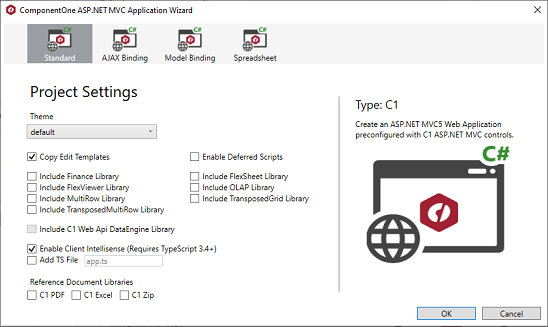
Similarly, when you select the Finance, FlexSheet, FlexViewer, MultiRow or OLAP Library from the ComponentOne ASP.NET MVC Application Wizard, the respective TS files, namely c1.mvc.finance.lib.d.ts, c1.mvc.flexsheet.lib.d.ts,c1.mvc.flexviewer.lib.d.ts, c1.mvc.multirow.lib.d.ts or c1.mvc.olap.lib.d.ts, get automatically added to the Scripts\Typings folder.
In case, you want to work only with the client side code in TypeScript, select the Enable Client IntelliSense and Add TS file check boxes from the ComponentOne ASP.NET MVC Application Wizard.
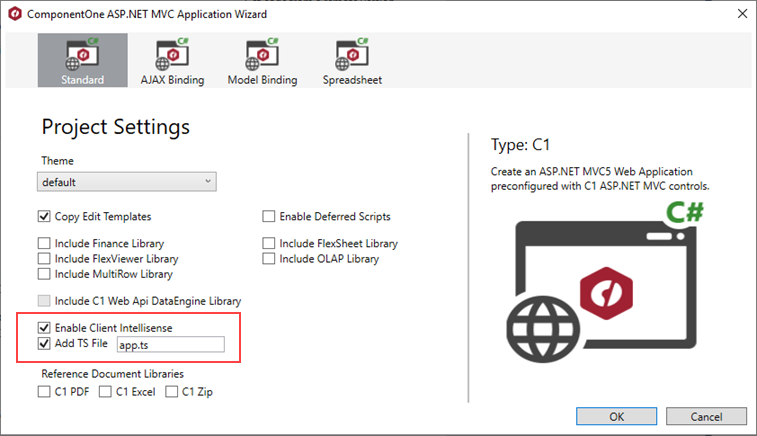
The Add TS File option in the project settings window, helps you to use C1 MVC IntelliSense while working with TypeScript files. When you select the Add TS File option, it adds a TS file to the Scripts folder which refers to the related .d.ts file and gets the IntelliSense working in TypeScript file.
Enabling Client API IntelliSense with Visual Studio Template
To enable Client IntelliSense in VisualStudio, you need to add c1.mvc.basic.lib.d.ts file manually in your MVC application. To add the TS file to your application, follow these steps:
From the Solution Explorer, right-click the Scripts folder, and then select Add | Existing Item.
In the Add Existing Item dialog, add c1.mvc.basic.lib.d.ts file. You can find the TS file at the following location on your system: C:\Program Files (x86)\ComponentOne\ASP.NET MVC Edition\TsTypings location.

Similarly, if you want to use Client API IntelliSense in an existing MVC applications, you can add the necessary TS file to your application to use it.
Using IntelliSense
Once IntelliSense is enabled, it can be used in a JavaScript,TypeScript or CSHTML file using the following code:
In TypeScript file
Using Type Conversion:
var grid=<wijmo.grid.FlexGrid>wijmo.Control.getControl("#fg");Using Cast method:
var grid= wijmo.grid.FlexGrid.cast("#fg");
In JavaScript or CSHTML file
Using Cast method
var grid= wijmo.grid.FlexGrid.cast("#fg");


