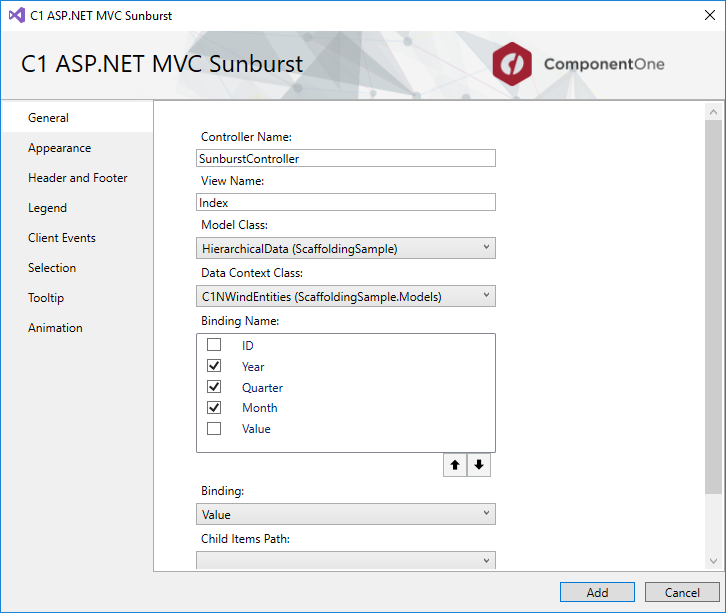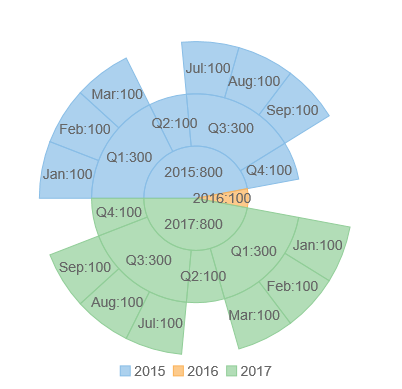The steps to scaffold ComponentOne Sunburst chart for ASP.NET MVC are as follows:
HierarchicalData.cs). For more information on adding a new model, see Quick Start: Add data to Sunburst topic.In the Solution Explorer, right-click the project name and select Add|New Scaffolded Item. The Add Scaffold wizard appears.
In the Add Scaffold wizard, select Common and then select C1 Scaffolder from the right pane.
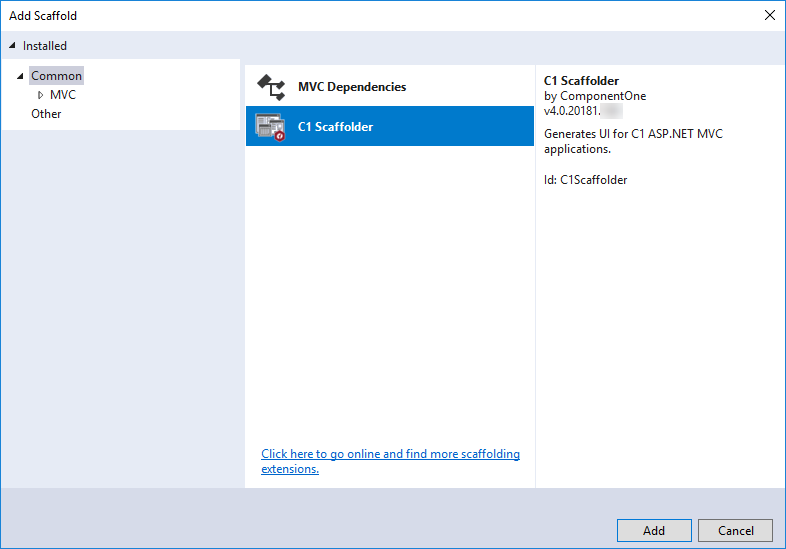
You can also select Common|MVC|Controller or Common|MVC|View and then C1 Scaffolder to add only a controller or a view.
Click Add.
In the Add Scaffold dialog, select Sunburst control, and then click Next.
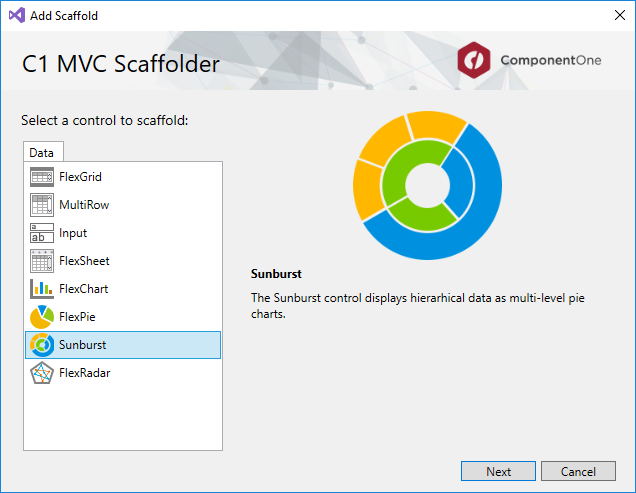
The C1 ASP.NET MVC Sunburst wizard appears with the General tab selected by default.
In the General tab, specify the model details as follows: