- Spread for WPF Overview
- About the Product
- Getting Started
- Quick Start
- Designer
- Features
- Assembly Reference
Combo Box Cell
Combo box cell displays an editable drop-down list within a cell. Users can expand the drop-down list by clicking the drop-down button, by pressing the F4, or Alt + Down arrow.
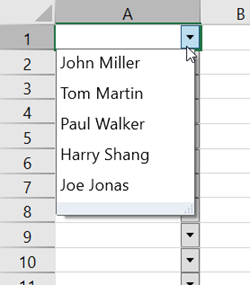
You can configure a combo box cell using the methods and properties of the ComboBoxCellType class in the GrapeCity.Wpf.SpreadSheet.CellType namespace. There are two primary methods of configuring items in a combo box cell:
Binding the combo box cell to a data source
Set the data source in the ItemsSource property.
Specify the field name to display the items in the ContentPath property.
Define the field name to be used as the cell value when an item is selected in the SelectedValuePath property.
The following sample code binds a combo box cell to a ProductCollection().
C#
private void Window_Loaded(object sender, RoutedEventArgs e) { // Set items with data binding. GrapeCity.Wpf.SpreadSheet.CellType.ComboBoxCellType comboBound = new GrapeCity.Wpf.SpreadSheet.CellType.ComboBoxCellType { ItemsSource = new ProductCollection(), ContentPath = "Name", SelectedValuePath = "ID" }; spreadSheet1.Workbook.ActiveSheet.Columns[0].CellType = comboBound; } public class Product : System.ComponentModel.INotifyPropertyChanged { string id; string name; public string ID { set { id = value; NotifyPropertyChanged("ID"); } get { return id; } } public string Name { set { name = value; NotifyPropertyChanged("Name"); } get { return name; } } public event System.ComponentModel.PropertyChangedEventHandler PropertyChanged; protected void NotifyPropertyChanged(string propertyName) { if (PropertyChanged != null) PropertyChanged(this, new System.ComponentModel.PropertyChangedEventArgs(propertyName)); } } internal class ProductCollection : System.Collections.ObjectModel.ObservableCollection<Product> { public ProductCollection() { Add(new Product() { ID = "CUPTNS0001", Name = "John Miller" }); Add(new Product() { ID = "CUPTND0002", Name = "Tom Martin" }); Add(new Product() { ID = "CUPTNF0003", Name = "Paul Walker" }); Add(new Product() { ID = "CUPSCO0004", Name = "Harry Shang" }); Add(new Product() { ID = "CUPSCA0005", Name = "Joe Jonas" }); } }VB
Private Sub Window_Loaded(sender As Object, e As RoutedEventArgs) ' Set items with data binding. Dim comboBound As GrapeCity.Wpf.SpreadSheet.CellType.ComboBoxCellType = New GrapeCity.Wpf.SpreadSheet.CellType.ComboBoxCellType With { .ItemsSource = New ProductCollection(), .ContentPath = "Name", .SelectedValuePath = "ID" } spreadSheet1.Workbook.ActiveSheet.Columns(0).CellType = comboBound End Sub Public Class Product Implements ComponentModel.INotifyPropertyChanged Private idField As String Private nameField As String Public Property ID As String Set(value As String) idField = value NotifyPropertyChanged("ID") End Set Get Return idField End Get End Property Public Property Name As String Set(value As String) nameField = value NotifyPropertyChanged("Name") End Set Get Return nameField End Get End Property Public Event PropertyChanged As ComponentModel.PropertyChangedEventHandler Implements ComponentModel.INotifyPropertyChanged.PropertyChanged Protected Sub NotifyPropertyChanged(propertyName As String) RaiseEvent PropertyChanged(Me, New ComponentModel.PropertyChangedEventArgs(propertyName)) End Sub End Class Friend Class ProductCollection Inherits ObjectModel.ObservableCollection(Of Product) Public Sub New() Add(New Product() With { .ID = "CUPTNS0001", .Name = "John Miller" }) Add(New Product() With { .ID = "CUPTND0002", .Name = "Tom Martin" }) Add(New Product() With { .ID = "CUPTNF0003", .Name = "Paul Walker" }) Add(New Product() With { .ID = "CUPSCO0004", .Name = "Harry Shang" }) Add(New Product() With { .ID = "CUPSCA0005", .Name = "Joe Jonas" }) End Sub End ClassSetting unbound data in the data source
Use the Items property to reference the collection of items and the Add method to add item data.
If the combo box cell is not bound to a data source, the string displayed in the item will represent the cell's value.
This behavior can be adjusted using the ValueType property.
The following example code sets items in a combo box cell that are not bound to a data source.
C#
// Set unbound items. GrapeCity.Wpf.SpreadSheet.CellType.ComboBoxCellType comboUnbound = new GrapeCity.Wpf.SpreadSheet.CellType.ComboBoxCellType(); comboUnbound.Items.Add("Japanese"); comboUnbound.Items.Add("Korean"); comboUnbound.Items.Add("Chinese"); comboUnbound.Items.Add("German"); comboUnbound.Items.Add("French"); spreadSheet1.Workbook.ActiveSheet.Columns[2].CellType = comboUnbound;VB
' Set unbound items. Dim comboUnbound As GrapeCity.Wpf.SpreadSheet.CellType.ComboBoxCellType = New GrapeCity.Wpf.SpreadSheet.CellType.ComboBoxCellType() comboUnbound.Items.Add("Japanese") comboUnbound.Items.Add("Korean") comboUnbound.Items.Add("Chinese") comboUnbound.Items.Add("German") comboUnbound.Items.Add("French") spreadSheet1.Workbook.ActiveSheet.Columns(2).CellType = comboUnbound
Additionally, the drop-down list of a combo box cell can also display items in multiple columns. To enable the multi-column feature of a combo box cell and display items in multiple columns within the drop-down list, set the UseMultipleColumn property to true.
The following example code binds a combo box cell to a CellTypeCollection and enables the multi-column feature.
C#
private void Window_Loaded(object sender, RoutedEventArgs e)
{
// Multi - column combo box.
ComboBoxCellType c = new ComboBoxCellType();
c.ItemsSource = new CellTypeCollection();
c.ContentPath = "Name";
c.UseMultipleColumn = true;
c.DropDownWidth = 400;
spreadSheet1.Workbook.ActiveSheet.Columns[0].CellType = c;
spreadSheet1.Workbook.ActiveSheet.Columns[0].ColumnWidth = 400;
}
public class CellTypeCollection : List<SpreadCellType>
{
public CellTypeCollection()
{
Add(new SpreadCellType()
{
Display = new BitmapImage(new Uri(@"Images\TextCellType.png", UriKind.Relative)),
Name = "Text",
Description = "Only permitted character types can be entered."
});
Add(new SpreadCellType()
{
Display = new BitmapImage(new Uri(@"Images\DateCellType.png", UriKind.Relative)),
Name = "DateTime",
Description = "You can enter a date and time."
});
Add(new SpreadCellType()
{
Display = new BitmapImage(new Uri(@"Images\NumberCellType.png", UriKind.Relative)),
Name = "Number",
Description = "You can enter a number."
});
Add(new SpreadCellType()
{
Display = new BitmapImage(new Uri(@"Images\ComboCellType.png", UriKind.Relative)),
Name = "ComboBox",
Description = "Select data from the combo box."
});
Add(new SpreadCellType()
{
Display = new BitmapImage(new Uri(@"Images\ButtonCellType.png", UriKind.Relative)),
Name = "Button",
Description = "Show the button."
});
}
}VB
Private Sub Window_Loaded(sender As Object, e As RoutedEventArgs)
' Multi - column combo box.
Dim c As ComboBoxCellType = New ComboBoxCellType()
c.ItemsSource = New CellTypeCollection()
c.ContentPath = "Name"
c.UseMultipleColumn = True
c.DropDownWidth = 400
spreadSheet1.Workbook.ActiveSheet.Columns(0).CellType = c
spreadSheet1.Workbook.ActiveSheet.Columns(0).ColumnWidth = 400
End Sub
Public Class CellTypeCollection
Inherits List(Of SpreadCellType)
Public Sub New()
Add(New SpreadCellType() With {
.Display = New BitmapImage(New Uri("Images\TextCellType.png", UriKind.Relative)),
.Name = "Text",
.Description = "Only permitted character types can be entered."
})
Add(New SpreadCellType() With {
.Display = New BitmapImage(New Uri("Images\DateCellType.png", UriKind.Relative)),
.Name = "DateTime",
.Description = "You can enter a date and time."
})
Add(New SpreadCellType() With {
.Display = New BitmapImage(New Uri("Images\NumberCellType.png", UriKind.Relative)),
.Name = "Number",
.Description = "You can enter a number."
})
Add(New SpreadCellType() With {
.Display = New BitmapImage(New Uri("Images\ComboCellType.png", UriKind.Relative)),
.Name = "ComboBox",
.Description = "Select data from the combo box."
})
Add(New SpreadCellType() With {
.Display = New BitmapImage(New Uri("Images\ButtonCellType.png", UriKind.Relative)),
.Name = "Button",
.Description = "Show the button."
})
End Sub
End Class

