This function splits text strings by using column and row delimiters.
=TEXTSPLIT(text,col_delimiter,[row_delimiter],[ignore_empty], [match_mode], [pad_with])
The function has the following arguments:
|
Argument |
Description |
|---|---|
|
text |
Refers to the text you want to split. |
|
col_delimiter |
Refers to the text that marks the point where to spill the text across columns. |
|
row_delimiter |
[Optional] Refers to the text that marks the point where to spill the text down rows. |
|
ignore_empty |
[Optional] Specify FALSE to create an empty cell when two delimiters are consecutive. Defaults to TRUE, which creates an empty cell. |
|
match_mode |
[Optional] Searches the text for a delimiter match. By default, a case-sensitive match is done. |
|
pad_with |
[Optional] Refers to the value with which to pad the result. The default is #N/A. |
An array constant must be used if there is more than one delimiter. For example, to split by both a comma and a period, use =TEXTSPLIT(A1,{",","."}).
Returns string data.
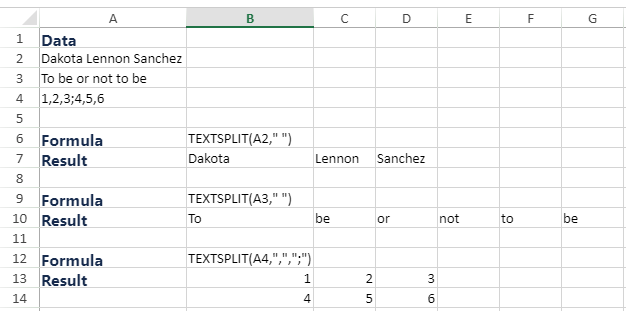
This function is available in product version 16.0 or later.