-
Spread for ASP.NET 18 Product Documentation
-
Developer's Guide
- Getting Started
- Understanding the Product
- Namespaces Overview
- Working with the Spread Designer
-
Customizing User Interaction
- Customizing Interaction with the Overall Component
- Working with AJAX
- Customizing the Toolbars
- Customizing Interaction with Rows and Columns
- Managing Filtering of Rows of User Data
- Customizing Grouping of Rows of User Data
- Customizing Sorting of Rows of User Data
- Customizing Interaction with Cells
- Customizing Selections of Cells
- Managing Printing
- Customizing the Appearance
- Customizing with Cell Types
- Managing Data Binding
- Managing Data in the Component
- Managing Formulas
- Managing File Operations
- Using Sheet Models
- Maintaining State
- Working with the Chart Control
- Using Touch Support with the Component
- Assembly Reference
- Client-Side Scripting Reference
- Import and Export Reference
-
Developer's Guide
Using the Formula Extender Control
You can use the formula extender control to calculate values from the Spread control and display the result in other controls such as a text box control.
The following standard .NET controls are supported with the formula extender control:
TextBox
Label
DropDownList
CheckBox
CheckBoxList
RadioButton
RadioButtonList
ListBox
HiddenField
HyperLink
Literal
Button
The following HTML controls are supported with the formula extender control:
HtmlInputControl
HtmlAnchor
HtmlImage
HtmlSelect
HtmlTextArea
HtmlContainerControl
Valid formula formats include the control name in brackets and the sheet name. For example:
SUM([FpSpread1]Sheet1!B1:B3)
1.1 * [ttPrice]
[textBox2].text
The FormulaExtender control is located in the Visual Studio toolbox under the Mescius Spread section as shown in the following image.
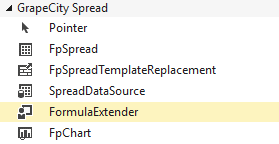
Using the Formula Extender
Use the following steps to use the formula extender control:
Add the formula extender control to the form.
Add a control to display the calculation result (such as a text box).
Select the Formula Entries option by selecting Edit Formula Entries from the formula extender verb or by selecting FormulaEntries from the formula extender property list.
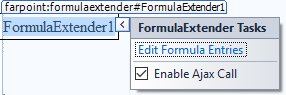
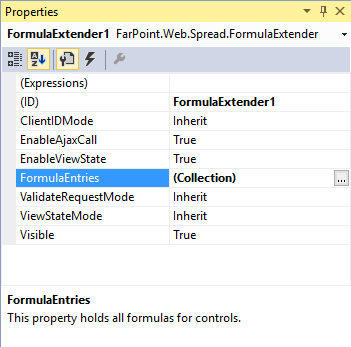
The FormulaEntry Collection editor is displayed.
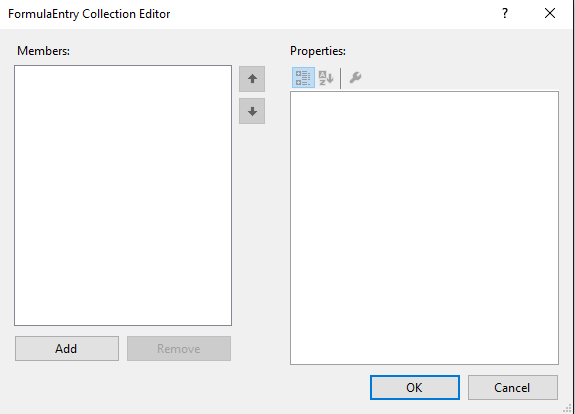
Select the Add button and specify the control ID and formula. Then select OK.
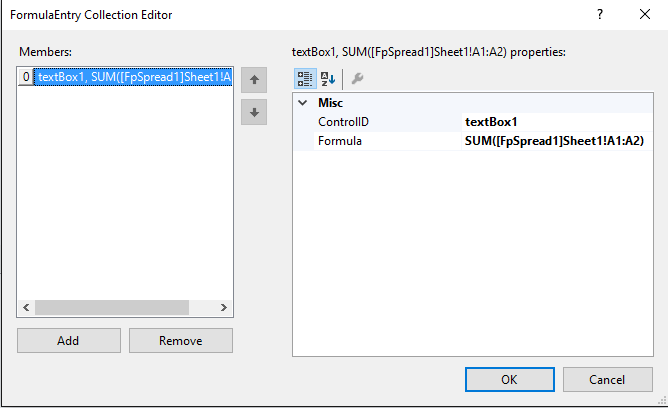
Using Code
Add a text box control.
Use the AddFormula method.
Example
The following example adds a cell value to a text box control.
FpSpread1.ActiveSheetView.Cells[0, 0].Value = 2;
FpSpread1.ActiveSheetView.Cells[1, 0].Value = 3;
FormulaExtender1.AddFormula("textBox2", "[FpSpread1]Sheet1!A2");FpSpread1.ActiveSheetView.Cells(0, 0).Value = 2
FpSpread1.ActiveSheetView.Cells(1, 0).Value = 3
FormulaExtender1.AddFormula("textBox2", "[FpSpread1]Sheet1!A2")

