You can create an XY Plot Chart using code or the designer. The following image shows an XYPlot point type chart.
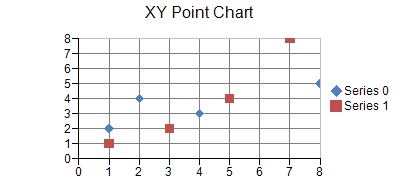
For details on the API, see the XYPlotArea class.
The following classes are also available when creating XY plot type charts:
The following example demonstrates using unbound data to create an XY point chart.
| C# |
Copy Code
|
|---|---|
XYPointSeries series0 = new XYPointSeries(); series0.SeriesName = "Series 0"; series0.XValues.Add(1.0); series0.XValues.Add(2.0); series0.XValues.Add(4.0); series0.XValues.Add(8.0); series0.YValues.Add(2.0); series0.YValues.Add(4.0); series0.YValues.Add(3.0); series0.YValues.Add(5.0); XYPointSeries series1 = new XYPointSeries(); series1.SeriesName = "Series 1"; series1.XValues.Add(1.0); series1.XValues.Add(3.0); series1.XValues.Add(5.0); series1.XValues.Add(7.0); series1.YValues.Add(1.0); series1.YValues.Add(2.0); series1.YValues.Add(4.0); series1.YValues.Add(8.0); XYPlotArea plotArea = new XYPlotArea(); plotArea.Location = new PointF(0.2f, 0.2f); plotArea.Size = new SizeF(0.6f, 0.6f); plotArea.Series.Add(series0); plotArea.Series.Add(series1); LabelArea label = new LabelArea(); label.Text = "XY Point Chart"; label.Location = new PointF(0.5f, 0.02f); label.AlignmentX = 0.5f; label.AlignmentY = 0.0f; LegendArea legend = new LegendArea(); legend.Location = new PointF(0.98f, 0.5f); legend.AlignmentX = 1.0f; legend.AlignmentY = 0.5f; ChartModel model = new ChartModel(); model.LabelAreas.Add(label); model.LegendAreas.Add(legend); model.PlotAreas.Add(plotArea); FarPoint.Web.Spread.Chart.SpreadChart chart = new FarPoint.Web.Spread.Chart.SpreadChart(); chart.Model = model; FpSpread1.Sheets[0].Charts.Add(chart); |
|
| VB |
Copy Code
|
|---|---|
Dim series0 As New FarPoint.Web.Chart.XYPointSeries() series0.SeriesName = "Series 0" series0.XValues.Add(1.0) series0.XValues.Add(2.0) series0.XValues.Add(4.0) series0.XValues.Add(8.0) series0.YValues.Add(2.0) series0.YValues.Add(4.0) series0.YValues.Add(3.0) series0.YValues.Add(5.0) Dim series1 As New FarPoint.Web.Chart.XYPointSeries() series1.SeriesName = "Series 1" series1.XValues.Add(1.0) series1.XValues.Add(3.0) series1.XValues.Add(5.0) series1.XValues.Add(7.0) series1.YValues.Add(1.0) series1.YValues.Add(2.0) series1.YValues.Add(4.0) series1.YValues.Add(8.0) Dim plotArea As New FarPoint.Web.Chart.XYPlotArea() plotArea.Location = New PointF(0.2F, 0.2F) plotArea.Size = New SizeF(0.6F, 0.6F) plotArea.Series.Add(series0) plotArea.Series.Add(series1) Dim label As New FarPoint.Web.Chart.LabelArea() label.Text = "XY Point Chart" label.Location = New PointF(0.5F, 0.02F) label.AlignmentX = 0.5F label.AlignmentY = 0.0F Dim legend As New FarPoint.Web.Chart.LegendArea() legend.Location = New PointF(0.98F, 0.5F) legend.AlignmentX = 1.0F legend.AlignmentY = 0.5F Dim model As New FarPoint.Web.Chart.ChartModel() model.LabelAreas.Add(label) model.LegendAreas.Add(legend) model.PlotAreas.Add(plotArea) Dim chart As New FarPoint.Web.Spread.Chart.SpreadChart() chart.Model = model FpSpread1.Sheets(0).Charts.Add(chart) |
|