Table
DsWord allows you to add, modify, and delete a table from a Word document. A table can be created in a document using Add or Insert method of the TableCollection class. It also lets you format the table using the TableFormat class properties and apply styles to the table using Style class properties.
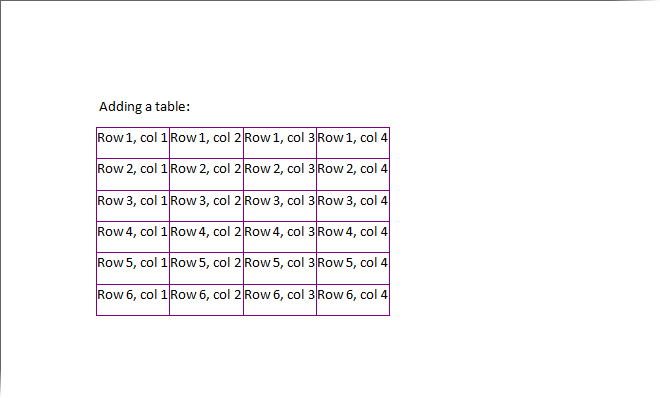
Create Table
To create a table in Word document using DsWord:
Create a new Word document using an instance of the GcWordDocument class.
Get range of the first section in body of the document and add an empty table to the first section using the Add method.
Add rows and cells to the table using the Add method.
Create a new table style using the Style class and apply it on the table.
Save the document using the Save method.
GcWordDocument doc = new GcWordDocument(); //Access the first section of the document Section section = doc.Body.Sections.First; //Add a paragraph in the section Paragraph header = section.GetRange().Paragraphs.Add(" Adding a table:"); // Add an empty table with: int rows = 6; int cols = 4; Table t = section.GetRange().Tables.Add(0, 0); // Add some rows and cells to it: List<string> cells = new List<string>(cols); for (int col = 0; col < cols; ++col) cells.Add(string.Empty); for (int row = 0; row < rows; ++row) { for (int col = 0; col < cols; ++col) cells[col] = $"Row {row + 1}, col {col + 1}"; t.Rows.Add(cells.ToArray()); } // Create a new table style: Style ts1 = doc.Styles.Add("Table Style 1", StyleType.Table); foreach (var border in ts1.Table.Borders) { border.LineStyle = LineStyle.BasicBlackDots; border.LineWidth = 0.5f; border.Color.RGB = Color.Purple; } //Apply the table style on the table t.Style = ts1; //Save the document doc.Save("CreateTable.docx");
Modify Table
To modify the table formatting in a Word document:
Load the document created in Create Table section, using the Load method.
Access formatting properties of the table through Format property of the Table class.
Modify the table. For example, modify the alignment of the table using the Alignment property and set the AllowAutoFit property to allow the table cells to automatically resize according to their content.
//Load an existing document doc.Load("CreateTable.docx"); //Access the table Table t = doc.Body.Sections.First.GetRange().Tables[0]; //Modify the table t.Format.AllowAutoFit = true; t.Format.Alignment = TableAlignment.Center; //Save the document doc.Save("ModifiedDoc.docx");
Delete Table
To delete a table from a Word document:
Access the table from the table collection using Tables property of the RangeBase class.
Delete the table using the Delete method.
//Load an existing document doc.Load("CreateTable.docx"); //Access the table Table t = doc.Body.Sections.First.GetRange().Tables[0]; //Delete the table t.Delete(); //Save the document doc.Save("TableDeleted.docx");
AutoFit Table
To allow automatic resizing of cells in a table according to their content, use AllowAutoFit property of the TableFormatBase class.
//Load an existing document
doc.Load("CreateTable.docx");
//Access the table and allow automatic resizing of the cells
Table t = doc.Body.Sections.First.GetRange().Tables[0];
t.Format.AllowAutoFit = true;
//Save the document
doc.Save("AutoFitEnabled.docx");Split Table
To spit a table in a Word document:
Access a table and then access its row. For example, access the second row of the table.
Split the table from the specified row of an existing table.
Insert a paragraph between the two tables. This enables you to view two separate tables.
doc.Load("CreateTable.docx"); //Access the table and it's second row Table t = doc.Body.Sections.First.GetRange().Tables[0]; Row row = t.Rows[1]; //This generates a new table from the specified row of an existing table. Table splitTable1 = t.Split(row, InsertLocation.After); //Insert a paragraph (without content) between the two tables splitTable1.GetRange().Paragraphs.Insert(InsertLocation.Before); //Save the document doc.Save("SplitTable.docx");
Set Table Styles
To set table styles in a Word document:
Access the table from the table collection using Tables property of the RangeBase class.
Add a new table style to the style collection using Add method of StyleCollection class.
Apply the style on the table using Style property of Table class.
Set formatting properties of the table, such as Description, Alignment, and Title and save the document.
//Load the document doc.Load("CreateTable.docx"); //Access the table Table t = doc.Body.Sections.First.GetRange().Tables[0]; // Create a new table style: Style ts1 = doc.Styles.Add("Table Style 2", StyleType.Table); ts1.Table.ColumnStripe=3; // Assign the style to the table: t.Style = ts1; //Set table formatting t.Format.Alignment = TableAlignment.Center; t.Format.Title = "Test Table"; t.Format.Description = "This is the table description"; //Save the document doc.Save("SetTableInfo.docx");
Get Table Styles
To get table styles and formatting:
Access the table from the table collection using Tables property of the RangeBase class.
Fetch the existing table styles using the Style property and the table formatting using the Format property.
Display the fetched details on the console.
//Load the document doc.Load("SetTableInfo.docx"); //Access the table Table t = doc.Body.Sections.First.GetRange().Tables[0]; //Get table styles Style st=t.Style; uint cstripe = st.Table.ColumnStripe; Console.WriteLine("Table stripe: " + cstripe.ToString()); //Get table formatting TableFormat tformat = t.Format; string title = tformat.Title; //Write the fetched title of the table on the console Console.WriteLine("Table Title: " + title);
Set Indents
To set the indentation of a table in Word document:
Add a new table style to the style collection using the Add method.
Set the indentation of the table, in points, using the Indent property
Apply the style on the table using the Style property.
//Load the table doc.Load("CreateTable.docx"); //Access the table and allow automatic resizing of the cells Table t = doc.Body.Sections.First.GetRange().Tables[0]; t.Format.AllowAutoFit = true; // Create a new table style to set the Indentation Style ts1 = doc.Styles.Add("Table Style 2", StyleType.Table); //Set the indentation ts1.Table.Indent = 3; //Apply the style t.Style = ts1; //Save the document doc.Save("SetIndent.docx");
Get Indents
To get the indentation of a table from a Word document:
Access the table from the table collection using Tables property of the RangeBase class.
Fetch indentation of the table using Indent property.
Display the fetched table indentation on the console.
//Load an existing document doc.Load("SetIndent.docx"); //Access the table Table t = doc.Body.Sections.First.GetRange().Tables[0]; //Get the style applied on the table Style s = t.Style; //Get the indentation float indenting=s.Table.Indent; //Write the fetched indentation(in points) on the console Console.WriteLine("Get Indenting: " + indenting);
For more information about implementation of tables using DsWord, see DsWord sample browser.


