The annotation editor allows you to add Redact annotation. A redact annotation marks an area under which all the existing content should be removed from PDF document. Redact annotation, unlike other annotations, is applied in two phases:
Redact (erase) a region: It highlights the area under which the content needs to be redacted or removed.
Apply all Redacts: It applies redaction, that is, removes all the content which is marked for redaction.
The below image shows the area marked for redaction in a PDF document. The properties in 'Redaction Mark' can be defined to specify how the highlighted area marked for redaction should look before the redaction has been applied.
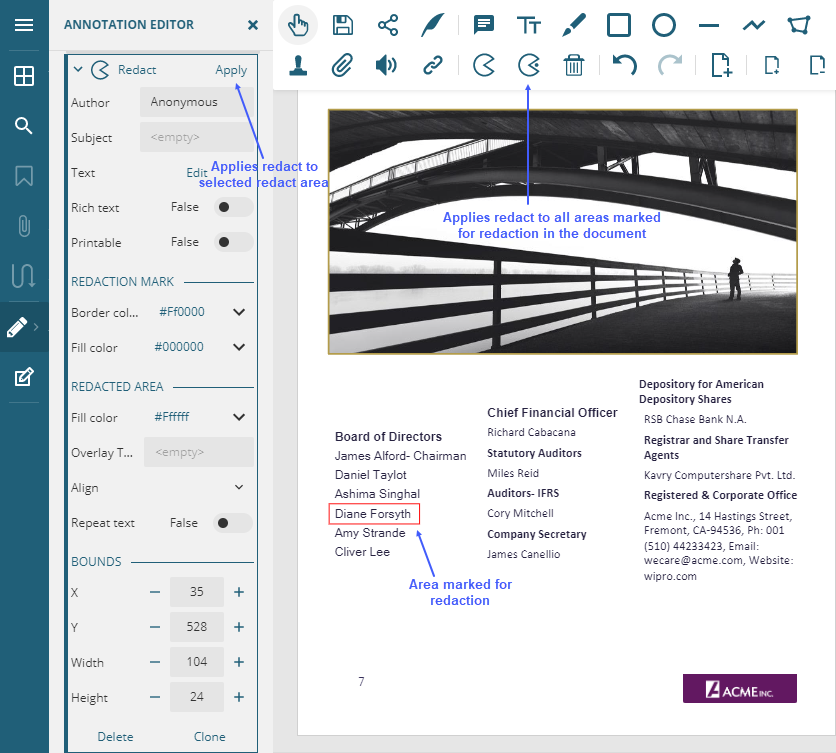
After the redaction is applied, the content marked for redaction is removed. However, you can revert the redaction and view the original content by selecting the 'Reset redact' button from the Properties panel.
You can also define the 'Overlay text' or 'Fill Color' in the 'Redacted area' settings whose text or Fill color will appear in place of the redacted content.
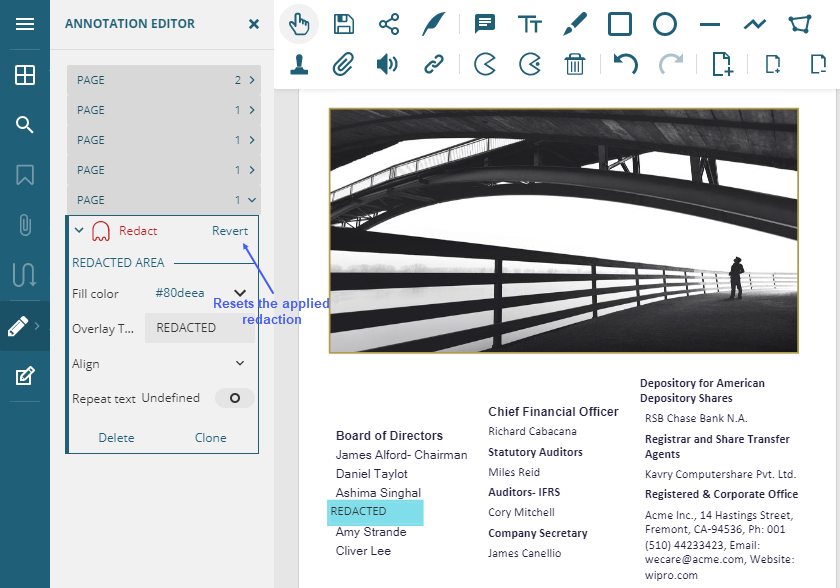
When a PDF document with applied redact annotations is saved, the annotations and the content does not exist in the document anymore. They are replaced with the 'Redacted Area' properties. Also, as the content is removed, the redacted area cannot be used to copy or paste the content under redaction into other documents.