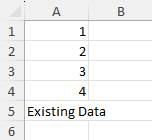- Document Solutions for Excel, .NET Edition Overview
- Key Features
- Getting Started
-
Features
- Worksheet
- Workbook
- Comments
- Hyperlinks
- Sort
- Filter
- Group
- Conditional Formatting
- Data Validations
- Data Binding
- Import Data
- Digital Signatures
- Formulas
- Custom Functions
- Shapes
- Document Properties
- Styles
- Form Controls
- Barcodes
- Themes and Colors
- Chart
- Table
- Pivot Table
- Pivot Chart
- Sparkline
- Slicer
- Logging
- Defined Names
- Templates
- File Operations
- Document Solutions Data Viewer
- API Reference
- Release Notes
Import Data
Sometimes, you may need to import data from an object collection or a data table to a range to create a new spreadsheet or report. DsExcel enables you to import data from various data sources using ImportData method of IRange interface. With ImportData method, you can import the following types of data sources:
Element Types
Primitive types: SByte, Byte, Int16, UInt16, Int32, UInt32, Int64, UInt64, Single, Double, Decimal, Boolean, DateTime, TimeSpan, or CalcError.
Nullable primitives: string or Nullable{T} where T is a primitive type.
Custom objects: objects that have properties to be mapped to cell values.
IReadOnlyDictionary{TKey, TValue} or IDictionary{TKey, TValue} or IDictionary where the key is a string: It will be treated as a collection of property names and values.
DataRow or DataRowView.
Collection Types
Flat (non-jagged, 1D in total) IEnumerable. For example, DataView.
Jagged (2D in total) IEnumerable or IEnumerable{t} where the element type of the inner collection is primitive or nullable primitive.
2D array where the element type is primitive or nullable primitive.
DsExcel provides the ImportData method with the following overloads to import data from an object collection or a data table to a range:
Overload | Parameter | Description |
|---|---|---|
ImportData(IEnumerable items, DataImportOptions options = null) | items | The items to import, which can be:
|
options | The import options. | |
ImportData(DataTable table, DataImportOptions options = null) | table | The table to import, which can be:
|
options | The import options. |
options parameter of ImportData method accepts the following import options that are accessible through DataImportOptions class, which enable you to choose how to import data from object collections or data tables to a range:
Import Option | Description |
|---|---|
InsufficientSpaceHandling Property | This property determines how to handle insufficient space when importing data. |
IncludeColumnHeader Property | This property determines whether to include the column header as the first row when importing data. |
ColumnsSelector Property | This property selects columns to import. The default behavior is to import all columns. |
ItemTypeProvider Property | This property gets item type from the specified System.Collections.IEnumerable. The type is used to auto-generate columns. The default behavior is to try to get the item type from the generic type parameter, then try to get the type of the first item. |
!type=note
Note: DsExcel recommends adhering to the following when importing data to the range:
Use generic type where possible.
Use the delegate-based columns selector for custom objects in AOT projects.
Use a 2D array instead of a jagged array where possible.
Cache a LINQ result into a list or array if the result is not very long.
Keep the length of jagged arrays the same where possible.
Make sure to not use duck typing unless you have no choice.
Make sure to not attempt to import an asynchronous data source unless async continuations run on the original thread.
Make sure to not use covariance in array types unless you have no choice.
!type=note
Note: DsExcel recommends writing an option builder to keep the code clean. For more information, see Builder pattern.
Import Simple Enumerable Vertically
Refer to the following example code to import simple enumerable vertically to the worksheet:
// Create a new workbook.
var workbook = new Workbook();
// Access first worksheet.
var worksheet = workbook.Worksheets[0];
// Add 1-D array of doubles.
var doubleData = new double[] { 1, 2, 3, 4, 5 };
// Import array vertically.
worksheet.Range["A1:A5"].ImportData(doubleData);
// Save the workbook.
workbook.Save("ImportSimpleEnumerableVertically.xlsx");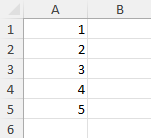
Import Simple Enumerable Horizontally
Refer to the following example code to import simple enumerable horizontally to the worksheet:
// Create a new workbook.
var workbook = new Workbook();
// Access first worksheet.
var worksheet = workbook.Worksheets[0];
// Add 1-D array of doubles.
var doubleData = new double[] { 1, 2, 3, 4, 5 };
// Import array horizontally.
worksheet.Range["A1:E1"].ImportData(doubleData);
// Save the workbook.
workbook.Save("ImportSimpleEnumerableHorizontally.xlsx");
Import 1D Data
Refer to the following example code to import 1D data to the worksheet:
// Create a new workbook.
var workbook = new Workbook();
// Set workbook culture to English (US).
workbook.Culture = CultureInfo.GetCultureInfo("en-US");
var sheet1 = workbook.Worksheets["Sheet1"];
sheet1.Name = "Import1DData";
// Set values to the range.
sheet1.Range["A1"].Value = "Tour Budget Table";
// Import 1D array horizontally when the range is not vertical.
var titles = new[] { "Employee ID", "Adults", "Children", "Rooms", "Spa", "Hotpot", "Budget" };
sheet1.Range["A2:G2"].ImportData(titles);
// Generate test data. You can set the seed value of the random number generator to get the same data.
var rnd = new Random(1234);
const int rowCount = 20;
var uids = Enumerable.Repeat(0, rowCount).Select(i => rnd.Next(10000, 99999)).ToArray();
var adults = Enumerable.Repeat(0, rowCount).Select(i => rnd.Next(1, 4)).ToArray();
var children = Enumerable.Repeat(0, rowCount).Select(i => rnd.Next(0, 3)).ToArray();
var rooms = adults.Zip(children, (adult, child) => (adult + child) / 2).ToList();
var spa = adults.Zip(children, (adult, child) => Math.Ceiling((adult + child) * rnd.NextDouble())).ToArray();
var hotpot = adults.Zip(children, (adult, child) => adult + child).ToArray();
const int budgetBase = 750;
var budget =
from i in Enumerable.Range(0, rowCount)
let adult = adults[i]
let child = children[i]
let room = rooms[i]
let sp = spa[i]
let hot = hotpot[i]
select adult * 200 + child * 100 + room * 400 + sp * 188 + hot * 233 + budgetBase;
// Import data by columns.
/* "rooms" is a list. It can also be imported like 1D arrays.
"budget" is a LINQ result. It can also be imported like 1D arrays. */
var columns = new IEnumerable[] { uids, adults, children, rooms, spa, hotpot, budget };
for (int i = 0; i < columns.Length; i++)
{
// 1D array/list will be imported vertically if the range is vertical.
sheet1.Range[2, i, 2, 1].ImportData(columns[i]);
}
// Set range style.
sheet1.Range[1, 0, 1, 7].Style = workbook.Styles["Heading 3"];
sheet1.Range[2, 0, rowCount, 7].Style = workbook.Styles["20% - Accent1"];
sheet1.Range[1, 0, 1, 7].EntireColumn.AutoFit();
sheet1.Range["A1"].Style = workbook.Styles["Heading 1"];
sheet1.Range["1:2"].AutoFit();
// Save the workbook.
workbook.Save("Import1DData.xlsx");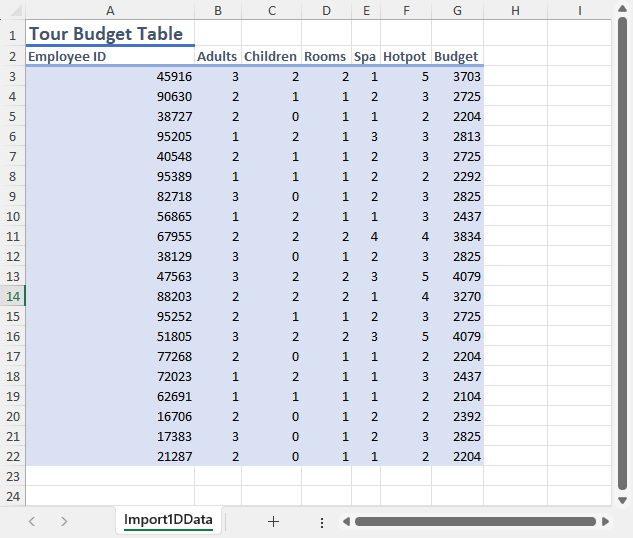
Import 2D Data
Refer to the following example code to import 2D data to the worksheet:
// Create a new workbook.
var workbook = new Workbook();
// Set workbook culture to English (US).
workbook.Culture = CultureInfo.GetCultureInfo("en-US");
var sheet1 = workbook.Worksheets["Sheet1"];
sheet1.Name = "Import2DData";
sheet1.Range["A1"].Value = "Tour Budget Table";
// Import titles with 2D array.
var titles = new string[,] { { "Employee ID", "Adults", "Children", "Rooms", "Spa", "Hotpot", "Budget" } };
sheet1.Range["A2"].ImportData(titles);
// Generate test data. You can set the seed value of the random number generator to get the same data.
var rnd = new Random(1234);
const int rowCount = 20;
// Import data from 2D arrays. This code is similar to using Range.Value.
var numbers = new double[rowCount, 7];
for (int i = 0; i < rowCount; i++)
{
int employeeId = rnd.Next(10000, 99999);
int adults = rnd.Next(1, 4);
int children = rnd.Next(0, 3);
int rooms = (adults + children) / 2;
double spa = Math.Ceiling((adults + children) * rnd.NextDouble());
int hotpot = adults + children;
double budget = adults * 200 + children * 100 + rooms * 400 + spa * 188 + hotpot * 233 + 750;
numbers[i, 0] = employeeId;
numbers[i, 1] = adults;
numbers[i, 2] = children;
numbers[i, 3] = rooms;
numbers[i, 4] = spa;
numbers[i, 5] = hotpot;
numbers[i, 6] = budget;
}
var result = sheet1.Range["A3"].ImportData(numbers);
// Set range style.
sheet1.Range[1, 0, 1, result.ColumnsImported].Style = workbook.Styles["Heading 3"];
sheet1.Range[2, 0, result.RowsImported, result.ColumnsImported].Style = workbook.Styles["20% - Accent1"];
sheet1.Range[1, 0, 1, result.ColumnsImported].EntireColumn.AutoFit();
sheet1.Range["A1"].Style = workbook.Styles["Heading 1"];
sheet1.Range["1:2"].AutoFit();
sheet1.Range[2, 6, result.RowsImported, 1].NumberFormat = "$#,##0.00";
sheet1.Range[2, 6, result.RowsImported, 1].EntireColumn.ColumnWidth = 10;
// Save the workbook.
workbook.Save("Import2DData.xlsx");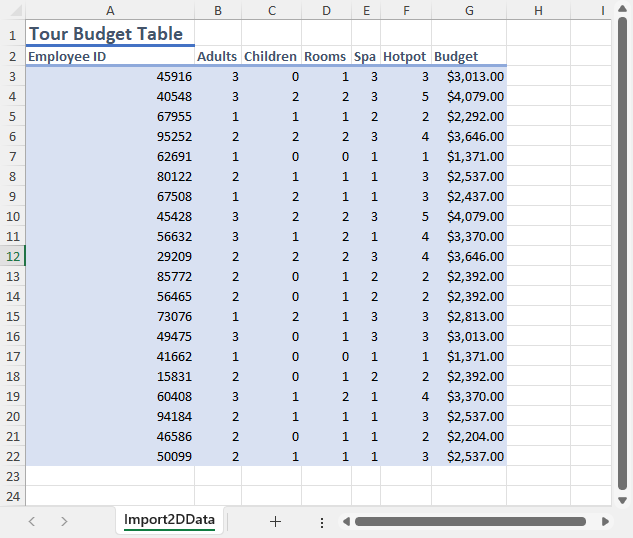
Import Multidimensional Array
Refer to the following example code to import multidimensional array to the worksheet:
// Create a new workbook.
var workbook = new Workbook();
// Access first worksheet.
var worksheet = workbook.Worksheets[0];
// Add multidimensional array.
var doubleDataMt = new double[][,]
{
new double [,] {
{ 1, 2, 3 },
{ 4, 5, 6 },
{ 7, 8, 9 }
},
new double [,] {
{ 10, 11, 12 },
{ 13, 14, 15 },
{ 16, 17, 18 }
},
new double [,] {
{ 19, 20, 21 },
{ 22, 23, 24 },
{ 25, 26, 27 }
}
};
// Import multidimensional array.
int startRow = 0;
foreach (var item in doubleDataMt)
{
// A worksheet does not support multi-dimensional arrays.
// But you can import inner arrays one by one using the import result to perform layout.
var imported = worksheet.Range[startRow, 0].ImportData(item);
startRow += imported.RowsImported;
}
// Save the workbook.
workbook.Save("ImportMultidimensionalArray.xlsx");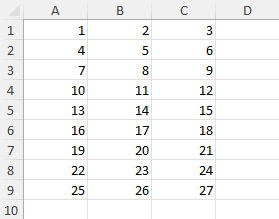
Import Jagged Arrays
Refer to the following example code to import jagged array to the worksheet:
// Create a new workbook.
var workbook = new Workbook();
// Access first worksheet.
var worksheet = workbook.Worksheets[0];
// Add jagged array.
var doubleDataJagged = new double[][]
{
new double[] { 1, 2, 3 },
new double[] { 4, 5 },
new double[] { 7, 8, 9 }
};
// Inner arrays can have different lengths.
// But it's recommended to keep the length the same and use 2D arrays for better performance.
worksheet.Range["A1"].ImportData(doubleDataJagged);
// Save the workbook.
workbook.Save("ImportJaggedArrays.xlsx");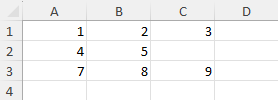
Import Entity Data
Refer to the following example code to import data from entities to the worksheet:
class Program
{
static void Main(string[] args)
{
// Create a new workbook.
var workbook = new Workbook();
// Set workbook culture to English (US).
workbook.Culture = CultureInfo.GetCultureInfo("en-US");
var sheet1 = workbook.Worksheets["Sheet1"];
sheet1.Name = "ImportEntities";
sheet1.Range["A1"].Value = "Tour Budget Table";
// Generate test data. You can set the seed value of the random number generator to get the same data.
var rnd = new Random(1234);
const int rowCount = 20;
// Create a list of TourBudget entities.
var tourBudgets = new List<TourBudget>();
for (int i = 0; i < rowCount; i++)
{
int employeeId = rnd.Next(10000, 99999);
int adults = rnd.Next(1, 4);
int children = rnd.Next(0, 3);
int rooms = (adults + children) / 2;
double spa = Math.Ceiling((adults + children) * rnd.NextDouble());
int hotpot = adults + children;
double budget = adults * 200 + children * 100 + rooms * 400 + spa * 188 + hotpot * 233 + 750;
// Add entity to the list.
tourBudgets.Add(new TourBudget
{
EmployeeID = employeeId,
Adults = adults,
Children = children,
Rooms = rooms,
Spa = spa,
Hotpot = hotpot,
Budget = budget
});
}
// Import list into the worksheet.
var result = sheet1.Range["A2"].ImportData(tourBudgets);
// Set range style.
sheet1.Range[1, 0, 1, result.ColumnsImported].Style = workbook.Styles["Heading 3"];
sheet1.Range[2, 0, result.RowsImported - 1, result.ColumnsImported].Style = workbook.Styles["20% - Accent1"];
sheet1.Range[1, 0, result.RowsImported, result.ColumnsImported].EntireColumn.AutoFit();
sheet1.Range["A1"].Style = workbook.Styles["Heading 1"];
sheet1.Range["1:2"].AutoFit();
sheet1.Range[2, 6, result.RowsImported, 1].NumberFormat = "$#,##0.00";
sheet1.Range[2, 6, result.RowsImported, 1].EntireColumn.ColumnWidth = 10;
// Save the workbook.
workbook.Save("ImportDataFromEntities.xlsx");
}
}
// Create a class for the entities.
public class TourBudget
{
public int EmployeeID { get; set; }
public int Adults { get; set; }
public int Children { get; set; }
public int Rooms { get; set; }
public double Spa { get; set; }
public int Hotpot { get; set; }
public double Budget { get; set; }
}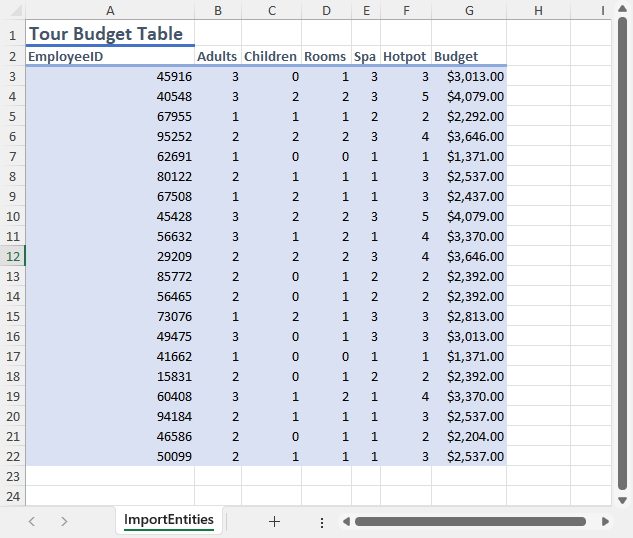
Import Entity Data with Filter
Refer to the following example code to import data from entities with selected rows and columns to the worksheet:
class Program
{
static void Main(string[] args)
{
// Create a new workbook.
var workbook = new Workbook();
// Set workbook culture to English (US).
workbook.Culture = CultureInfo.GetCultureInfo("en-US");
var sheet1 = workbook.Worksheets["Sheet1"];
sheet1.Name = "ImportEntities";
sheet1.Range["A1"].Value = "Tour Budget Table";
// Generate test data. You can set the seed value of the random number generator to get the same data.
var rnd = new Random(1234);
const int rowCount = 20;
// Create a list of TourBudget entities.
var tourBudgets = new List<TourBudget>();
for (int i = 0; i < rowCount; i++)
{
int employeeId = rnd.Next(10000, 99999);
int adults = rnd.Next(1, 4);
int children = rnd.Next(0, 3);
int rooms = (adults + children) / 2;
double spa = Math.Ceiling((adults + children) * rnd.NextDouble());
int hotpot = adults + children;
double budget = adults * 200 + children * 100 + rooms * 400 + spa * 188 + hotpot * 233 + 750;
// Add entity to the list.
tourBudgets.Add(new TourBudget
{
EmployeeID = employeeId,
Adults = adults,
Children = children,
Rooms = rooms,
Spa = spa,
Hotpot = hotpot,
Budget = budget
});
}
// Order by budget from high to low and take top five rows.
var top5 = tourBudgets.OrderByDescending(t => t.Budget).Take(5);
// Import the query result into the worksheet.
// Only show the employee ID, adults, children, and budget with custom column headers.
var result = sheet1.Range["A2"].ImportData(top5, new DataImportOptions
{
ColumnsSelector = items =>
{
if (!(items is IEnumerable<TourBudget>)) return null;
return new (string, Delegate)[]
{
("Employee ID", new Func<TourBudget, int>(item => item.EmployeeID)),
("Adults", new Func<TourBudget, int>(item => item.Adults)),
("Children", new Func<TourBudget, int>(item => item.Children)),
("Budget", new Func<TourBudget, double>(item => item.Budget))
};
}
});
// Set range style.
sheet1.Range[1, 0, 1, result.ColumnsImported].Style = workbook.Styles["Heading 3"];
sheet1.Range[2, 0, result.RowsImported - 1, result.ColumnsImported].Style = workbook.Styles["20% - Accent1"];
sheet1.Range[1, 0, result.RowsImported, result.ColumnsImported].EntireColumn.AutoFit();
sheet1.Range["A1"].Style = workbook.Styles["Heading 1"];
sheet1.Range["1:2"].AutoFit();
sheet1.Range[2, 3, result.RowsImported, 1].NumberFormat = "$#,##0.00";
sheet1.Range[2, 3, result.RowsImported, 1].EntireColumn.ColumnWidth = 10;
// Save the workbook.
workbook.Save("ImportDataFromEntitiesSelectRowsColumns.xlsx");
}
}
// Create a class for the entities.
public class TourBudget
{
public int EmployeeID { get; set; }
public int Adults { get; set; }
public int Children { get; set; }
public int Rooms { get; set; }
public double Spa { get; set; }
public int Hotpot { get; set; }
public double Budget { get; set; }
}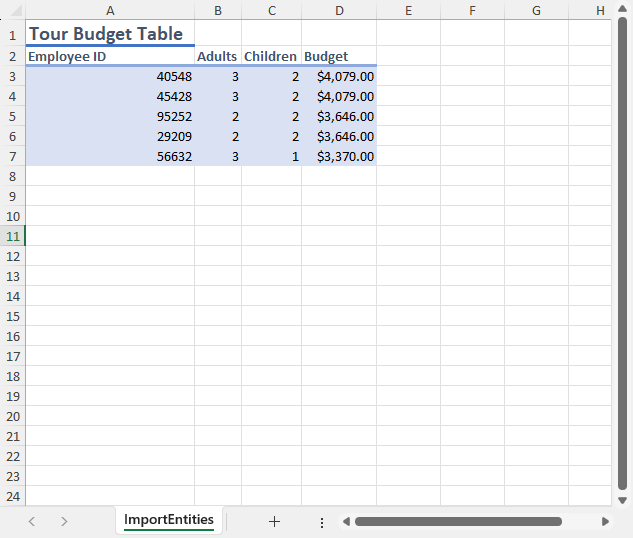
Import Entity Data with Option Builder
Refer to the following example code to import data from entities with selected rows and columns with a "Builder" design pattern to the worksheet:
class Program
{
static void Main(string[] args)
{
// Create a new workbook.
var workbook = new Workbook();
// Set workbook culture to English (US).
workbook.Culture = CultureInfo.GetCultureInfo("en-US");
var sheet1 = workbook.Worksheets["Sheet1"];
sheet1.Name = "DataImportOptionsBuilder";
sheet1.Range["A1"].Value = "GPU Performance Test Result";
sheet1.Range["A1:B1"].Merge();
sheet1.Range["A1:B1"].Style = workbook.Styles["Heading 1"];
// Set test data.
var frameRateResults = new FrameRateTestResult[]
{
new FrameRateTestResult { GpuName = "GeForce RTX 4090", FrameRate = 154.1, Workload = "1080p Ultra" },
new FrameRateTestResult { GpuName = "Radeon RX 7900 XTX", FrameRate = 149.0, Workload = "1080p Ultra" },
new FrameRateTestResult { GpuName = "GeForce RTX 4080 Super", FrameRate = 148.3, Workload = "1080p Ultra" },
new FrameRateTestResult { GpuName = "Radeon RX 7900 XT", FrameRate = 143.9, Workload = "1080p Ultra" },
new FrameRateTestResult { GpuName = "GeForce RTX 4090", FrameRate = 146.1, Workload = "1440p Ultra" },
new FrameRateTestResult { GpuName = "Radeon RX 7900 XTX", FrameRate = 135.3, Workload = "1440p Ultra" },
new FrameRateTestResult { GpuName = "GeForce RTX 4080 Super", FrameRate = 133.0, Workload = "1440p Ultra" },
new FrameRateTestResult { GpuName = "Radeon RX 7900 XT", FrameRate = 125.9, Workload = "1440p Ultra" },
new FrameRateTestResult { GpuName = "GeForce RTX 4090", FrameRate = 114.5, Workload = "4K Ultra" },
new FrameRateTestResult { GpuName = "Radeon RX 7900 XTX", FrameRate = 95.1, Workload = "4K Ultra" },
new FrameRateTestResult { GpuName = "GeForce RTX 4080 Super", FrameRate = 91.9, Workload = "4K Ultra" },
new FrameRateTestResult { GpuName = "Radeon RX 7900 XT", FrameRate = 81.2, Workload = "4K Ultra" },
};
// Build options with DataImportOptionsBuilder. The code is easier to read and maintain.
// Note that DataImportOptionsBuilder is a custom class in this example code. It is not part of the public API.
double maxFrameRateOfGroup = 0;
var importOptions = new DataImportOptionsBuilder()
.HasColumnsSelector<FrameRateTestResult>(it => it
.Bind("Graphics Card", item => item.GpuName)
.Bind("Frame Rate", item => $"{item.FrameRate / maxFrameRateOfGroup:P1}({item.FrameRate:N1}fps)"))
.Build();
// Import grouped data and apply styles.
int curRow = 2;
// Group the frame rate results by workload.
var groupedResults = frameRateResults.GroupBy(it => it.Workload);
foreach (var group in groupedResults)
{
// Set group header.
sheet1.Range[curRow, 0].Value = group.Key;
sheet1.Range[curRow, 0].Style = workbook.Styles["Heading 2"];
curRow++;
// Sort data by frame rate from high to low and update the max frame rate.
var sortedData = group.OrderByDescending(it => it.FrameRate);
maxFrameRateOfGroup = group.Max(it => it.FrameRate);
// Import data with options.
DataImportResult result = sheet1.Range[curRow, 0].ImportData(sortedData, importOptions);
// Use the import result to apply styles.
sheet1.Range[curRow, 0, 1, result.ColumnsImported].Style = workbook.Styles["Accent1"];
curRow += result.RowsImported + 1;
}
// Set range layout.
var usedRange = sheet1.UsedRange;
usedRange.EntireRow.AutoFit();
usedRange.EntireColumn.AutoFit();
// Save the workbook.
workbook.Save("ImportDataFromEntitiesSelectRowsColumnsBuilder.xlsx");
}
}
// Create a class for the entities.
public class FrameRateTestResult
{
public string GpuName { get; set; }
public double FrameRate { get; set; }
public string Workload { get; set; }
}
// Create DataImportOptionsBuilder class for custom complex options.
public class DataImportOptionsBuilder
{
private readonly List<Func<object, IEnumerable>> _columnsSelectors = new List<Func<object, IEnumerable>>();
private bool _includeColumnsHeader = true;
private InsufficientSpaceHandling _insufficientSpaceHandling;
private readonly List<Func<IEnumerable, Type>> _itemTypeProviders = new List<Func<IEnumerable, Type>>();
public DataImportOptionsBuilder HasColumnsSelector<TObject>(Action<ObjectColumnSelectorBuilder<TObject>> configureSelector)
{
var builder = new ObjectColumnSelectorBuilder<TObject>();
configureSelector(builder);
_columnsSelectors.Add(builder.Build());
return this;
}
public DataImportOptionsBuilder HasColumnsSelector(Predicate<object> collectionCheck, params int[] indexes)
{
_columnsSelectors.Add(items => collectionCheck(items) ? indexes : null);
return this;
}
public DataImportOptionsBuilder HasColumnsSelector(Predicate<object> collectionCheck, params string[] indexes)
{
_columnsSelectors.Add(items => collectionCheck(items) ? indexes : null);
return this;
}
public DataImportOptionsBuilder HasColumnsSelector(Predicate<object> collectionCheck, params DataColumn[] indexes)
{
_columnsSelectors.Add(items => collectionCheck(items) ? indexes : null);
return this;
}
public DataImportOptionsBuilder ExcludeColumnsHeader()
{
_includeColumnsHeader = false;
return this;
}
public DataImportOptionsBuilder OnInsufficientSpace(InsufficientSpaceHandling handling)
{
_insufficientSpaceHandling = handling;
return this;
}
public DataImportOptionsBuilder HasItemTypeProvider(Action<ItemTypeProviderBuilder> configureProvider)
{
var builder = new ItemTypeProviderBuilder();
configureProvider(builder);
_itemTypeProviders.Add(builder.Build());
return this;
}
public DataImportOptions Build()
{
return new DataImportOptions
{
ColumnsSelector = _columnsSelectors.Count > 0
? new Func<object, IEnumerable>(obj => _columnsSelectors
.Select(selector => selector(obj))
.FirstOrDefault(result => result != null))
: null,
IncludeColumnsHeader = _includeColumnsHeader,
InsufficientSpaceHandling = _insufficientSpaceHandling,
ItemTypeProvider = _itemTypeProviders.Count > 0
? new Func<IEnumerable, Type>(obj => _itemTypeProviders
.Select(prov => prov(obj))
.FirstOrDefault(itemType => itemType != null))
: null
};
}
}
public class ObjectColumnSelectorBuilder<T>
{
private readonly List<(string, Delegate)> _items = new List<(string, Delegate)>();
private readonly List<Delegate> _anonymous = new List<Delegate>();
public ObjectColumnSelectorBuilder<T> Bind<TProperty>(string displayName, Func<T, TProperty> getter)
{
_items.Add((displayName, getter));
return this;
}
public ObjectColumnSelectorBuilder<T> BindAnonymous<TProperty>(Func<T, TProperty> getter)
{
_anonymous.Add(getter);
return this;
}
public Func<object, IEnumerable> Build()
{
return items => items is IEnumerable<T>
? _items.Count == 0 ? (IEnumerable)_anonymous : _items
: null;
}
}
public class ItemTypeProviderBuilder
{
private readonly List<Func<IEnumerable, Type>> _itemTypeProvider = new List<Func<IEnumerable, Type>>();
public ItemTypeProviderBuilder ProvideItemType(Func<IEnumerable, Type> itemTypeProvider)
{
_itemTypeProvider.Add(itemTypeProvider);
return this;
}
public Func<IEnumerable, Type> Build()
{
return item => _itemTypeProvider
.Select(prov => prov(item))
.FirstOrDefault(it => it != null);
}
}
Import Data from Custom Objects
Refer to the following example code to import data from custom objects of weakly typed collections to the worksheet:
internal class Program
{
static void Main(string[] args)
{
// Create a new workbook.
var workbook = new Workbook();
// Access first worksheet.
var worksheet = workbook.Worksheets[0];
// Add Cat and Dog data.
var cat1 = new Cat
{
Name = "Christopher",
Age = 3,
IsIndoor = true,
FavoriteToy = "Feather Whip"
};
var cat2 = new Cat
{
Name = "Richter",
Age = 2,
IsIndoor = false,
FavoriteToy = "Laser Pointer"
};
var dog1 = new Dog
{
Name = "Julius",
Age = 5,
IsTrained = true
};
var dog2 = new Dog
{
Name = "Leon",
Age = 4,
IsTrained = false
};
// Create an array list.
var animals = new ArrayList { cat1, cat2, dog1, dog2 };
// Import data from collection.
worksheet.Range["A1"].ImportData(animals, new DataImportOptions
{
ItemTypeProvider = items =>
{
// The items are stored in a weakly-typed collection.
// The default type is taken from the first item, but it can be overridden.
if (items.Cast<object>().FirstOrDefault() is Animal)
{
return typeof(Animal);
}
return null;
}
});
// Save the workbook.
workbook.Save("ImportCustomObjectsfromWeaklyTypedCollection.xlsx");
}
}
// Create Animal class.
class Animal
{
public string Name { get; set; }
public int Age { get; set; }
}
// Create Cat class that inherits Animal class.
class Cat : Animal
{
public bool IsIndoor { get; set; }
public string FavoriteToy { get; set; }
}
// Create Dog class that inherits Animal class.
class Dog : Animal
{
public bool IsTrained { get; set; }
}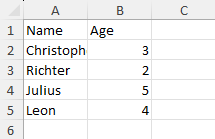
Import Data from Unknown Type of Custom Objects
Refer to the following example code to import data from an unknown type of custom objects (Duck Typing) to the worksheet:
internal class Program
{
static void Main(string[] args)
{
// Create a new workbook.
var workbook = new Workbook();
// Access first worksheet.
var worksheet = workbook.Worksheets[0];
// Add Cat and Dog data.
var cat1 = new Cat
{
Name = "Christopher",
Age = 3,
IsIndoor = true,
FavoriteToy = "Feather Whip"
};
var cat2 = new Cat
{
Name = "Richter",
Age = 2,
IsIndoor = false,
FavoriteToy = "Laser Pointer"
};
var dog1 = new Dog
{
Name = "Julius",
Age = 5,
IsTrained = true
};
var dog2 = new Dog
{
Name = "Leon",
Age = 4,
IsTrained = false
};
// Create an array list.
var animals = new ArrayList { cat1, cat2, dog1, dog2 };
// Import data from collection.
worksheet.Range["A1"].ImportData(animals, new DataImportOptions
{
ItemTypeProvider = items => typeof(object),
ColumnsSelector = items =>
{
return new string[]
{
nameof(Animal.Name), nameof(Animal.Age),
nameof(Cat.IsIndoor), nameof(Cat.FavoriteToy),
nameof(Dog.IsTrained)
};
}
});
// Save the workbook.
workbook.Save("ImportDatafromUnknownTypeofCustomObjectsDuckTyping.xlsx");
}
}
// Create Animal class.
class Animal
{
public string Name { get; set; }
public int Age { get; set; }
}
// Create Cat class that inherits Animal class.
class Cat : Animal
{
public bool IsIndoor { get; set; }
public string FavoriteToy { get; set; }
}
// Create Dog class that inherits Animal class.
class Dog : Animal
{
public bool IsTrained { get; set; }
}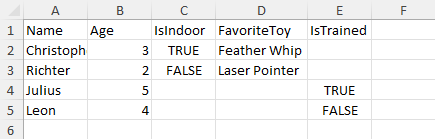
Import Dynamic Objects
Refer to the following example code to import data from dynamic objects to the worksheet:
// Create a new workbook.
var workbook = new Workbook();
// Access first worksheet.
var worksheet = workbook.Worksheets[0];
// Add a Dictionary.
var customers = new Dictionary<string, object>[]
{
new Dictionary<string, object> { { "CustomerID", 1 }, { "Name", "John" }, { "CompanyName", "Arasaka" }, { "Contact", "john240891@arasaka.co.jp"} },
new Dictionary<string, object> { { "CustomerID", 2 }, { "Name", "Mary" }, { "CompanyName", "Militech" }, { "Contact", "mary327670@militech.com" } },
};
// Import data from Dictionary.
worksheet.Range["A1"].ImportData(customers,
new DataImportOptions
{
ColumnsSelector = items =>
{
if (items is Dictionary<string, object>[])
{
// Dictionaries are treated as dynamic objects.
// You need to provide column names to get a stable result,
// because keys are unordered and values may absent.
return new[] { "CustomerID", "Name", "CompanyName", "Contact" };
}
return null;
}
});
// Save the workbook.
workbook.Save("ImportDynamicObjects.xlsx");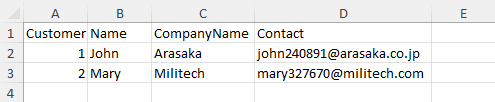
Import Table Data
Refer to the following example code to import data from DataTable to the worksheet:
// Create a new workbook.
var workbook = new Workbook();
// Set workbook culture to English (US).
workbook.Culture = CultureInfo.GetCultureInfo("en-US");
var sheet1 = workbook.Worksheets["Sheet1"];
sheet1.Name = "ImportDataTable";
sheet1.Range["A1"].Value = "Tour Budget Table";
// Create a DataTable and define its columns.
var dataTable = new DataTable();
dataTable.Columns.Add("EmployeeID", typeof(int)).AllowDBNull = false;
dataTable.Columns.Add("Adults", typeof(int)).AllowDBNull = false;
dataTable.Columns.Add("Children", typeof(int)).AllowDBNull = false;
dataTable.Columns.Add("Rooms", typeof(int)).AllowDBNull = false;
dataTable.Columns.Add("Spa", typeof(double)).AllowDBNull = false;
dataTable.Columns.Add("Hotpot", typeof(int)).AllowDBNull = false;
dataTable.Columns.Add("Budget", typeof(double)).AllowDBNull = false;
// Generate test data. You can set the seed value of the random number generator to get the same data.
var rnd = new Random(1234);
const int rowCount = 20;
for (int i = 0; i < rowCount; i++)
{
int employeeId = rnd.Next(10000, 99999);
int adults = rnd.Next(1, 4);
int children = rnd.Next(0, 3);
int rooms = (int)Math.Floor((adults + children) / 2.0);
double spa = Math.Ceiling((adults + children) * rnd.NextDouble());
int hotpot = adults + children;
double budget = adults * 200 + children * 100 + rooms * 400 + spa * 188 + hotpot * 233 + 750;
// Add rows to DataTable.
dataTable.Rows.Add(employeeId, adults, children, rooms, spa, hotpot, budget);
}
// Import the DataTable into the worksheet.
var result = sheet1.Range["A2"].ImportData(dataTable);
// Set range style.
sheet1.Range[1, 0, 1, result.ColumnsImported].Style = workbook.Styles["Heading 3"];
sheet1.Range[2, 0, result.RowsImported - 1, result.ColumnsImported].Style = workbook.Styles["20% - Accent1"];
sheet1.Range[1, 0, result.RowsImported, result.ColumnsImported].EntireColumn.AutoFit();
sheet1.Range["A1"].Style = workbook.Styles["Heading 1"];
sheet1.Range["1:2"].AutoFit();
sheet1.Range[2, 6, result.RowsImported, 1].NumberFormat = "$#,##0.00";
sheet1.Range[2, 6, result.RowsImported, 1].EntireColumn.ColumnWidth = 10;
// Save the workbook.
workbook.Save("ImportDataTable.xlsx");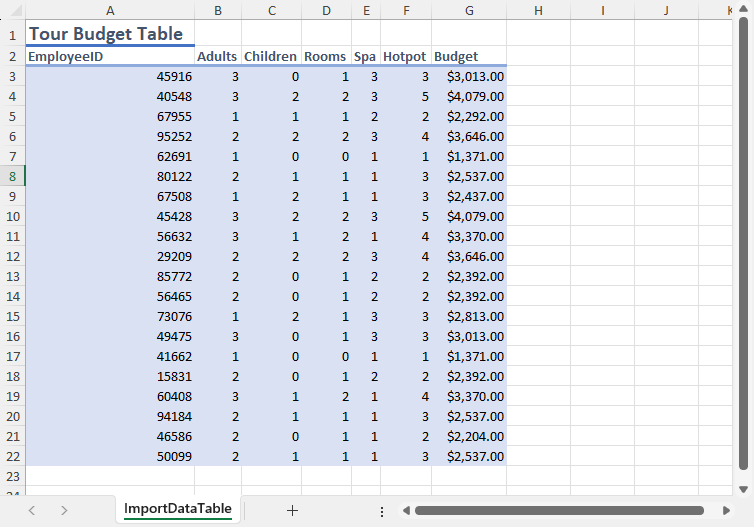
Import Data View
Refer to the following example code to import data from DataView to the worksheet:
// Create a new workbook.
var workbook = new Workbook();
// Set workbook culture to English (US).
workbook.Culture = CultureInfo.GetCultureInfo("en-US");
var sheet1 = workbook.Worksheets["Sheet1"];
sheet1.Name = "ImportDataView";
sheet1.Range["A1"].Value = "Tour Budget Table";
// Create a DataTable and define its columns.
var dataTable = new DataTable();
dataTable.Columns.Add("EmployeeID", typeof(int)).AllowDBNull = false;
dataTable.Columns.Add("Adults", typeof(int)).AllowDBNull = false;
dataTable.Columns.Add("Children", typeof(int)).AllowDBNull = false;
dataTable.Columns.Add("Rooms", typeof(int)).AllowDBNull = false;
dataTable.Columns.Add("Spa", typeof(double)).AllowDBNull = false;
dataTable.Columns.Add("Hotpot", typeof(int)).AllowDBNull = false;
dataTable.Columns.Add("Budget", typeof(double)).AllowDBNull = false;
// Generate test data. You can set the seed value of the random number generator to get the same data.
var rnd = new Random(1234);
const int rowCount = 20;
for (int i = 0; i < rowCount; i++)
{
int employeeId = rnd.Next(10000, 99999);
int adults = rnd.Next(1, 4);
int children = rnd.Next(0, 3);
int rooms = (int)Math.Floor((adults + children) / 2.0);
double spa = Math.Ceiling((adults + children) * rnd.NextDouble());
int hotpot = adults + children;
double budget = adults * 200 + children * 100 + rooms * 400 + spa * 188 + hotpot * 233 + 750;
// Add rows to DataTable.
dataTable.Rows.Add(employeeId, adults, children, rooms, spa, hotpot, budget);
}
// Add DataView.
DataView dataView = dataTable.DefaultView;
// Import the DataTable into the worksheet.
var result = sheet1.Range["A2"].ImportData(dataView);
// Set range style.
sheet1.Range[1, 0, 1, result.ColumnsImported].Style = workbook.Styles["Heading 3"];
sheet1.Range[2, 0, result.RowsImported - 1, result.ColumnsImported].Style = workbook.Styles["20% - Accent1"];
sheet1.Range[1, 0, result.RowsImported, result.ColumnsImported].EntireColumn.AutoFit();
sheet1.Range["A1"].Style = workbook.Styles["Heading 1"];
sheet1.Range["1:2"].AutoFit();
sheet1.Range[2, 6, result.RowsImported, 1].NumberFormat = "$#,##0.00";
sheet1.Range[2, 6, result.RowsImported, 1].EntireColumn.ColumnWidth = 10;
// Save the workbook.
workbook.Save("ImportDataView.xlsx");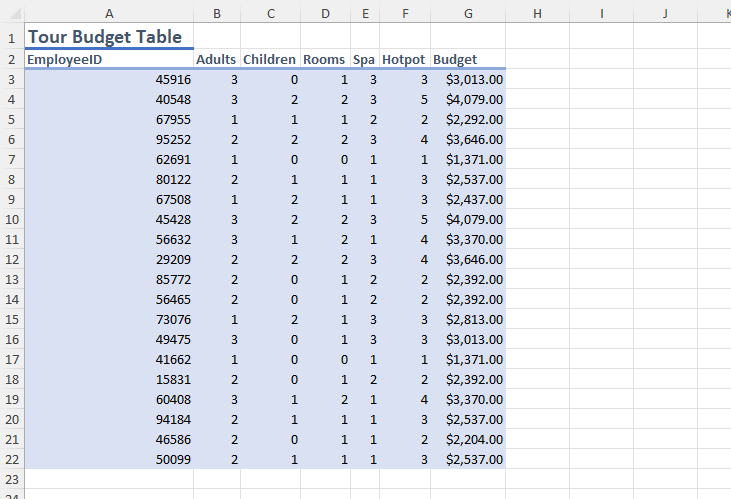
Import Table Data with Selection
Refer to the following example code to import data from DataTable with selected rows and columns by DataView to the worksheet:
// Create a new workbook.
var workbook = new Workbook();
// Set workbook culture to English (US).
workbook.Culture = CultureInfo.GetCultureInfo("en-US");
var sheet1 = workbook.Worksheets["Sheet1"];
sheet1.Name = "ImportDataTable";
sheet1.Range["A1"].Value = "Tour Budget Table";
// Create a DataTable and define its columns.
var dataTable = new DataTable();
dataTable.Columns.Add("EmployeeID", typeof(int)).AllowDBNull = false;
dataTable.Columns.Add("Adults", typeof(int)).AllowDBNull = false;
dataTable.Columns.Add("Children", typeof(int)).AllowDBNull = false;
dataTable.Columns.Add("Rooms", typeof(int)).AllowDBNull = false;
dataTable.Columns.Add("Spa", typeof(double)).AllowDBNull = false;
dataTable.Columns.Add("Hotpot", typeof(int)).AllowDBNull = false;
dataTable.Columns.Add("Budget", typeof(double)).AllowDBNull = false;
// Generate test data. You can set the seed value of the random number generator to get the same data.
var rnd = new Random(1234);
const int rowCount = 20;
for (int i = 0; i < rowCount; i++)
{
int employeeId = rnd.Next(10000, 99999);
int adults = rnd.Next(1, 4);
int children = rnd.Next(0, 3);
int rooms = (int)Math.Floor((adults + children) / 2.0);
double spa = Math.Ceiling((adults + children) * rnd.NextDouble());
int hotpot = adults + children;
double budget = adults * 200 + children * 100 + rooms * 400 + spa * 188 + hotpot * 233 + 750;
// Add rows to DataTable.
dataTable.Rows.Add(employeeId, adults, children, rooms, spa, hotpot, budget);
}
// Import the DataTable into the worksheet.
/* Order by budget from high to low and take top five rows.
Only show the Employee ID, Adults, Children, and Budget. */
var orderedView = new DataView(dataTable)
{
Sort = "Budget DESC"
};
var first5 = orderedView.Cast<DataRowView>().Take(5);
var result = sheet1.Range["A2"].ImportData(first5,
new DataImportOptions
{
ColumnsSelector = items =>
{
if (!(items is IEnumerable<DataRowView>)) return null;
return new[] { "EmployeeID", "Adults", "Children", "Budget" };
}
});
// Set range style.
sheet1.Range[1, 0, 1, result.ColumnsImported].Style = workbook.Styles["Heading 3"];
sheet1.Range[2, 0, result.RowsImported - 1, result.ColumnsImported].Style = workbook.Styles["20% - Accent1"];
sheet1.Range[1, 0, result.RowsImported, result.ColumnsImported].EntireColumn.AutoFit();
sheet1.Range["A1"].Style = workbook.Styles["Heading 1"];
sheet1.Range["1:2"].AutoFit();
sheet1.Range[2, 3, result.RowsImported, 1].NumberFormat = "$#,##0.00";
sheet1.Range[2, 3, result.RowsImported, 1].EntireColumn.ColumnWidth = 10;
// Save the workbook.
workbook.Save("ImportDataTableSelectRowsColumns.xlsx");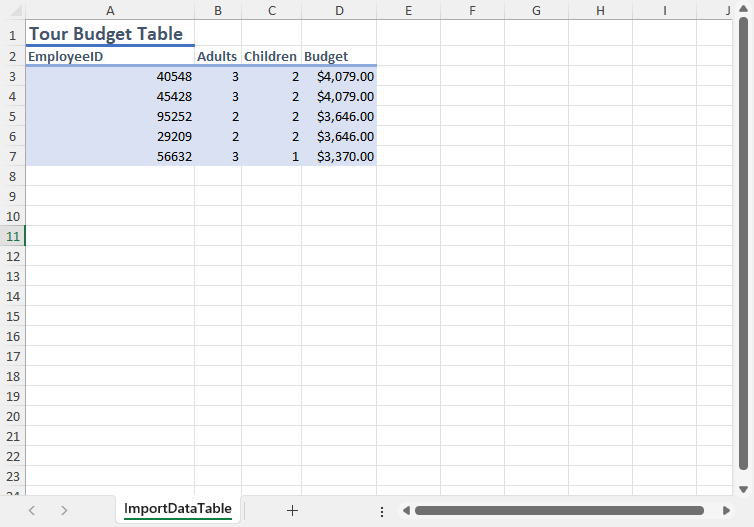
Insert Cells if Insufficient Space
Refer to the following example code to import data and insert a cell if space is insufficient:
// Create a new workbook.
var workbook = new Workbook();
// Access first worksheet.
var worksheet = workbook.Worksheets[0];
// Add 1-D array of doubles.
var doubleData = new double[] { 1, 2, 3, 4, 5 };
// Add value at A5 to indicate Shift Down.
worksheet.Range["A5"].Value = "Shift Down";
// Import array with adding new cells to fit the data.
worksheet.Range["A1:A4"].ImportData(doubleData, new DataImportOptions
{
InsufficientSpaceHandling = InsufficientSpaceHandling.InsertCells
});
// Save the workbook.
workbook.Save("InsertCellsIfInsufficientSpace.xlsx");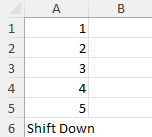
Limit Fill Range of Data
Refer to the following example code to import data with a limited fill range:
// Create a new workbook.
var workbook = new Workbook();
// Access first worksheet.
var worksheet = workbook.Worksheets[0];
// Add 1-D array of doubles.
var doubleData = new double[] { 1, 2, 3, 4, 5 };
// Add value at A5 to indicate Existing Data.
worksheet.Range["A5"].Value = "Existing Data";
// Import array with truncated data to fit the data.
worksheet.Range["A1:A4"].ImportData(doubleData, new DataImportOptions
{
InsufficientSpaceHandling = InsufficientSpaceHandling.Truncate
});
// Save the workbook.
workbook.Save("LimitFillRangeofData.xlsx");