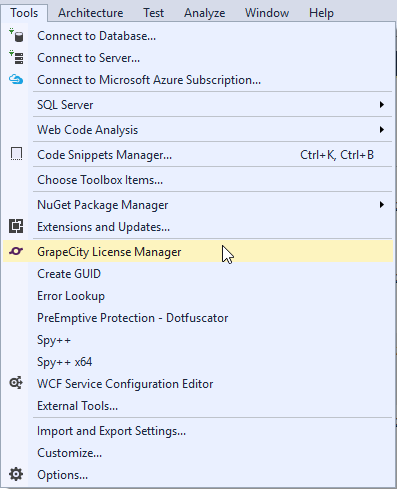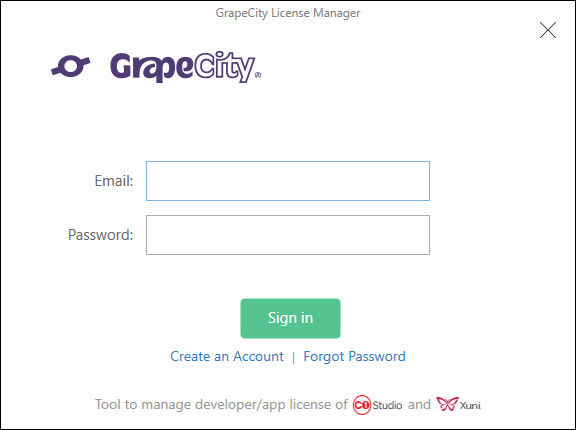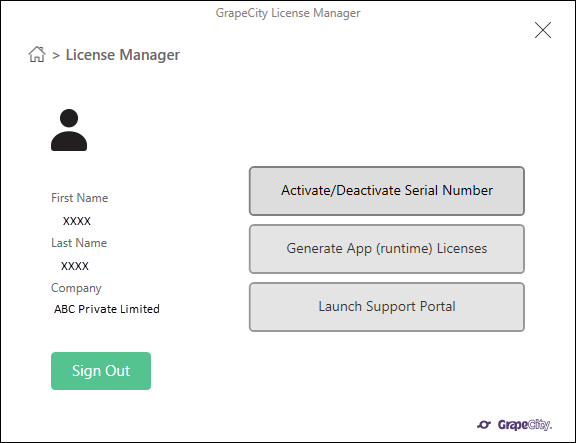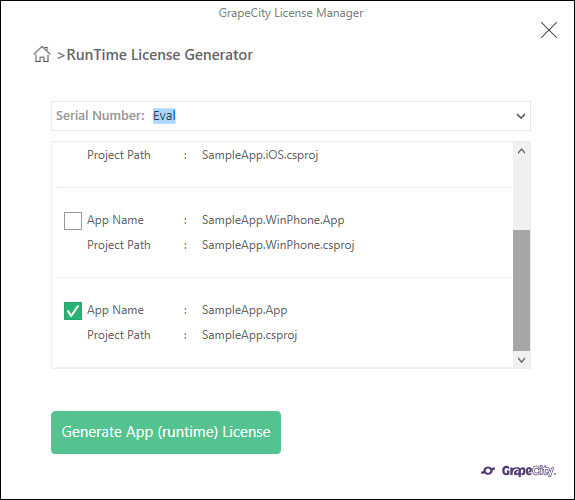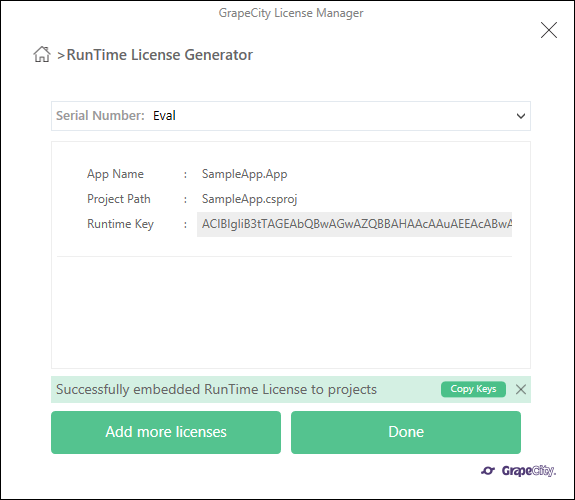Licensing your app using GrapeCity License Manager Add-in
In This Topic
If you are using ComponentOne Xamarin Edition 2017v2 and newer versions with Visual Studio, you can use the GrapeCity License Manager Add-in to license your apps. If you are using a version with Xamarin Studio or Visual Studio for Mac, follow the instructions given in Licensing your app using website.
GrapeCity License Manager Add-in for Visual Studio
The GrapeCity License Manager Add-in generates XML keys to license your apps directly in Visual Studio. To license a Xamarin.Android app, complete the steps given below:
- From the Tools menu in Visual Studio, select GrapeCity License Manager option.
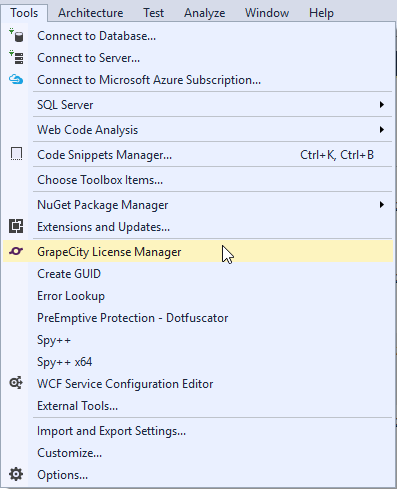
- Sign-in into the License Manager using your email address and password. If you have not created a MESCIUS Account in the past, you can create an account at this step. If you are already signed in, skip the screen.
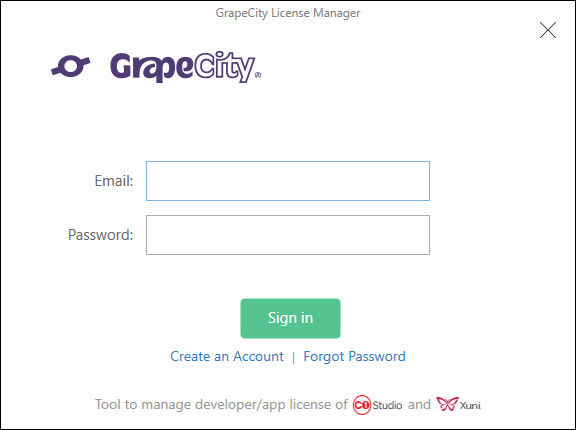
- From the main License Manager Screen, you can activate or deactivate a serial number, generate a license key, or launch the support portal. To activate a full license serial key, click Activate/Deactivate Serial Number. To generate an app license using an already activated serial key or a trial key, click Generate App (runtime) Licenses.
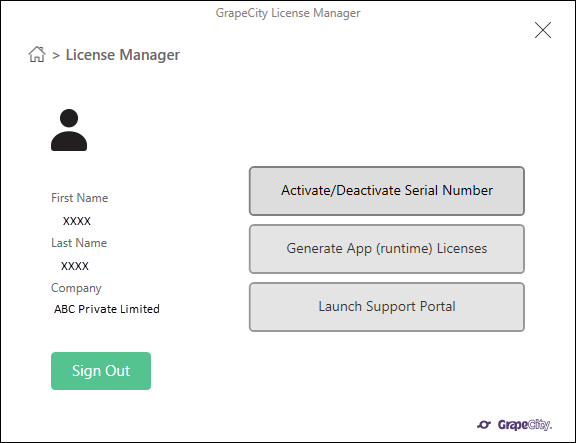
- Select your full license from the drop-down menu at the top. To generate a trial key, select Eval.
- Click on the check box next to the PCL or shared project to be licensed.
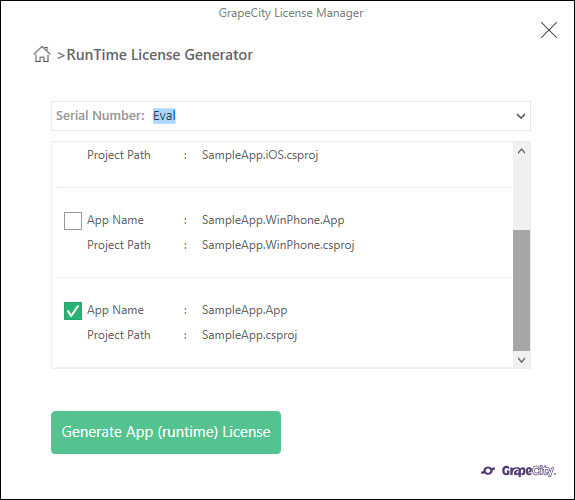
- Click Generate App (runtime) License button.
- Click Done to add the GCDTLicense.xml file containing the license key to your PCL or shared project.
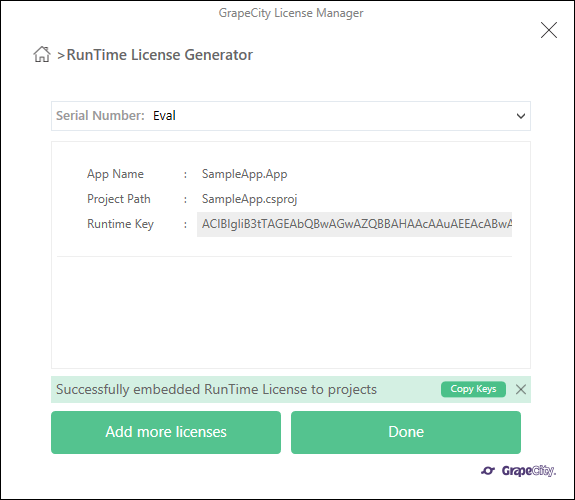
You can now build and run your licensed app.