In this step, you begin with creating a WPF application in Visual Studio and then adding a FlexSheet control to your application.
To add a FlexSheet to your WPF application in Design view, perform the following steps:
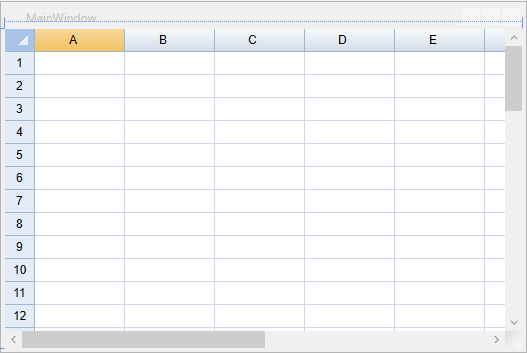
To add a FlexSheet to your WPF application in Code view, perform the following steps:
Set the Name property of the Grid in XAML so that the control has a unique identifier to call in code. In our case, Name property of the Grid control is set to Parent, as shown in the following code:
| XAML |
Copy Code
|
|---|---|
<Grid Name="Parent"> </Grid> |
|
Add the following namespaces in Code view:
Add the following lines of code beneath the InitializeComponent() method to add the FlexSheet control: