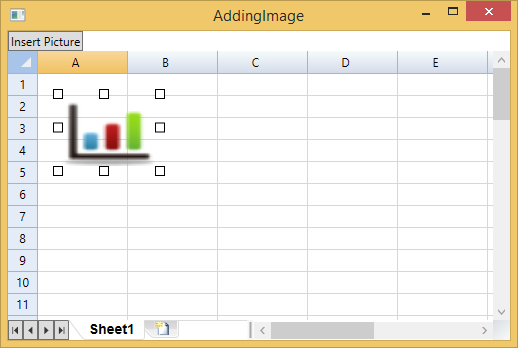Inserting Images
Images can be easily inserted and formatted in C1FlexSheet. Follow the given steps in XAML to add a sheet and insert images in it:
Copy the following code inside Grid tag to add C1FlexSheet control and a button control:
<Grid.RowDefinitions> <RowDefinition Height="Auto"/> <RowDefinition/> </Grid.RowDefinitions> <c1:C1FlexSheet Name="flex" Grid.Row="1" HorizontalAlignment="Left" VerticalAlignment="Top"/> <Button Content="Insert Picture" Name="btnInsertPicture" Click="btnInsertPicture_Click" HorizontalAlignment="Left" VerticalAlignment="Top" Width="75"/>
2. Right-click Design view and select View Code from the context menu.
3. Insert the following code directly below the InitializeComponent() method to add a sheet:
`adding Sheet
flex.AddSheet("Sheet1", 50, 10) //adding Sheet
flex.AddSheet("Sheet1", 50, 10); 4. Go back to the Design view and select Event handlers of btnInsertPicture from the Properties windows.
5. Double-click the btnInsertPicture_Click event handler.
The Code view will open again.
6. Add the following code to the btnInsertPicture_Click event handler to insert an image on button click:
Dim dlg = New Microsoft.Win32.OpenFileDialog()
dlg.Filter = "Image files (*.png;*.jpeg;*.jpg;*.bmp)|*.png;*.jpeg;*.jpg;*.bmp|All files (*.*)|*.*"
If dlg.ShowDialog().Value Then
Try
Dim b As New BitmapImage()
b.BeginInit()
b.UriSource = New Uri(dlg.FileName)
b.EndInit()
flex.InsertImage(b)
Catch x As Exception
Dim msg = "Error opening file: " & vbCr & vbLf & vbCr & vbLf + x.Message
MessageBox.Show(msg, "Error", MessageBoxButton.OK)
End Try
End Ifvar dlg = new Microsoft.Win32.OpenFileDialog();
dlg.Filter = "Image files (*.png;*.jpeg;*.jpg;*.bmp)|*.png;*.jpeg;*.jpg;*.bmp|All files (*.*)|*.*";
if (dlg.ShowDialog().Value)
{
try
{
BitmapImage b = new BitmapImage();
b.BeginInit();
b.UriSource = new Uri(dlg.FileName);
b.EndInit();
flex.InsertImage(b);
}
catch (Exception x)
{
var msg = "Error opening file: \r\n\r\n" + x.Message;
MessageBox.Show(msg, "Error", MessageBoxButton.OK);
}
}7. Run the application.
8. Click Insert Picture button.
The Open dialog box appears.
9. Locate and select an image, and click Open button to open the selected image as shown in the image below:
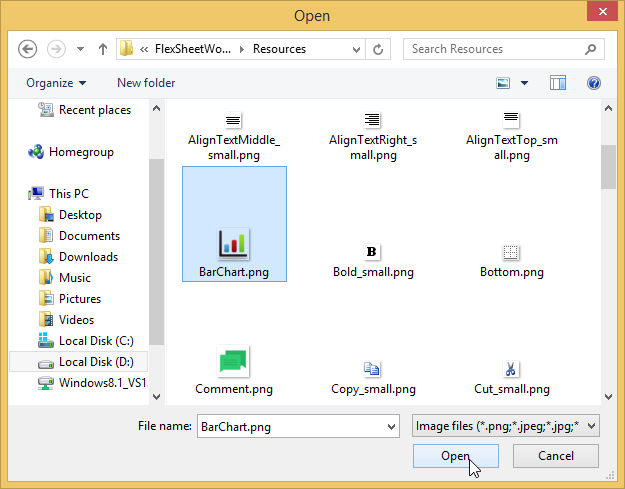
10. The image appears on the FlexSheet control: