- FlexSheet for WPF Overview
- FlexSheet Key Features
- Quick Start: FlexSheet for WPF
- Customizing Appearance
-
Working with C1FlexSheet
- Inserting Worksheets in FlexSheet
-
Sheet Operations
- Inserting and Deleting Rows and Columns
- Filtering Columns
- Using Find and Replace
- Keyboard Navigation
- Tab Navigation
- Drag and Drop Rows or Columns
- Data Binding
- Data Validation
- Freezing and Unfreezing Rows and Columns
- Grouping and Ungrouping Rows
- Removing Duplicate Rows
- Protect Sheets and Cell Locking
- Sheet Renaming
- Sheet Reordering
- Sorting Columns
- Undo Redo Operations
- Cell Operations
- Importing and Exporting
- Using Formulas
- Printing Data
Using Find and Replace
FlexSheet for WPF allows you to find and replace any text, numbers or information. You can create a Find and Replace dialog box similar to the dialog box shown in the image below: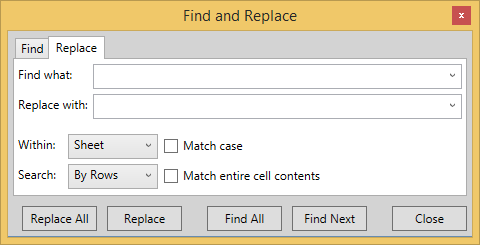
FindRange and FindPriority properties of FindOption class can be used to find and replace any text, numbers or information in FlexSheet. The following code creates the objects of FindOption and C1FlexSheet class and illustrates the use of FindRange and FindPriority properties:
vbnet
Dim _owner As C1FlexSheet
Dim _option As New FindOption(FindRange.Sheet, FindPriority.ByRows, False, False)
csharp
C1FlexSheet _owner;
FindOption _option = new FindOption(FindRange.Sheet, FindPriority.ByRows, false, false);
Find text or numbers
Once you create the objects of FindOption and C1FlexSheet class, you can use the following code to find the text or number you want to search in the FlexSheet:
vbnet
If [String].IsNullOrEmpty(_comboFind.Text) Then
Return
End If
If Not _comboFind.Items.Contains(_comboFind.Text) Then
_comboFind.Items.Add(_comboFind.Text)
End If
_owner.FindNext(_comboFind.Text, _option)
csharp
if (String.IsNullOrEmpty(_comboFind.Text))
{
return;
}
if (!_comboFind.Items.Contains(_comboFind.Text))
_comboFind.Items.Add(_comboFind.Text);
_owner.FindNext(_comboFind.Text, _option);
Replace text or numbers
You can use the following code to replace the text or number in the FlexSheet:
vbnet
If [String].IsNullOrEmpty(_comboFind.Text) Then
Return
End If
If Not _comboReplace.Items.Contains(_comboReplace.Text) Then
_comboReplace.Items.Add(_comboReplace.Text)
End If
Replace(_owner.FindNext(_comboFind.Text, _option))
csharp
if (String.IsNullOrEmpty(_comboFind.Text))
{
return;
}
if (!_comboReplace.Items.Contains(_comboReplace.Text))
_comboReplace.Items.Add(_comboReplace.Text);
Replace(_owner.FindNext(_comboFind.Text, _option));
Similarly, you can create code to find all the instances of the searched text or number so that when you find all the matching cells, they are displayed in a result list. You can then replace all the searched data in the result list.


