Customizing Edit Options
FlexSheet for WPF provides various edit options on a multi-tabbed spreadsheet control. The edit options are as follows:
- None: Does not show context menu of FlexSheet tabs
- Insert: Shows context menu that inserts a new sheet
- Delete: Shows context menu that deletes a selected sheet
- Rename: Shows context menu that renames a selected sheet
- Hide: Shows context menu that hide a selected sheet
- Unhide: Shows context menu that unhide all the hidden sheet
- AllowDrag: Allows to drag the sheet tabs
- All: Shows all edit options in context menu and allows to drag the sheet tabs
These edit options can be set using EditOptions property and are displayed when you right-click any sheet tab at run time. EditOptions property controls which context menu should be shown when you right-click on the tab strip.
In Design View
In Design view, select the FlexSheet control.
Navigate to the Properties window and locate the EditOptions property in Miscellaneous drop-down section.
Click the EditOptions drop-down menu and select the edit options you want to add in the context menu. By default, the EditOptions property is set to All. Here, we have selected Rename to only display rename option in the context menu.
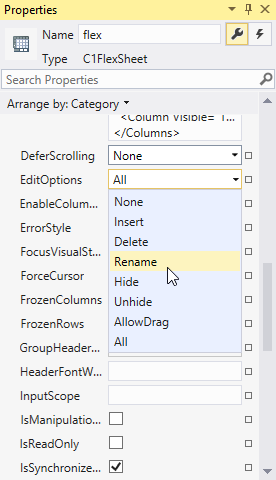
As you can see in the image, EditOptions has 8 values, None, Insert, Delete, Rename, Hide, Unhide, AllowDrag and All. These values are specified in FlexSheetEditOptions enum that defines the edit options.
type=note
Note: The AllowDrag property does not appear in the context menu but once applied it allows you to drag or move sheets in tab strip.
In XAML
You can also customize the EditOptions appearing in the context menu by setting the EditOptions property in XAML View using the following code:
<c1:C1FlexSheet x:Name="flexsheet1" BorderBrush="Gray" BorderThickness="1"
Grid.Row="1" Width="1000" HorizontalAlignment="Left" ShowSingleTab="False" EditOptions="Rename" />
In Code
You can choose to show the EditOptions context menu options using the following code:
vbnet
flexsheet1.EditOptions = FlexSheetEditOptions.Rename
csharp
flexsheet1.EditOptions = FlexSheetEditOptions.Rename;


