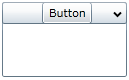The C1Expander control's header element is able to accept a Silverlight control. In this topic, you will add a Button control to the header in XAML and in code.
In XAML
To add a Button control to the header in XAML, place the following XAML markup between the <c1ext:C1Expander> and </c1ext:C1Expander> tags:
| XAML |
Copy Code
|
|---|---|
<c1ext:C1Expander.Header> <Button Content="Button" Height="Auto" Width="50"/> </c1ext:C1Expander.Header> |
|
In Code
To add a Button control to the header in code, complete the following steps:
Visual Basic
C#
 This Topic Illustrates the Following:
This Topic Illustrates the Following:
As a result of this topic, a Button control will appear in the header. The final result will resemble the following image: