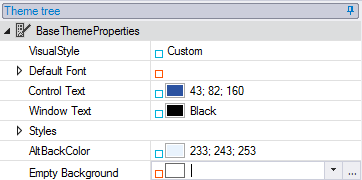Adding New Property in Theme Tree
A new property can be inserted at a specific position in the Theme tree via the Add command button from the Edit group in the C1Theme Designer Ribbon menu.
To add a new property in the Theme Tree, complete the following:
Open the C1Theme designer and create a new theme based from any of the office themes such as Office2010Blue.
Select the Styles under the BaseThemeProperties.
Click Below from the Add dropdown menu in the Edit group.
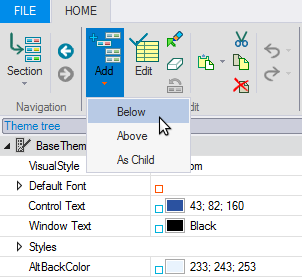
The Add Property dialog box appears:
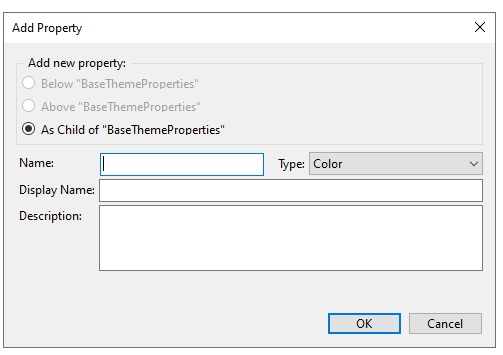
Enter Emptybackground in the Name textbox.
Select Background from the Type dropdown listbox.
In the Description richtextbox enter "Background for empty window areas".
Click OK in the Add Property dialog box.
The new property, Empty Background, appears below the Styles property in the BaseThemeProperties Theme Tree.