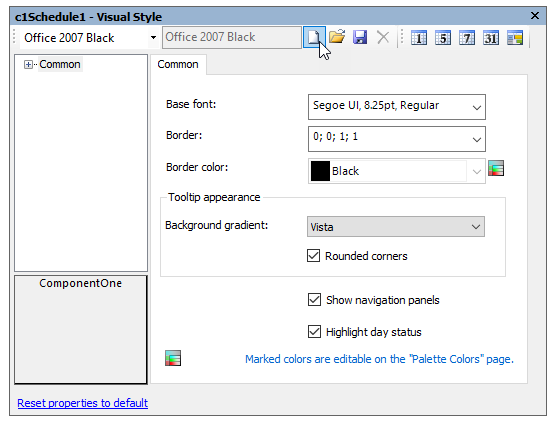In This Topic
You can define a Visual Style by setting the VisualStyle property for both the Calendar and Schedule controls either in the smart designers, tasks menu, or in code. For descriptions of the available Visual Styles, see Visual Styles.
In the Smart Designer
To set the VisualStyle property using the smart designers, complete the following steps:
- On the C1Calendar Smart Designer, click the Visual Style button. For more information on accessing the C1Calendar Smart Designer, see C1Calendar Smart Designer.
- In the Visual Style dialog box, select Office 2007 Black in the drop-down box.
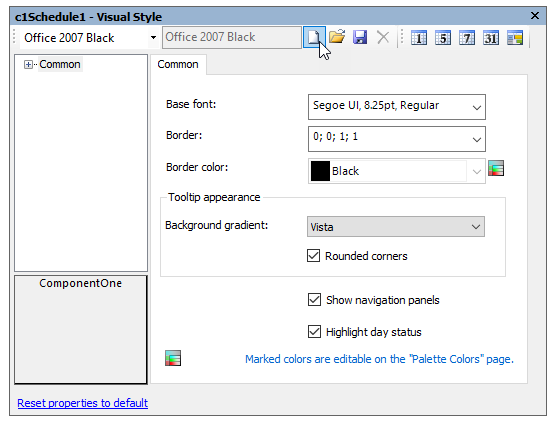
- Close the dialog box.
- On the C1Schedule Smart Designer, click the Visual Style button. For more information on accessing the C1Schedule Smart Designer, see C1Schedule Smart Designer.
- In the Visual Style dialog box, select Office 2007 Black in the drop-down box.
- Close the dialog box.
In the Tasks menu
To set the VisualStyle property using the Tasks menu, complete the following steps:
- Open the C1Calendar Tasks menu. For more information on accessing the C1Calendar Tasks menu, see C1Calendar Tasks Menu.
- Click the drop-down arrow in the Visual Style box, and select Office 2007 Black.
- Close the C1Calendar Tasks menu.
- Open the C1Schedule Tasks menu. For information on accessing the C1Schedule Tasks menu, see C1Schedule Tasks Menu.
- Click the drop-down arrow in the Visual Style box, and select Office 2007 Black.
- Close the C1Schedule Tasks menu.
In Code
Add the following code to the Form_Load event to set the visual styles for the C1Calendar and C1Schedule controls to Office2007Black:
this.c1Calendar1.VisualStyle = C1.Win.C1Schedule.UI.VisualStyle.Office2007Black;